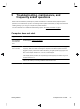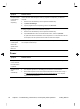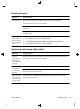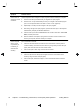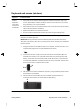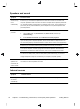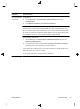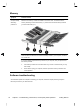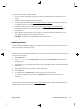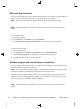Getting Started (For 3D Models Only)
Display (screen)
Symptom Possible solution
Screen is blank. Reconnect the power plug to the back of the computer and to the wall outlet.
Press the Power button to turn on the computer.
Press the space bar on the keyboard or move the mouse to make the screen display
visible again.
Press the Sleep button (select models only), or the Esc key on the keyboard, to resume
from Sleep mode.
Images on the
screen are too
large or too small,
or the images are
fuzzy.
Adjust the display resolution setting in Windows 7:
1. Tap the Start button, and then tap Control Panel.
2. Under Appearance and Personalization, tap Adjust Screen Resolution.
3. Adjust resolution as necessary, and then tap Apply.
Keyboard and mouse (with cable)
Symptom Possible solution
Keyboard
commands and
typing are not
recognized by the
computer.
Use the mouse to turn off the computer, unplug and reconnect the keyboard to the back of
your computer, and then restart your computer.
Mouse (with
cable) does not
work or is not
detected.
Unplug and reconnect the mouse cable to your computer.
If the mouse is still not detected, turn off the computer, unplug and reconnect the mouse
cable, and then restart the computer.
Cursor does not
move using the
arrow keys on the
number keypad.
Press Num Lock on the keyboard to turn off Num Lock, so that the arrow keys on the
number keypad can be used.
Getting Started
Display (screen)
29