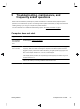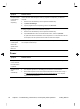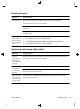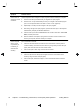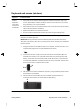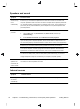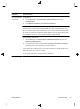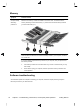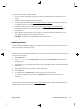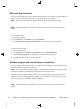Getting Started (For 3D Models Only)
Symptom Possible solution
Cursor does not
respond to mouse
movement.
Use the keyboard to save changes in all open programs, and then restart your computer:
1. Press the Alt+Tab keys simultaneously to navigate to an open program.
2. Press the Ctrl + S key simultaneously to save your changes in the selected program
(Ctrl + S is the keyboard shortcut for Save on most—not all—programs).
3. Repeat step 1 and step 2 to save changes in all open programs.
4. After saving changes in all open programs, press the Ctrl+Esc keys on the keyboard
simultaneously to display the Windows Start menu.
5. Use the arrow keys to select the Arrow button that is next to Shut Down. Select Shut
Down, and then press Enter.
6. After the shutdown is complete, unplug and reconnect the mouse connector to the
back of your computer, and then restart your computer.
Cursor responds
slowly, moves
only vertically or
horizontally, or
does not track
smoothly.
For a mouse with a roller ball:
● Clean the roller ball: Remove the roller ball cover from bottom of mouse (rotate it
counterclockwise), remove the ball, and clean it by using a damp, lint-free cloth (not
paper). Also clean the rollers on which the ball moves.
● Use a mouse pad or other rough surface under the mouse.
For an optical mouse:
●
Clean the optical mouse: Gently wipe the light sensor lens on the bottom of the
mouse by using a lint-free cloth (not paper).
● Use a mouse pad, white sheet of paper, or other less reflective surface under the
mouse.
30 Chapter 5 Troubleshooting, maintenance, and frequently asked questions Getting Started