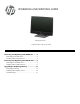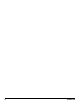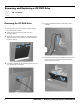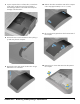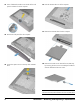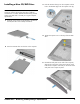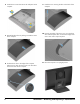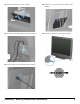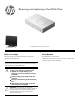UPGRADING AND SERVICING GUIDE HPTouchSmart610 PC Computer features may vary by model. Removing and Replacing a CD/DVD Drive .......2 Removing the CD/DVD Drive ................................ 2 Installing a New CD/DVD Drive............................ 5 Removing and Replacing a Hard Disk Drive ....9 Removing the Hard Disk Drive............................... 9 Installing a New Hard Disk Drive ........................ 11 Upgrading or Replacing Memory .................. 16 Removing the Memory ..............
ii 647642-001
Removing and replacing a CD-DVD drive HP TouchSmart610 PC Computer features may vary by model. Before You Begin Tools Needed Observe the following requirements before removing and replacing the CD/DVD drive. Flathead or Torx screwdriver #15 IMPORTANT: A CD/DVD drive is extremely sensitive to shock impact. Do not bang or drop it. WARNING: Never open the cover with the power applied. You might damage your computer or be injured by the spinning fan blades.
Removing and Replacing a CD/DVD Drive 10 - 15 minutes Removing the CD/DVD Drive 5 Unplug all attached cables from the back of the computer. 1 Remove items such as CDs, DVDs, and USB storage devices from the computer. 2 Close all open programs and shut down your operating system. 3 Open the rear port access door by squeezing the two tabs at the back of the computer (1) and then pulling the door open (2).
7 Lay the computer down on a flat surface, covered with a soft cloth to protect the screen from scratches or other damage. Make sure the stand extends beyond the edge of the flat surface. 10 Slide the drive door toward the center of the computer until it stops (approximately 5 cm or 1/5 inch). 11 Lift (1) and remove (2) the drive door from the back of the computer. 8 Remove the screw cover from the drive door by lifting it up and away from the computer.
13 Insert a flathead screwdriver into the tab of the side panel to release it from the computer. 16 Push the CD-DVD drive out of the computer. 17 Remove the CD-DVD drive from the computer. 14 Remove the side panel from the computer. 15 Loosen the captive screw on the top of the CD-DVD drive. 18 Remove the bracket on the back of the CD/DVD tray by removing the two screws with a Phillips screwdriver. Save the bracket and the two screws. NOTE: Do not lose the CD/DVD bracket and screws.
Installing a New CD/DVD Drive 3 Push the CD-DVD drive (1) into the computer until the hole in the bracket aligns with the captive screw (2). NOTE: The replacement CD/DVD drive may not look exactly the same as the original drive due to different manufacturers or models. Hewlett-Packard always provides quality parts that meet or exceed your original computer specifications. 1 Install the screws that secure the bracket to the back of the CD/DVD drive with a Phillips screwdriver.
6 Install the two screws that secure the side panel to the computer. 9 Install the screw securing the door to the back of the computer. 7 Reinstall the drive door by sliding it toward the center of the computer. 10 Press the top edge of the screw cover on to the drive door and then press down on the bottom edge of the screw cover until it snaps into place. 8 Slide the drive door to the edge of the computer making sure to align the screw hole in the drive door to the screw hole on the computer.
12 Replace the back cover on the computer. 15 Close the rear port access door at the back of the computer. 13 Reconnect all the cables at the back of the computer. 16 Press the power button to turn on the computer. 14 Plug the power cord into the back of the computer.
Removing and replacing a Hard Disk Drive HP TouchSmart610 PC Computer features may vary by model. Before You Begin Tools Needed Observe the following requirements before removing and replacing the hard disk drive. Flathead/Torx screwdriver #15 IMPORTANT: A hard disk drive is extremely sensitive to shock impact. Do not bang or drop it. Do not touch the circuit board. Static electricity can damage the drive. WARNING: Never open the cover with the power applied.
Removing and Replacing a Hard Disk Drive 15-20 MINUTES Removing the Hard Disk Drive 5 Unplug all attached cables from the back of the computer. 1 Remove items such as CDs, DVDs, and USB storage devices from the computer. 2 Close all open programs and shut down your operating system. 3 Open the rear port access door by squeezing the two tabs at the back of the computer (1) and then pulling the door open (2).
7 Lay the computer down on a flat surface, covered with a soft cloth to protect the screen from scratches or other damage. Make sure the stand extends beyond the edge of the flat surface. 10 Slide the drive door toward the center of the computer until it stops (approximately 5 cm or 1/5 inch). 11 Lift (1) and remove (2) the drive door from the back of the computer. 8 Remove the screw cover from the drive door by lifting it up and away from the computer.
Grasp the handle on top of the hard drive cage and slide the cage toward the outer edge of the computer, then lift the cage out of the computer. Installing a New Hard Disk Drive NOTE: The replacement hard disk drive may not look exactly the same as the original drive due to different manufacturers or models. Hewlett-Packard always provides quality parts that meet or exceed your original computer specifications.
3 Set the hard drive cage down into the bay, aligning the tabs on the bottom of the cage with the tabs on the chassis. Slide the drive back toward the center of the computer until it stops, ensuring that the connector on the end of the drive is properly seated. 4 Tighten the captive screw with a flathead or Torx screwdriver, to secure the hard drive cage in place. 5 Reinstall the drive door by sliding it toward the center of the computer.
8 Press the top edge of the screw cover on to the drive door and then press down on the bottom edge of the screw cover until it snaps into place. 11 Reconnect all the cables at the back of the computer. 12 Plug the power cord into the back of the computer. 9 Place the computer in an upright position. 13 Close the rear port access door at the back of the computer. 10 Replace the back cover on the computer.
14 Press the power button to turn on the computer. R NOTE: If your hard disk drive was shipped without an operating system installed, you will need to reinstall it using the system recovery discs. To install the operating system, refer to the instructions included with your system recovery discs, or available from the HP support site (www.hp.com/support). After the operating system has been installed, you will need to reinstall any applications and restore any data you backed up.
Upgrading or replacing Memory HP TouchSmart610 PC Computer features may vary by model. Before You Begin Tools Needed Observe the following requirements before removing and replacing memory. Flathead or Torx screwdriver #15 IMPORTANT: A memory card is extremely sensitive to shock impact. Do not bang or drop it. Static electricity can damage the card. WARNING: Keep your hands away from the moving fan. Keep fingers and tools clear of the fan when the power is applied.
Upgrading or Replacing Memory 10 - 15 minutes Removing the Memory 5 Unplug all attached cables from the back of the computer. 1 Remove items such as CDs, DVDs, and USB storage devices from the computer. 2 Close all open programs and shut down your operating system. 3 Open the rear port access door by squeezing the two tabs on the at the back of the computer (1) and then pulling the door open (2).
7 Lay the computer down on a flat surface, covered with a soft cloth to protect the screen from scratches or other damage. Make sure the stand extends beyond the edge of the flat surface. 8 Remove the screw cover from the memory access panel by lifting it up and away from the computer. 9 Remove the screw at the top of the memory access panel using a flathead or Torx screwdriver.
12 Use your fingers to press outwards on the retaining clips at the left and right sides of the top memory card (1) to release it. Holding the memory card by its edges, remove it from the compartment (2). Installing a New Memory Card NOTE: The replacement memory card may not look exactly the same as the original drive due to different manufacturers or models. Hewlett-Packard always provides quality parts that meet or exceed your original computer specifications.
3 Holding the card by its edges, slide it all the way into the slot (1). Make sure the card is pressed all the way into the socket and then gently push down on the card to snap it into place (2). 4 If you are replacing more than one memory card, repeat step 3 with each card. 5 Rinstall the memory access panel by sliding it in toward the center of the computer.
9 Place the computer in an upright position. 12 Plug the power cord into the back of the computer. 13 Close the rear port access door at the back of the computer. 10 Replace the back cover on the computer. 14 Press the power button to turn on the computer. 11 Reconnect all the cables at the back of the computer.
Troubleshooting If the computer displays a memory error after you have turned it back on, turn the computer off and unplug the power cord, then open up the memory compartment and make sure the memory card is firmly seated. To install it correctly, make sure it inserted all the way into the compartment and then push down on it to snap it into place. Copyright © 2011 Hewlett-Packard Development Company, L.P. The information contained herein is subject to change without notice.