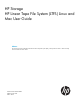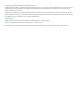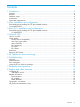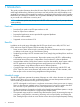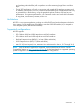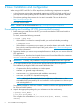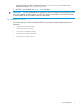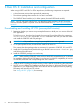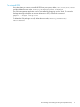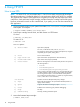HP Storage Linear Tape File System (LTFS) Linux and Mac User Guide
3 Mac OS X: Installation and configuration
When using HP LTFS with LTO-5 or LTO-6 tape drives, the following components are required:
• A drive firmware revision that supports dual partitioning
• The software package that contains the “run-time” executable
• The OSXFUSE kernel module (or, for older systems, the MacFUSE kernel module)
NOTE: HP LTFS will check and tell you if your tape drive needs updating. HP L&TT should be
used if a firmware update is required. It can be downloaded from http://www.hp.com/support/
tapetools.
Downloading and installing HP LTFS (precompiled binaries)
1. Determine whether you want to use precompiled binaries or build your own version of the HP
LTFS application.
To build your own, download and unpack the source tar file and then follow the instructions
in ltfs-<version>/doc/BUILDING.macosx. Note that in this case you must also obtain
and install the OSXFUSE and ICU packages.
IMPORTANT: Only installations using the precompiled binaries are supported.
2. To use precompiled binaries, download the install file for Mac Os.
This contains the three packages that are necessary for operation: OSXFUSE, ICU, and LTFS.
3. Install the ICU package first by double-clicking on the file ICUFramework-<version>.pkg
and following the instructions.
4. Install the OSXFUSE package in a similar way.
NOTE: While installing OSXFUSE, make sure that "MacFUSE compatibility Layer" is selected
for installation. Refer to the HP EBS Matrix (www.hp.com/go/ebs) for compatibility of versions
of OSXFUSE/MacFUSE with corresponding Mac OS X versions.
5. Install the HP LTFS package by double-clicking on the install file and following the instructions.
6. HP LTFS is now installed. The installation package also places a “HP Linear Tape File System”
application in your Applications folder which can be used to simplify the tasks of preparing,
formatting and mounting an LTFS volume.
See “Using HP LTFS” (page 10) for next steps.
8 Mac OS X: Installation and configuration