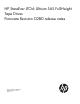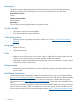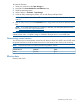HP StoreEver LTO-6 Ultrium SAS Full-Height Tape firmware O2BD release notes
To locate the firmware:
1. Select your product from the Tape Storage list.
2. Navigate to the Download Drivers and Software page.
3. Select the operating system.
4. Select Category = Firmware – Tape Storage.
5. Locate an entry containing the phrase: “for use with Library and Tape Tools.”
NOTE: If no match is found, then L&TT is not supported on the selected combination of product
and OS.
6. After an entry is found, click the Download button to begin the download of the desired firmware
file.
NOTE: If you have trouble finding your product or firmware, use the Product Search function
from http//www.hp.com/support/downloads.
NOTE: Once the firmware update has started, do NOT power off the unit or interrupt the firmware
update process until it is complete. Doing so could leave the tape drive in a non-usable state.
Determining current version
You can check your current firmware revision from HP Library & Tape Tools (L&TT). Launch L&TT, select
the product from the lower left hand frame and click on the identity button at the top (if necessary).
NOTE: Any firmware version not listed in the following table is inactive.
StatusReleasedFirmware Version
Active02/2013O2BD
Effective date
February 28th, 2013
Determining current version 3