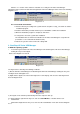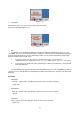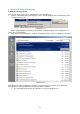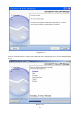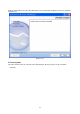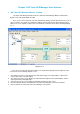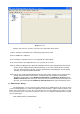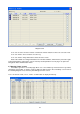HP Value UPS Manager User Manual
9
Click the “Done” button. If the software is installed successfully, the HP Value UPS Manager
application can be found in the Start menu\Programs\HP Value UPS Manager folder. Refer to the following
diagram 2-2-11.
Diagram 2-2-11
For console mode environment:
1. Enter the directory according to the system and run setup.bin or setup_console.bin to start the
installation program.
2. Read the information provided, and then presses ENTER to continue the installation.
3. When the installation program is completed, click “Done”.
4. If using Linux, reboot the system after installation.
The installation will set environment variables for HP Value UPS Manager in /etc/profile file.
(For details see 'Set environment variable' below)
5. Reboot the system in order to make this setting valid.
3. Start/Stop HP Value UPS Manager
In Windows operating system:
9 To start the agent: Run the HP Value UPS Manager form Start\Programs\ HP Value UPS Manager,
starting the Tray icon and Agent.
Refer to the Diagram 2-3-1 below:
Diagram 2-3-1
The Agent can be started by the following 3 methods:
1) Run the HP Value UPS Manager form Start\Program\ HP Value UPS Manager starting the Tray Icon
and Agent. Refer to Diagram 2-3-1.
2) Right click the Agent icon on the bottom right corner of the display, and select the ‘Start Agent’ item.
Refer to Diagram 2-3-2.
Diagram 2-3-2
3) The Agent can be started up automatically when the computer starts up.
To start the Monitor, right click the tray icon, and select Start Monitor, or double click the icon.
9 Start Monitor:
Method One: Right click the Tray Icon, and select the "Start Monitor" menu item. Refer to Diagram
2-3-3.