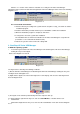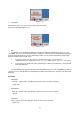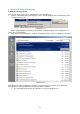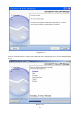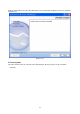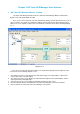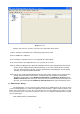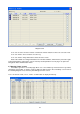HP Value UPS Manager User Manual
16
Diagram 3-2-1-2
Click the item in the tree view, the user will see the information shown below:
1) All the computers running HP Value UPS Manager Agent on the LAN.
2) Device COM Port or USB Port.
3) The model type of the Device that is connecting with the related Agent.
4) The Current Status of the Agent which the user selects in the tree view.
Note: HP Value UPS Manager can’t detect the computers that are only installed protocol IPv6 and the
devices can’t be displayed in the LAN tree automatic, so user must add the devices manually.
User can make reference to the way of how to add the device in the WAN tree, refer to chapter
4/section 13 can get the detailed information.
Note: If the pc was installed RedHat Enterprise server 5 64 bit system, maybe it can’t connect to UPS
through series port RS232. The reason is sometimes there are two kernels in the RedHat
Enterprise server 5 64 bit system: Redhat 2.6.18-53.el5xen and Redhat 2.6.18-53.el5. Kernel
Redhat 2.6.18-53.el5 is the normal one, choose this one can make the series port correctly. So in
this case, user should select the Redhat 2.6.18-53.el5 kernel when login to the Redhat system.
2) “Administrator” Dialog
The "Administrator" screen can be opened by clicking “Act as Administrator” in the “System” menu.
See the following diagram 3-2-2. Enter the administrator password in the edit box and then click the “OK”
button. If the password is not correct, the system will pop up a message dialog box to prompt users that
the user password is not correct. If the password is correct, users can get the administrator access right
and set up the Agent.
Note: Initial password is “Administrator”.