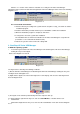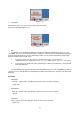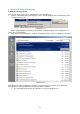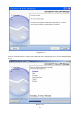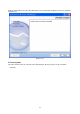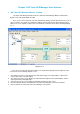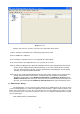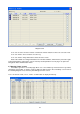HP Value UPS Manager User Manual
17
Diagram 3-2-2
3) "Administrator Password Settings" Screen
The “Administrator Password Settings” screen can be opened from the “Modify Administrator
Password” menu item of “System” menu. Refer to the following diagram 3-2-3:
Diagram 3-2-3
Only the Super User can set the Administrator password on the local machine. If you are not a super
user yet, the "Administrator" screen will pop up first for you to log on as administrator.
Users need to enter a new password in the "New Password” text box and reenter the new password in
the "Confirm Password" text box. If the passwords are not consistent with each other, a message dialog
box will pop up to notify the user that the password is not correct and request the user to enter it once
again. If the passwords are consistent with each other and the button "OK" is selected, the new password
will be accepted by the system.
4) "Event log Viewer" Screen
The "Event Log Viewer" screen will show when users select "Event Log" menu item from "Logs" Menu,
click buttons from the toolbar, or click the “View log” button of event log in the “Record Setting” dialog. The
“Event Log” screen will pop up. See the following Diagram 3-2-4. The screen displays a list of history
events.