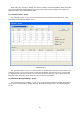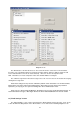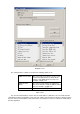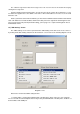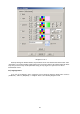HP Value UPS Manager User Manual
30
Note: If the “OK”, “Add Test”, “Modify” and “Remove” buttons are invalid conditions, which means that
your access right to the current Agent is read only and you cannot carry out setup, you may log in as a
super user via the “Act as Administrator” menu.
13) "Schedule Viewer" Screen
The “Schedule Viewer” screen can be opened from the “View Schedule” menu item on the “UPS”
menu. Refer to the following diagram 3-2-13:
Diagram 3-2-13
The “Schedule Viewer” screen is used to show the set up UPS Power On/Off and self test tasks. The
“Schedule Viewer” screen consists of task list and calendar graphic. Only the tasks of the current month
are displayed in the task list. A red dot is used to denote the Power Off action, a green dot to denote the
Power On action, and a blue dot to denote the self-test action in the calendar.
14) "Broadcast Message Settings" Screen
The “Broadcast Message Settings” screen can be opened from the “Broadcast Setting” menu item on
“Tools” menu or click broadcast “Setting” button in “Event Action” Dialog. Refer to the following diagram
3-2-14: