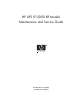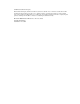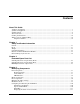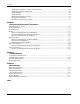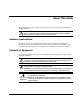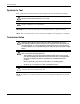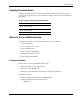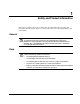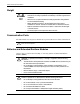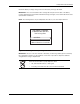HP UPS R12000 XR Models Maintenance and Service Guide Part Number 221273-001 July 2002 (First Edition)
© 2002 Hewlett-Packard Company Hewlett-Packard Company shall not be liable for technical or editorial errors or omissions contained herein. The information in this document is provided “as is” without warranty of any kind and is subject to change without notice. The warranties for HP products are set forth in the express limited warranty statements accompanying such products. Nothing herein should be construed as constituting an additional warranty.
Contents About This Guide Audience Assumptions ................................................................................................................................. v Symbols on Equipment................................................................................................................................. v Symbols in Text........................................................................................................................................... vi Technician Notes .....
Contents Displaying the Frequency, Power, and Current Data ....................................................................... 3-15 Displaying the Battery Charge Data ................................................................................................. 3-16 Setting the Time................................................................................................................................ 3-16 Setting the Date.......................................................................
About This Guide This maintenance and service guide can be used for reference when servicing the HP UPS R12000 XR model. WARNING: To prevent personal injury from electric shock and hazardous energy levels, only authorized service technicians should attempt to repair this equipment. Improper repairs can create conditions that are hazardous. Audience Assumptions This guide is for service technicians.
About This Guide Symbols in Text These symbols may be found in the text of this guide. They have the following meanings. WARNING: Text set off in this manner indicates that failure to follow directions in the warning could result in bodily harm or loss of life. CAUTION: Text set off in this manner indicates that failure to follow directions could result in damage to equipment or loss of information. IMPORTANT: Text set off in this manner presents clarifying information or specific instructions.
About This Guide CarePaq Considerations CarePaq packaged technical services are also available for purchase. You can choose the precise level of support that you need, from basic to business-critical. Services available are listed below.
1 Safety and Product Information This chapter provides general service information. You must follow the procedures and precautions described in this chapter to correctly and safely service the uninterruptible power system (UPS). General WARNING: This UPS contains hazardous voltage levels and energy circuits.
Safety and Product Information Weight WARNING: To prevent personal injury or damage to the equipment: 190 kg 420 lb • Have the floor-loading requirements evaluated by a facilities engineer before installation. • Observe local occupational health and safety requirements and guidelines for manual material handling. • Obtain adequate assistance to lift and stabilize the product during installation or removal. The UPS is unstable when not fastened to the rails.
Safety and Product Information Check the battery recharge date specified on the battery recharge date label. IMPORTANT: Do not use the batteries if the recharge date has passed. If the date on the battery recharge date label has passed without the batteries being recharged, contact an HP authorized service representative for directions. NOTE: The following label is only an example date. The date on your carton may be different.
Safety and Product Information Remote Emergency Power Off The UPS includes a Remote Emergency Power Off (REPO) port. When properly wired, the REPO port allows the power at the UPS output receptacles to be switched off from a remote location. Local or national wiring regulations may require REPO capabilities. WARNING: To prevent personal injury or damage to equipment, take the following precautions: 1-4 • The REPO port must be wired by a qualified electrician.
2 Illustrated Spare Parts List This chapter provides the illustrated parts breakdown and spare parts list for the UPS and ERM. Refer to Table 2-1, Table 2-2, and Table 2-3 for the names and descriptions of referenced spare parts.
Illustrated Spare Parts List UPS Exploded View of Spare Parts (Front) 5 1 6 2 4 3 4 3 Figure 2-1: UPS exploded front view 2-2 HP UPS R12000 XR Models Maintenance and Service Guide
Illustrated Spare Parts List Table 2-1: UPS Spare Parts List (front) Reference Description Spare Part # 1 SPS-BEZEL, UPS, SPRVSRY 228286-001 2 SPS-BEZEL, UPS, 12 KVA 228287-001 3 SPS-BATTERY, UPS, 12 KVA 228288-001 4 SPS-MODULE, ELECT, UPS, 12 KVA 228289-001 5 SPS-BD, UPS, 12 KVA, SPRV 228290-001 6 SPS-CHASSIS, UPS, 12 KVA 228285-001 7 SPS-RETURN KIT, UPS 228293-001* 8 SPS-RETURN KIT, BATTRY 228294-001* 9 SPS-RETURN KIT, ELCT MD 228295-001* 10 SPS-PDU, 40 A, 200-240 V, WW 21
Illustrated Spare Parts List UPS Exploded View of Spare Parts (Rear) 3 1 1 2 2 2 1 Figure 2-2: UPS exploded rear view Table 2-2: UPS Spare Parts List (rear) Reference 2-4 Description Spare Part # 1 SPS-HRDW, MOUNT, UPS, 12 KVA 228292-001 2 SPS-PANEL, UPS, ERM, W/HRDW 252048-001 3 SPS-CHASSIS, UPS, 12 KVA 228285-001 HP UPS R12000 XR Models Maintenance and Service Guide
Illustrated Spare Parts List ERM Exploded View of Spare Parts 1 4 2 3 Figure 2-3: ERM exploded view Table 2-3: ERM Spare Parts List Reference Description Spare Part # 1 SPS-PANEL, UPS, ERM, W/HRDW 252048-001 2 SPS-BEZEL, ACCESSORY, ERM 252049-001 3 SPS-BATTERY, 12 KVA, 1 SET, ERM 252050-001 4 SPS-MODULE, EXTD RUN 228291-001 5 SPS-RAIL KIT, ADJUST FIXED 332578-001* 6 SPS-RETURN KIT, BTRY 12 KVA, ERM 252051-001* 7 SPS-RETURN KIT, ERM 228296-001* * Not shown in figure HP UPS R1200
3 Identifying Components This chapter provides illustrations and detailed descriptions of the UPS front and rear components. Use the information in this chapter to locate and identify these components. This UPS also contains an LCD menu for unit configuration. The functions on the LCD menu are explained in detail at the end of the chapter. Front Components Use the following illustrations to locate and identify the front components of the UPS.
Identifying Components Figure 3-2: UPS indicators and control buttons 1 UPS control buttons 2 LED indicators of UPS status 3 LCD status and configuration screen 4 LCD configuration control buttons For more information on using the LCD, refer to the section, “Configuring the UPS Using the LCD Menu,” in this chapter.
Identifying Components Control Buttons The UPS control buttons and LED indicators are described and illustrated in Figure 3-3 and Figure 3-4. Figure 3-3: Front panel control buttons Item Description Function 1 On Starts the UPS power-up of the load. 2 Standby Places the UPS in Standby mode. 3 Test/Alarm Reset Resets alarms or initiates self-tests. 4 Escape Navigates and deselects options in the LCD menu structure.
Identifying Components LED Indicators Figure 3-4: Front panel LED display Item Description 1 Utility Symbol Meaning/Function Solid GreenNormal operation Rapidly Flashing Green—Startup in progress Slowly Flashing Green Standby mode (batteries charging) 2 Battery Solid AmberUPS is running on battery power Flashing AmberBattery test in progress 3 Bypass Solid AmberUPS is in Bypass mode Flashing Amber—Bypass not available 4 Alarm Solid RedOne or more alarms may be present or active 5 Red
Identifying Components Modes of Operation The UPS has five modes of operation, indicated by the LEDs indicators (see Figure 3-4): • Standby Mode — When utility is present and output is off, the Utility LED (1) flashes slowly. — Power is not available at the UPS output. — The UPS monitors and charges batteries, if required. • Operate Mode — The Utility LED (1) is solid green. — The UPS is supplying power to the loads. — The UPS monitors and charges batteries, if required.
Identifying Components Rear Components Use the following illustrations to locate and identify the rear components of the UPS.
Identifying Components 5 4 3 2 P / Se q SNM Compa rt Card rial Po 10 1 Figure 3-6: Rear panel components 1 Option slot for future expansion 2 Ground bonding screw 3 REPO port 4 Serial communication ports (2) 5 Option slot for future expansion HP UPS R12000 XR Models Maintenance and Service Guide 3-7
Identifying Components Matching the Utility Voltage Use configuration parameters to select the UPS voltage range (see Table 3-1). • If the utility voltage is within this range, the UPS supplies utility power to the output receptacles. • If the utility voltage is outside this range, the UPS supplies battery power to the output receptacles. • If the utility voltage frequently varies outside the operating range, update the UPS configuration to match.
Identifying Components Module Locations Use the LCD menus to configure either the main module or one of the electronics modules.
Identifying Components Configuring the UPS Using the LCD Menu Use the LCD display to access the menu. The menu contains information about the status, meters, battery data, and firmware version of the main module or other electronics modules. Use the menu options to set the time or date, conduct an LCD display test, and change the system setup. The LCD display and control buttons are shown in Figure 3-3. Initial Power-Up Display When the UPS is powered up, the LCD displays the Main Menu.
Identifying Components Menu Map Status Main Module (MM) Module (M) 1 through 4 Status/Alarms Status Load Power Off System Normal Load Power On On Battery On Bypass Manual Bypass OverLoad Autocalibrating Starting Up Module Failure Unknown Stats xx UPS Supporting Load Alarms * Meters Main Module (MM) Module (M) 1 through 4 Input Volts Output Volts Input Frequency Output Frequency Output Power Battery Volts Input Current Battery Data % Battery Charge Set Time Set Date Firmware Vers MM Control Vers MM Comm V
Identifying Components Alarms If an alarm exists, one or more of the following alarms will be displayed on the LCD panel, and an audible alarm will sound. For a descriptive list of alarm causes and actions to take, refer to the section, “LCD Alarm Troubleshooting,” in Chapter 5.
Identifying Components Displaying the Status or Active Alarms The first option on the Main Menu is Status. Select this option and press the Enter button to display the status or active alarms for either the main module (MM) or electronics modules (M1-M4). Main Menu Status Main Module (MM) Status and Alarms Select Main Module MM to display Status and Alarms for the main module. Table 3-3 lists the possible status options.
Identifying Components Table 3-3: Main Module Status Options continued LCD Display Explanation The full UPS or a single electronics module (hot-swap) is ramping up. Starting Up x Alarms Module Failure At least one electronics module or the supervisory board has experienced a critical failure and is offline. x Alarms The UPS issues an unrecognized status code. This is normal in certain situations, such as when the UPS is busy or powering down. The variable x indicates the specific status code.
Identifying Components Displaying the Frequency, Power, and Current Data Select Meters on the Main Menu to view the frequency, power, and current information for either the main module or any of the other electronics modules. Main Menu Meters This submenu provides information on virtual meters that monitor the UPS voltages. Scroll up and down through the menu using the Center button. If the words continue off the screen, scroll right and left to read the message. Press the Enter button to view selections.
Identifying Components Displaying the Battery Charge Data Select Battery Data on the Main Menu to display the amount of charge on the battery in 10 percent increments. Main Menu Battery Data When the UPS goes into Battery mode, the following LCD is displayed. % Battery Charge |❚❚❚ | 1h=❚ The remaining battery energy is shown, where the tag “1h=❚” means that each block represents one hour. For example, this LCD shows three hours of remaining battery time. Possible tags are listed in Table 3-6.
Identifying Components Displaying the Firmware Version Select Firmware Vers on the Main Menu to display firmware versions for UPS components. Press the Enter button to view selections. Table 3-7 lists the firmware version options. The version number is represented by xxx.
Identifying Components Changing the System Setup Options Select System Setup from the Main Menu to enter the menu for changing system setup options. Main Menu System Setup To change the system setup, you must enter the correct password. Use the Center and Enter buttons to select the six digits for the password [0-9 and A-Z]. NOTE: The password must be six characters long. The default password is COMPAQ.
Identifying Components Table 3-9: Baud Rate Setup LCD Display Explanation Baud Rate Choose the baud rate for the serial port or option slot selected. Here, x is the baud rate and can be equal to 1200, 2400, 4800, 9600 (default), or 19200. x An asterisk (*) indicates the current baud rate. Setting the Voltage Select Set Voltage from the System Setup menu to set the voltage. An asterisk (*) indicates the current configuration. The options for voltage are 200, 208, 220, 230 (default), and 240.
Identifying Components The Parallel Mode menu options allow you to configure the UPS mode of operation, as described in Table 3-11. Table 3-11: Parallel Mode Choices LCD Display Explanation Parallel Mode Select this option to configure the UPS for capacity operation. For Capacity Parallel Mode Select this option to configure the UPS for redundant operation.
4 Removal and Replacement Procedures IMPORTANT: Before beginning any of the procedures in this chapter, read and understand the cautions and warnings in Chapter 1. This chapter explains the procedures for removing and replacing spare parts for the UPS. Before you begin any of these procedures, you must shut down the UPS. After you complete all necessary removal and replacement procedures, power up the UPS to verify that all components are operating properly.
Removal and Replacement Procedures Replaceable Parts The UPS contains the following replaceable parts: • Bezels • Battery modules • Electronics modules • Supervisory board • Chassis Tools Required To service the UPS, you will need the following tools: • Torque wrench • Medium flat-bladed screwdriver • #1 Philips screwdriver bit • #3 Philips screwdriver bit • Metric tools — 7-mm — 8-mm — 10-mm • Sheetmetal hole punch tools, up to 44.
Removal and Replacement Procedures Bezels Figure 4-1: Bezels 1 Supervisory bezel 2 Control bezel 3 Front bezel HP UPS R12000 XR Models Maintenance and Service Guide 4-3
Removal and Replacement Procedures Removing and Replacing the Control Bezel To remove the control bezel: 1. Pull both ends of the control bezel and lift it off the chassis (1). 2. Disconnect the LCD cable from the connector on the control bezel (2). 1 2 Figure 4-2: Removing the control bezel 3. To replace the control bezel, reverse the preceding steps.
Removal and Replacement Procedures Removing and Replacing the Supervisory Bezel To remove the supervisory bezel: 1. Remove the control bezel. For more information, refer to the section, “Removing and Replacing the Control Bezel,” in this chapter. 2. Remove the screw from each end of the supervisory bezel (1). 3. Press both ends of the supervisory bezel and pull it off the chassis (2). 2 1 1 Figure 4-3: Removing the supervisory bezel 4. To replace the supervisory bezel, reverse the preceding steps.
Removal and Replacement Procedures Removing and Replacing a Front Bezel To remove a front bezel: 1. Pull in on each end of the bezel and pull it off the chassis. 2. Repeat for the remaining bezels you want to remove. Figure 4-4: Removing a front bezel 3. To replace a front bezel, reverse the preceding steps. NOTE: Verify that the ventilation holes are over the electronics modules.
Removal and Replacement Procedures Battery Module Figure 4-5: Battery module HP UPS R12000 XR Models Maintenance and Service Guide 4-7
Removal and Replacement Procedures Removing and Replacing the Battery Module WARNING: To prevent personal injury, prepare the area and observe all materials-handling procedures for removing the battery module, which weighs 27 kg (60 lb). 27 kg 60 lb To remove the battery module: 1. Remove the front bezel at the location of the battery module you want to remove. For more information, refer to the section, “Removing and Replacing a Front Bezel,” in this chapter. 2.
Removal and Replacement Procedures Testing the New Battery Module After installing the new battery module, press the Test/Alarm Reset button. Refer to the UPS user guide for more information on initiating a self-test. IMPORTANT: The UPS schedules the battery test, but does not execute the test until the batteries are at least 90 percent charged. If the installation has been successful, the Alarm LED is illuminated.
Removal and Replacement Procedures Electronics Module Figure 4-7: Electronics module 4-10 HP UPS R12000 XR Models Maintenance and Service Guide
Removal and Replacement Procedures Removing and Replacing the Electronics Module To remove the electronics module: 1. Remove the front bezel at the location of the electronics module you want to remove. For more information, refer to the section, “Removing and Replacing a Front Bezel,” in this chapter. 2. Loosen the security screw in the front of the electronics module (1), slide the security panel upward (2), and pull the hook latch all the way down (3).
Removal and Replacement Procedures 3. Slide the electronics module out of the chassis. Figure 4-9: Removing the electronics module 4. To replace the electronics module, reverse the preceding steps.
Removal and Replacement Procedures Supervisory Board Figure 4-10: Supervisory board HP UPS R12000 XR Models Maintenance and Service Guide 4-13
Removal and Replacement Procedures Removing and Replacing the Supervisory Board To remove the supervisory board: 1. Remove the control bezel and the supervisory bezel. For more information, refer to the sections, “Removing and Replacing the Control Bezel” and “Removing and Replacing the Supervisory Bezel,” in this chapter. 2. Pull the supervisory board out of the chassis. Figure 4-11: Removing the supervisory board 3. To replace the supervisory board, reverse the preceding steps.
5 Troubleshooting This chapter serves as a troubleshooting guide when problems occur with the UPS. Solutions for main and electronics module alarms are provided, as well as general solutions for UPS problems that occur both during and after startup. LCD Alarm Troubleshooting Table 5-1 lists the possible alarms of the main module or electronics modules. When these alarms occur, the LCD displays the number and type of alarms. An audible alarm may also sound.
Troubleshooting Table 5-1: Main Module (MM) and Electronics Modules (M1-M4) Active Alarms LCD Display x Alarms Ambient Over Temperature x Alarms Automatic Shutdown Pending x Alarms Batteries Disconnected x Alarms Battery DC Over Voltage x Alarms Battery Low x Alarms Battery n Needs Service x Alarms Battery Not Charged Possible Cause Actions to Take The UPS triggers an alarm if the ambient temperature inside the detecting electronics module exceeds the preset threshold of 80°C (176°F).
Troubleshooting Table 5-1: Main Module (MM) and Electronics Modules (M1-M4) Active Alarms continued LCD Display x Alarms Battery n Test Failed x Alarms Bypass Not Available x Alarms Calibration Failed x Alarms DC Link Over Voltage Possible Cause Actions to Take The UPS detects a manual battery test failure. A manual battery test failure is reported when battery voltage is less than 1.8 volts per cell during the first 75 seconds of unscheduled Battery mode operation.
Troubleshooting Table 5-1: Main Module (MM) and Electronics Modules (M1-M4) Active Alarms continued LCD Display x Alarms Heatsink Over Temperature x Alarms Input AC Over Voltage x Alarms Input AC Under Voltage x Alarms Input Under Or Over Frequency Possible Cause Actions to Take An electronics module detects a heatsink over-temperature condition. The detecting module immediately shuts down to protect its heat-sensitive components. • Check the ventilation grills for blockage.
Troubleshooting Table 5-1: Main Module (MM) and Electronics Modules (M1-M4) Active Alarms continued LCD Display x Alarms Internal Communications Failure x Alarms Inverter Contactor Open Possible Cause Actions to Take The UPS encounters an internal communication problem that is hindering its ability to successfully manage its activities and monitor the current electronics module status. The UPS immediately transfers to Battery mode and issues the Low Battery alarm until communications are restored.
Troubleshooting Table 5-1: Main Module (MM) and Electronics Modules (M1-M4) Active Alarms continued LCD Display x Alarms Inverter Startup Failure Possible Cause Actions to Take This alarm is triggered by one of the following events: • The electronics module may not be fully seated. Remove the bezels and verify that each of the electronics modules is fully inserted into the chassis. • Switch to Manual Bypass mode. Disengage the module, inspect for open fuses, and re-engage in the chassis.
Troubleshooting Table 5-1: Main Module (MM) and Electronics Modules (M1-M4) Active Alarms continued LCD Display x Alarms Level 4 Overload – Phase A Possible Cause Actions to Take The UPS detects that the current load has exceeded 120% of the maximum capacity available, which means that it is operating in Nonredundant mode. • Reduce the load level to clear the alarm. If the alarm persists after load reduction, refer to the LCD panel to determine which electronics module is reporting overload.
Troubleshooting Table 5-1: Main Module (MM) and Electronics Modules (M1-M4) Active Alarms continued LCD Display x Alarms Non-volatile Memory Checksum Fail Possible Cause Actions to Take The UPS detects an EEPROM Checksum Failure in the electronics module or supervisory board. This condition must be resolved before the UPS can complete its initialization and start successfully. • Check the website (www.hp.com/products/ups) for Flash upgrades.
Troubleshooting Table 5-1: Main Module (MM) and Electronics Modules (M1-M4) Active Alarms continued LCD Display x Alarms Output Overload x Alarms Program Checksum Fail x Alarms Rectifier Input Over Current Possible Cause Actions to Take The current load exceeds 100% of the maximum capacity that this UPS supports in Nonredundant mode. The UPS issues an alarm but does not take any other action for this level of overload. • Reduce the load level to clear the alarm.
Troubleshooting Table 5-1: Main Module (MM) and Electronics Modules (M1-M4) Active Alarms continued LCD Display x Alarms Utility Fail x Alarms Utility Not Present Possible Cause Actions to Take The UPS detects that the utility source voltage is not within an acceptable range. • Verify the utility power. • If the problem persists, contact an electrician. The UPS detects that the utility source voltage is either not present, or so abnormally low that the UPS classifies it as not being present.
Troubleshooting Problems After Startup If problems occur after starting the UPS, refer to Table 5-3 for possible causes and suggested actions. Table 5-3: Troubleshooting Problems After UPS Startup Symptom Possible Cause Actions to Take Audible alarm sounds. An alarm condition exists. Scroll through the LCD menu for system Alarms to determine the cause. Automatic Bypass mode is not available. Scroll through the LCD menu for system Alarms to determine the cause. Alarm LED is lit.
Troubleshooting Table 5-3: Troubleshooting Problems After UPS Startup continued Symptom Possible Cause Actions to Take Audible alarm sounds. UPS is on battery. Do one of the following: Battery LED and Alarm LED are lit. • Scroll through the LCD menu to view current alarms. • Use the power management software to view the alarm history to determine the reason for the transfer to Battery mode. Redundant LED is off. Audible alarm sounds. UPS is on battery.
Troubleshooting Repairing the UPS Repairs to the UPS must be carried out by an HP authorized service technician. Other than battery replacement, there are no user-serviceable parts.
6 Specifications This chapter provides the physical, input, and output specifications for the UPS. Topics include battery descriptions, battery runtime estimates, and environmental requirements when operating the UPS. Physical Specifications Table 6-1: Physical Specifications Feature Dimensions Metric U.S. Width 44.45 cm 17.50 in Height 44.45 cm 17.50 in Depth 72.64 cm 28.
Specifications Output Specifications Table 6-3: Output Specifications UPS Model Effective VA Nominal Power Rating (W) R12000 XR WW (worldwide) 12000 12000 Characteristics Voltage Output Other features Configuration Setting (VAC) Available Nominal Output Voltage (VAC) The input voltage range is 200-240 ±20%.
Specifications Battery Specifications Table 6-4: Battery Specifications Feature Specification Type Each module contains maintenance-free, sealed, valve regulated lead-acid (VRLA) batteries with an eight-year minimum float service life at 25°C (77°F). Voltage The battery module has a battery string voltage of 48 Vdc. Charging Complete charge takes no more than 48 hours. The UPS recharges in three hours to 80% usable capacity. ERMs recharge in less than eight hours to 80% usable capacity.
Index A Alarm LED 3-4 alarms list of 3-12 troubleshooting 5-1 B batteries charge data 3-16 disposal 1-3 general warnings 1-2 recharge date 1-3 removing/replacing 4-8 spare parts list 2-3, 2-5 specifications 6-3 testing new 4-9 weight warning 1-2, 4-8 battery commissioning test, enabling 3-19 Battery Data menu option 3-16 Battery LED 3-4 Battery mode 3-5 description of 3-5 LEDs 3-4 baud rate, setting 3-18 bezels location 3-1 removing/replacing 4-3 spare parts list 2-3, 2-5 blank bezel 4-3 Bypass LED 3-4 By
Index F P Firmware Vers menu option 3-17 firmware versions 3-17 front bezels 3-1 location 3-1 photograph of 4-3 removing/replacing 4-6 front components 2-2, 3-1 front panel 3-1 Parallel mode 3-19 passwords 3-18, 3-20 physical specifications 6-1 ports, communication 1-2 power-up display, initial 3-10 H attachment equipment 4-2 spare parts list 2-4 warnings 1-1, 1-2 rails, spare parts list 2-5 rear components 2-4, 3-6, 3-7 rear panel 3-6 Redundancy LED 3-4 Redundancy mode 3-5 description of 3-5 LEDs 3-4
Index T technician notes vi telephone numbers vii Test/Alarm Reset button 3-3 testing battery 4-9 LCD display 3-17 time, setting of 3-16 tools required 4-2 troubleshooting 5-1 LCD alarm descriptions 5-1 problems after startup 5-11 problems during startup 5-10 U UPS (uninterruptible power system) components 3-1 configuration menus 3-10 general product information 1-1 packaged service options vii removing/replacing components 4-1 safety 1-1 spare parts exploded front view 2-2 spare parts exploded rear view