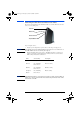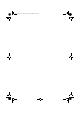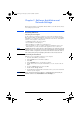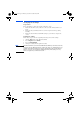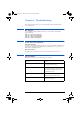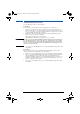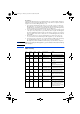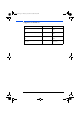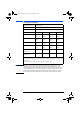HP Wireless Lan Access Point (P1981A) , Installation Guide
10 English
Changing the Settings
Preparation
Before attempting to change the settings, follow these steps:
1 Make sure that all necessary cables are connected to the Wireless LAN Access
Point.
2 Make sure that your Wireless LAN Access Point is powered and is operating
normally.
3 Make sure that the Wireless USB LAN settings on your wireless computer are
correct.
Running the Utility
Follow these steps to run the setup utility and change the network settings:
1 Click the Start button on the Windows taskbar.
2 Select Programs and then Orinoco.
3 Select the RG Setup Utility.
4 Change the settings when required or desired.
NOTE The Wireless LAN Access Point and all USB Wireless LANs in your wireless network,
must have the same Encryption Key in order for the devices to transmit and receive
readable data. This means that if you change the Encryption Key for the Wireless
LAN Access Point, you must update the Encryption Key in the settings on every
wireless computer in your wireless network.
ap-us.book Page 10 Thursday, November 16, 2000 10:36 AM