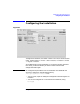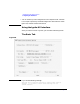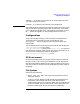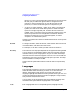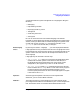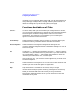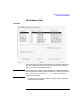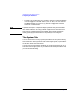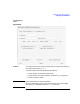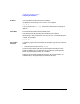Installing HP-UX 11.0 and Updating HP-UX 10.x to 11.0 HP 9000 Computers Edition 1
116 Chapter 5
Installing from the Ignite-UX Server
Configuring the Installation
variables in your config file. When using LVM, you will see selections for
easily setting up multiple disks, striping, and file system creation. For
details on setting this up, see the instl_adm(4) man page.
Functions Available on all Tabs
Save As… In server mode, when you have finished your configuration for all tabs,
you can save the configuration as a specific file. The saved configurations
will then appear under the Configurations menu for use in future
installations. This function is not available if you are running the
Ignite-UX interface on the install client.
Show Summary… Select this button to display the current HP-UX, the basic disk layout,
hardware inventory, and other software that will be installed.
Reset Configuration Select this button to change the configuration settings for the
currently-selected configuration back to the default settings. You can do
this from any tab.
Go! Clicking on Go! initiates an installation. Since the Go! button is always
available, it may be selected from any of the tabs. If you don't need to do
any customization, select Go! now to begin the installation. Then see
“Executing the Installation: Go!”, in this chapter.
After clicking on Go!, you will still have the opportunity to cancel out of
the install sequence.
Cancel Select this button to exit Ignite-UX. You will see a screen which will ask
whether you want to exit the Ignite-UX application.
Help Help information is available on all screens, and you can get
context-sensitive help for specific areas by pressing the f1 function key.
When you have finished with a tab-screen you can go forward or
backward by selecting another tab. Or you can select Go! to start the
installation at any time.