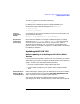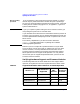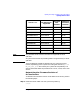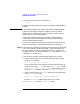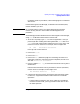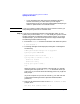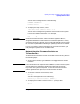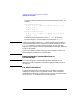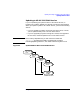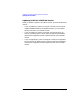Installing HP-UX 11.0 and Updating HP-UX 10.x to 11.0 HP 9000 Computers Edition 1
Chapter 2 37
Updating an Existing Operating System and Software
Updating HP-UX Software
You will see a message similar to the following:
FIRMWARE INFORMATION
Firmware Version: 37.31
4. To display the chip revision, enter:
Main menu: Enter command or menu > in cr
You will see a message listing modules and revisions for the system.
Look for the module named PDC. For example,
PDC 34
IMPORTANT Check the firmware and PDC revision numbers against Table 2-1,
“Supported Hardware and Firmware for 11.0 64-bit Operation.” If they
are not the minimum required, call your HP Representative and arrange
for a firmware update before installing or updating to HP-UX 11.0 64-bit.
If you try to update a system lacking the correct level of firmware, you
risk putting the system into an unusable state.
Determining the Firmware Revision on
T-Class Servers
To determine the firmware revision on HP 9000 T-class servers, perform
the following steps.
1. At the system console, type CONTROL-B to engage the PDC console
interface.
NOTE If the console does not respond to the CONTROL-B, make sure the system
console interface is enabled by checking the setting of the console
key on the main system front panel. It must be set to the unlocked
position (padlock with open bar) to access the PDC interface.
2. To connect to the Service Processor, enter:
CM > sp
You see a message similar to the following:
Connecting to Service Processor. (APMSG 10)
3. To display the firmware revision at the SP> prompt, enter
SP> fv