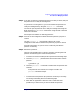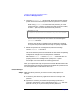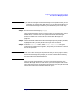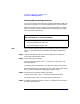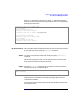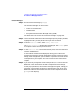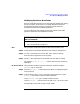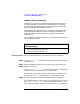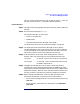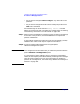Managing Superdome Complexes: A Guide for HP-UX System Administrators
Configuring and Managing Superdome Partitions
Procedures for Managing Partitions
Chapter 4 173
NOTE If you will be running the Partition Manager in the partition that you are
removing, you cannot shut down HP-UX or you will not be able to run
the Partition Manager. Therefore, proceed directly to the next step.
Step 2. Run the Partition Manager (parmgr).
The Partition Manager can be run from an HP-UX command line, from a
Web browser, or from the HP-UX System Administration Manager
(SAM). For details see “How to Start The Partition Manager” on
page 141.
Step 3. On the left-hand sideof the Partition Manager’s primary display window,
highlight the entry for the partition that you want to remove.
Step 4. From the Partition menu, select Delete Partition. Using the
confirmation requestor that appears, verify that you are about to remove
the correct partition.
NOTE If HP-UX is still running on the partition that you are trying to remove,
the Partition Manager will prompt you to shut it down before showing
the confirmation box described above.
Once you have confirmed that it is okay to remove the partition, the
Partition Manager will do so and return you to the complex level screen.
The resources formerly consumed by the partition you have just removed
will be returned to the “available resources” pool.