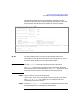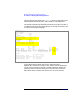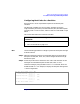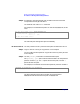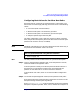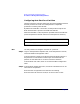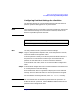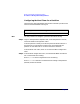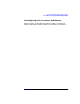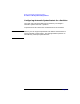Managing Superdome Complexes: A Guide for HP-UX System Administrators
Booting and Resetting Superdome Partitions
Procedures for Booting and Resetting Partitions
Chapter 5 275
Configuring Boot Actions for Partition Boot Paths
Each boot path for a partition has associated with it a boot action. The
boot actions are set through path flags, which can be set to the following
values:
• 0—Go to BCH (Boot Console Handler).
• 1—Boot from this path. If unsuccessful, go to BCH.
• 2—Boot from this path. If unsuccessful, go to the next path.
• 3—Skip this path and go to the next path.
The order of boot paths is: PRI, then HAA, then ALT. When a partition
boots, the partition attempts to perform the boot action for the PRI path
(and the HAA and ALT actions, as needed).
NOTE Following a self-test failure, a partition references its boot actions only if
the partition’s AUTOSTART value is set to ON.
BCH Use this procedure to set the boot actions for a partition’s boot paths.
Step 1. Log in to the Superdome complex’s GSP, access the partition’s console,
and access the BCH configuration menu.
From the partition console you access the partition’s BCH interface. If
the partition is not at the BCH interface you must either boot the
partition or shut down HP-UX to return to the BCH interface.
From the BCH main menu, enter CO to access the BCH configuration
menu.
Step 2. List and set the path flags (boot actions) for the partition’s boot paths.
Enter the PATHFLAGS command with no arguments to list the current
boot path settings and their path flag settings.
Enter PATHFLAGS
path value
to set the path flag value for the specified
boot path. The path may be PRI, HAA, or ALT, and the value may be 0–3.
You can perform this task using the BCH interface.
• “BCH” on page 275