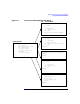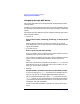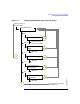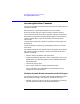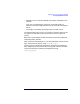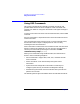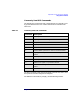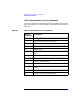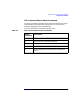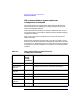Managing Superdome Complexes: A Guide for HP-UX System Administrators
Superdome Console and Service Interface
Accessing Partition Consoles
Chapter 244
Accessing Partition Consoles
The GSP Console Menu provides access to all partition consoles within a
Superdome complex.
Each partition in a Superdome complex has its own console.
Enter CO from the GSP main menu to access a partition’s console.
Only one console exists per partition. However, multiple connections to
the console are supported, allowing multiple people to simultaneously
view the console output. Only one connection per console permits
write-access.
To force (gain) console write access for a partition’s console, type ^ecf
(Control-e c f).
To exit the partition console, type ^b (Control-b) to return to the GSP
main menu.
The console menu gives you console access for the partition you specify.
The resulting console can display a variety of information about the
partition, including:
• Partition startup, shutdown, and reset output.
• The Boot Console Handler (BCH) menu, if the partition has not yet
booted the HP-UX operating system and has completed Power-On
Self Tests (POST).
• The HP-UX log-in prompt.
• HP-UX log-in access, also called “console shell access”.
This is available if you have logged in to the partition from its
console’s HP-UX log-in prompt.
Partition Console Access versus Direct HP-UX Log-In
The following are factors to consider when deciding whether to interact
with a partition through a GSP console or a direct HP-UX log-in:
• Whether you want to log your activity to the partition’s console log
(all GSP console activity is stored at least temporarily).