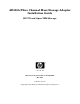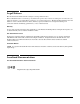AD300A Fibre Channel Mass Storage Adapter Installation Guide HP-UX and Open VMS Storage Manufacturing Part Number: AD300-9000B May 2007 Printed in the US © Copyright 2007 Hewlett Packard Development Company L.P.
Legal Notices The information in this document is subject to change without notice. Hewlett-Packard makes no warranty of any kind with regard to this manual, including, but not limited to, the implied warranties of merchantability and fitness for a particular purpose. Hewlett-Packard shall not be held liable for errors contained herein or direct, indirect, special, incidental or consequential damages in connection with the furnishing, performance, or use of this material.
Contents 1. Fibre Channel Adapter Installation for HP-UX Prerequisites . . . . . . . . . . . . . . . . . . . . . . . . . . . . . . . . . . . . . . . . . . . . . . . . . . . . . . . . . . . . . . . . . . . . . . . . 6 Important Patches and Updates . . . . . . . . . . . . . . . . . . . . . . . . . . . . . . . . . . . . . . . . . . . . . . . . . . . . . . . . . 7 Installing Driver Software. . . . . . . . . . . . . . . . . . . . . . . . . . . . . . . . . . . . . . . . . . . . . . . . . . . . . . . . . . . . . .
Contents 4
1 Fibre Channel Adapter Installation for HP-UX This chapter contains installation prerequisites, guidelines, and procedures for the AD300A host bus adapter.
Fibre Channel Adapter Installation for HP-UX Prerequisites Prerequisites Before installing the adapter, follow these steps: Step 1. Verify compliance with supported configurations using the HP Fibre Channel Host Bus Adapter Support Matrix at: http://docs.hp.com/en/netcom.html#Fibre%20Channel Step 2. Determine if the adapter is a Customer Replaceable Unit (CRU) using the HP Fibre Channel Host Bus Adapter Support Matrix. If the adapter is not a CRU, contact your HP representative for installation assistance.
Fibre Channel Adapter Installation for HP-UX Important Patches and Updates Important Patches and Updates Review the FibrChanl-01 (fcd) Fibre Channel Mass Storage Driver for HP-UX Release Notes located at docs.hp.com for the latest patch and dependency requirements. Install all driver software and dependency patches before you install the adapter. NOTE Patches are available from http://www.software.hp.
Fibre Channel Adapter Installation for HP-UX Installing Adapter Hardware View the Install window to read processing data while the software installs. When the Status field indicates Ready, the Confirmation window opens. Step 10. Click OK. A second Confirmation window opens. Step 11. Click OK again. The Install window opens. Step 12. Click Done. The Note window opens. Step 13. Click OK in the Note window to reboot. The user interface disappears and the system reboots. Step 14.
Fibre Channel Adapter Installation for HP-UX Installing Adapter Hardware CAUTION Observe all ESD safety precautions before attempting this procedure. Failure to follow ESD safety precautions could result in damage to equipment. NOTE The optical port protector is used only to protect the adapter port when it is not in use. Do not use the protector as a diagnostic tool. Install OnlineDiag, which is available at http://www.software.hp.com.
Fibre Channel Adapter Installation for HP-UX Installing Adapter Hardware Installing the Host Bus Adapter Step 1. Access the system card bay • If the system is running, enter this command to shut it down: # shutdown -h Enter y when prompted to continue. • Wait for the system to shut down completely, and then power off the system by pressing the system off button. • Ensure that the system is grounded. • Open the system to gain access to the PCI backplane.
Fibre Channel Adapter Installation for HP-UX Attaching the Adapter to Other Fibre Channel Devices Attaching the Adapter to Other Fibre Channel Devices To attach the adapter to other Fibre Channel devices, follow these steps: 1. Remove the Fibre Channel host bus adapter’s optical port protector (if included). 2. Attach a connector cable to the Fibre Channel host bus adapter. a. Align the slotted plug with the keyed connector. b. Push the connector in until you hear it click. 3.
Fibre Channel Adapter Installation for HP-UX Verify the Fibre Channel Adapter Installation Verify the Fibre Channel Adapter Installation 1. To verify the adapter installation, enter the command: # ioscan -f 2. Verify that the following drivers appear for each installed adapter. If all drivers display, proceed to the next section, Verifying Connectivity. The ioscan output might look like the following. The third column represents the hardware path of the slot in which the adapter is installed.
Fibre Channel Adapter Installation for HP-UX LED Interpretation LED Interpretation Table 1-3 AD300A LED Interpretation Table Yellow LED (4 Gbps) Green LED (2 Gbps) Amber LED (1 Gbps) Power OFF OFF OFF OFF Card doesn’t have power Power ON ON ON ON Card powered on and not initialized Power ON 1 Flash/s 1 Flash/s 1 Flash/s After firmware initialization AWAITING LINK-UP All flashing at the same time Firmware Fault 2 Flash/s 2 Flash/s 2 Flash/s All three LEDs flash in continuous sequence
Fibre Channel Adapter Installation for HP-UX Obtaining Card Information after Installation Driver state = ONLINE Hardware Path is = 0/7/0/0/0/0 Maximum Frame Size = 2048 Driver-Firmware Dump Available = NO Driver-Firmware Dump Timestamp = N/A Driver Version = @(#) libfcd.a HP Fibre Channel ISP 23xx & 24xx Driver B.11.23.06 /ux/core/isu/FCD/kern/src/common/wsio/fcd_init.c:Jun 23 2006,14:06:46 This card is capable of running at bus speeds up to PCIe x4 link width.
Fibre Channel Adapter Installation for HP-UX Verifying Connectivity disk disk disk disk disk disk 22 23 26 27 30 31 0/7/0/0/0/0.2.3.0.0.0.2 0/7/0/0/0/0.2.3.0.0.0.3 0/7/0/0/0/0.2.3.0.0.0.4 0/7/0/0/0/0.2.3.0.0.0.5 0/7/0/0/0/0.2.3.0.0.0.6 0/7/0/0/0/0.2.3.0.0.0.
Fibre Channel Adapter Installation for HP-UX Interpreting Hardware Paths Interpreting Hardware Paths Example 1-1 and Example 1-2 illustrate the Fibre Channel hardware path format: Example 1-1 Hardware Path for a Direct Fabric Attach Device Adapter Domain Area Port Bus Target LUN 0/1/2/0.1.19.255.0.0.0 Example 1-2 Hardware Path for a Private Loop Device Adapter Domain Area Port Bus Target LUN 0/1/2/0.8.0.255.0.1.0 Table 1-4 describes each field in the hardware path.
Fibre Channel Adapter Installation for HP-UX Interpreting Hardware Paths Table 1-4 Hardware Path Field Descriptions (Continued) Fibre Channel Topology of HBA Field Value Fabric Topologies Port Bus Depends on the Fibre Channel topology of the HBA and the target device, and on the LUN addressing method used. Depends on the Fibre Channel topology of the HBA and the target device, and on the LUN addressing method used.
Fibre Channel Adapter Installation for HP-UX Interpreting Hardware Paths 18 Chapter 1
2 Fibre Channel Adapter Installation for OpenVMS This chapter contains installation prerequisites, guidelines, and procedures for the AD300A host bus adapter.
Fibre Channel Adapter Installation for OpenVMS Installing Driver Software • Verify that you have the following cabling items: — Fiber optic cable terminated with a duplex LC connector. Cable must be 50 or 62.5 micron multimode cable. — Cable map (optional) Installing Driver Software The driver for the AD300A Fibre Channel Host Bus Adapter is included in the installation of OpenVMS Version 8.3 and later OpenVMS releases. To check for the latest software patches, search for OpenVMS at: http://www.itrc.hp.
Fibre Channel Adapter Installation for OpenVMS Installing Adapter Hardware Installing the Host Bus Adapter Step 1. Access the system card bay • • • • • If the system is running, enter this command to shut it down: @SYS$SYSTEM:SHUTDOWN Enter y when prompted to continue. Wait for the system to shut down completely, and then power off the system by pressing the system off button. Ensure that the system is grounded. Open the system to gain access to the PCI backplane.
Fibre Channel Adapter Installation for OpenVMS Attaching the Adapter to Other Fibre Channel Devices Attaching the Adapter to Other Fibre Channel Devices To attach the adapter to other Fibre Channel devices, follow these steps: 1. Remove the Fibre Channel host bus adapter’s optical port protector (if included). 2. Attach a connector cable to the Fibre Channel host bus adapter. a. Align the slotted plug with the keyed connector. b. Push the connector in until you hear it click. 3.
Fibre Channel Adapter Installation for OpenVMS Verifying the Fibre Channel Adapter Installation 3. To verify that the device is present, use the SHOW DEVICE /FULL DCL command. The SHOW DEVICE/FULL output might look like the following: $ SHOW DEVICE FG /FULL Device FGA0:, device type QLogic ISP24xx FibreChannel, is online, shareable, error logging is enabled.
Fibre Channel Adapter Installation for OpenVMS Additional Configuration Information Static Counters .... 8261D280 Marker IOCBs ...... 00000000 Loop FC-LAs ..... 00000000 Req Que In ...... 0000003F Dynamic Counters ... 826389D0 CTR Spare #1 ...... 00000000 UCTX Spare #1 ... 00000000 Rsp Que Out ..... 00000067 SPDT ............... 82642680 CTR Spare #2 ...... 00000000 UCTX Spare #2 ... 00000000 Markers Due ..... 00000000 SDA 5.
Fibre Channel Adapter Installation for OpenVMS LED Interpretation Table 2-3 AD300A LED Interpretation Table (Continued) Yellow LED (4 Gbps) Green LED (2 Gbps) Amber LED (1 Gbps) Firmware Fault 2 Flash/s 2 Flash/s 2 Flash/s All three LEDs flash in continuous sequence 1 Gbps Link UP/ACT OFF OFF ON 5 Flash/s ONLINE IO Activity 2 Gbps Link UP/ACT OFF ON 5 Flash/s OFF ONLINE IO Activity 4 Gbps Link UP/ACT ON 5 Flash/s OFF OFF ONLINE IO Activity HBA State Chapter 2 Comments 25
Fibre Channel Adapter Installation for OpenVMS LED Interpretation 26 Chapter 2
A Technical Specifications and Regulatory Information AD300A Technical Specifications Table A-1 Bus Interface PCI Express x4 PCIe Lane Speed 2.5 Gb/s Connectivity Dual Port Fibre Channel, multi-mode short-wave optical link Link Speed 4 Gbps / 2 Gbps / 1 Gbps Link Distance 4 Gbps: 150m; 2 Gbps: 300m; 1 Gbps: 500m. Over 50/125um multi-mode fiber optic cable. Connector Two LC Duplex Connectors Physical Length 168 mm (6.61 inches) Width 64.5 mm (2.54 inches) Height 9.8 mm (0.
Technical Specifications and Regulatory Information FCC Statement (For U.S.A.) FCC Statement (For U.S.A.) Federal Communications Commission Radio Frequency Interference Statement WARNING This device complies with Part 15 of the FCC rules. Operation is subject to the following two conditions: (1) This device may not cause harmful interference and (2) this device must accept any interference received, including interference that might cause undesired operation.
Technical Specifications and Regulatory Information VCCI (Japan) (PCI Card Only) VCCI (Japan) (PCI Card Only) This equipment complies with the Class A category for information technology equipment based on the rules of Voluntary Control Council for Interference by Information Technology Equipment. When used in a residential area, radio interference may be caused. In this case, the user may be required to take appropriate corrective actions.
Technical Specifications and Regulatory Information Laser Safety Statements CAUTION The optical transceiver provided on the network interface card contains a laser system and is classified as a “Class 1 Laser Product” per EN 60825-1, Safety of Laser products. Class 1 laser products are considered safe and do not pose a biological hazard if used within the data sheet limits and instructions.
Technical Specifications and Regulatory Information AD300A Declaration of Conformity AD300A Declaration of Conformity Appendix A 31
Technical Specifications and Regulatory Information AD300A Declaration of Conformity 32 Appendix A