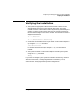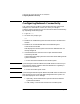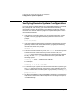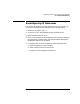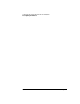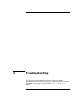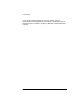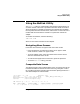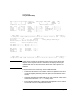Installing and Administering HP EISA FDDI/9000 and HP HSC FDDI/9000
64 Chapter 4
Configuring and Verifying HP EISA and HSC FDDI/9000
Verifying Remote System Configuration
Verifying Remote System Configuration
Once your HP EISA FDDI/9000 or HSC FDDI/9000 software is installed,
fully configured, and running, you should execute the following
commands to verify LAN hardware and software installation. See the
online HP-UX manual reference pages for complete descriptions of the
commands listed below.
1. View the list of remote systems you can communicate with, using a
symbolic name, by typing the following command at the HP-UX
prompt:
more /etc/hosts
2. View the configured destinations reached through gateways and the
gateways used to reach those destinations, by typing the following
command at the HP-UX prompt:
netstat -r
3. Test for link level connectivity. First, use lanscan on the local system
to obtain the PPA of the interface you want to test. Then, use
lanscan on the remote system to obtain the remote station’s address.
Finally, use the linkloop command on the local system with the
following syntax:
linkloop -i <PPA><remote station address>
For example:
linkloop -i 5 0x080009266C3F
4. To check that your system can communicate with other systems, type
the ping command at the HP-UX prompt. In this example, 191.2.1.2
is the IP address of the remote system. Type [CNTRL]-C to stop ping.
ping 191.2.1.2
5. HP EISA FDDI/9000 or HSC FDDI/9000 installation is verified if the
steps above succeed. If the above steps do not succeed, go to chapter 5,
“Troubleshooting.”