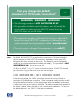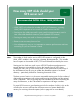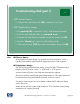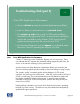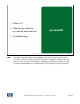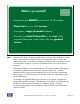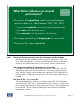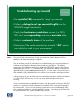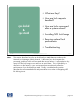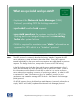NFS Performance Tuning for HP-UX 11.0 and 11i Systems
nfs performance tuning for hp-ux 11.0 and 11i systems page 54
Notes:
Page 54July 22, 2002
Copyright 2002 Hewlett- Packard Company
nfsd
Troubleshooting nfsds (part 2)
• Poor NFS Application Performance
Ø Monitor nfsstat -s output for potential performance problems
Ø Look for delays or retransmissions in a network trace
Ø Use netstat –p udp utility to look for UDP socket overflows
potentially occurring on port 2049 – a network trace would also
need to be consulted to verify whether “ICMP source quench”
packets are being sent from the server for port 2049
Ø Use kernel profiling tools, such as kgmon, to understand where
the server’s kernel is spending the majority of its time
Poor NFS Application Performance
“nfsstat –s” output can reveal if badcalls, dupreqs, etc. are occurring. These
can indicate that NFS requests are potentially being dropped by the client, the
server, or the network resulting in poor performance.
A network trace can help determine if application delays are caused by the
client not sending requests quickly enough or the server taking too long to reply.
The “netstat –p udp” command can be used to determine if UDP socket
overflows are occurring on the NFS server. If the UDP socket used for NFS (port
2049) is overflowing, this could indicate that more nfsd daemons need to be
launched to handle the inbound request rate. A network trace should be
consulted to verify that “ICMP source quench” packets are being sent by the
server for port 2049.
Kernel profiling information can reveal which functions the kernel is spending
the bulk of its time running. This data can only be collected and analyzed by
qualified HP support personnel.