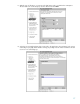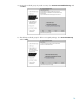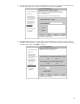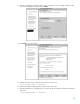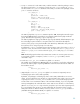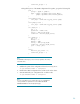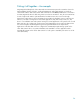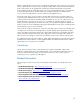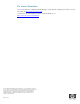More efficient high availability and resource utilization through manageability
21
Configuring HP-UX Workload Manager with a text editor
This procedure shows how to create a WLM configuration file using a text editor. For information
about the WLM configuration file syntax, see the HP-UX Workload Manager User’s Guide, available
at http://www.docs.hp.com/hpux/netsys/
.
1. Install WLM on each node in your Serviceguard cluster.
2. Edit a single WLM configuration file to handle all the Serviceguard packages in the cluster as
follows.
a. Place all the packages’ applications in workload groups in the prm structure.
For example, for packages named pkgA and pkgB, you would create workload groups. For
simplicity, the groups in this example use the same names as the packages (you can use
different names if you like). You then place the packages’ applications in the corresponding
groups using the apps statement, as shown:
prm {
groups = pkgA:2, pkgB:3;
apps = pkgA:/opt/dbase/bin/sales
_dbase,
pkgB:/opt/dbase/bin/finance
_dbase;
}
b. Use sg_pkg_active to set up tune structures to report a status metric for each package.
These tune structures enable monitoring of the packages to determine whether they are
active. The names for the tune structures must be package_name_active, substituting the
names of your packages for package
_name.
The coll
_argv and wlmrcvdc components forward the values of status metrics from
sg
_pkg_active to the WLM daemon for later use in condition statements.
Set up your tune structures as follows:
tune pkgA
_active {
coll
_argv = wlmrcvdc sg_pkg_active pkgA;
}
tune pkgB
_active {
coll
_argv = wlmrcvdc sg_pkg_active pkgB;
}
The status metrics created by these structures will have names matching the names of the tune
structures: pkgA
_active and pkgB_active. The metrics are set to 1 if their packages are
indeed active on the current node.