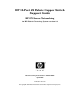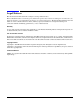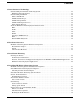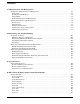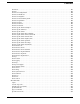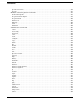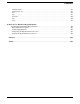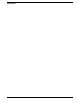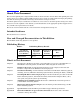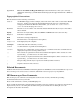HP 12-Port 4X Fabric Copper Switch Support Guide HP-UX Server Networking for HP Fabric Clustering System version 1.0 Manufacturing Part Number: AB286-90002 April 2004 Printed in the US © Copyright 2004-2005 Hewlett-Packard Development Company L.P.
Legal Notices The information in this document is subject to change without notice. Hewlett-Packard makes no warranty of any kind with regard to this manual, including, but not limited to, the implied warranties of merchantability and fitness for a particular purpose. Hewlett-Packard shall not be held liable for errors contained herein or direct, indirect, special, incidental or consequential damages in connection with the furnishing, performance, or use of this material.
Contents 1. Introduction to Technology Understanding the HP Fabric Clustering System . . . . . . . . . . . . . . . . . . . . . . . . . . . . . . . . . . . . . . . . . . HP Fabric Clustering System. . . . . . . . . . . . . . . . . . . . . . . . . . . . . . . . . . . . . . . . . . . . . . . . . . . . . . . . . Understanding InfiniBand . . . . . . . . . . . . . . . . . . . . . . . . . . . . . . . . . . . . . . . . . . . . . . . . . . . . . . . . . . . . What is InfiniBand? . . . . . . . . . . . . . . . . . . .
Contents 5. Administration and Management HP-UX Host Administration and Management . . . . . . . . . . . . . . . . . . . . . . . . . . . . . . . . . . . . . . . . . . . . Using Itutil . . . . . . . . . . . . . . . . . . . . . . . . . . . . . . . . . . . . . . . . . . . . . . . . . . . . . . . . . . . . . . . . . . . . . . . Viewing the Itutil Manpage . . . . . . . . . . . . . . . . . . . . . . . . . . . . . . . . . . . . . . . . . . . . . . . . . . . . . . . . . . Using NetTL . . . . . . . . . . . . . . . .
Contents show host . . . . . . . . . . . . . . . . . . . . . . . . . . . . . . . . . . . . . . . . . . . . . . . . . . . . . . . . . . . . . . . . . . . . . . . . show ib. . . . . . . . . . . . . . . . . . . . . . . . . . . . . . . . . . . . . . . . . . . . . . . . . . . . . . . . . . . . . . . . . . . . . . . . . . show ib sm configuration . . . . . . . . . . . . . . . . . . . . . . . . . . . . . . . . . . . . . . . . . . . . . . . . . . . . . . . . . . . show ib sm multicast . . . . . . . . . . . . . . .
Contents ip name-server-two . . . . . . . . . . . . . . . . . . . . . . . . . . . . . . . . . . . . . . . . . . . . . . . . . . . . . . . . . . . . . . . . ip route . . . . . . . . . . . . . . . . . . . . . . . . . . . . . . . . . . . . . . . . . . . . . . . . . . . . . . . . . . . . . . . . . . . . . . . . . HP Fabric Clustering System Commands . . . . . . . . . . . . . . . . . . . . . . . . . . . . . . . . . . . . . . . . . . . . . . . ib sm subnet-prefix . . . . . . . . . . . . . . . . . . . . . . . . .
Contents terminal length . . . . . . . . . . . . . . . . . . . . . . . . . . . . . . . . . . . . . . . . . . . . . . . . . . . . . . . . . . . . . . . . . . . terminal time-out . . . . . . . . . . . . . . . . . . . . . . . . . . . . . . . . . . . . . . . . . . . . . . . . . . . . . . . . . . . . . . . . . trace . . . . . . . . . . . . . . . . . . . . . . . . . . . . . . . . . . . . . . . . . . . . . . . . . . . . . . . . . . . . . . . . . . . . . . . . . . . . type . . . . . . . . . . . . . . . . . . . . .
Contents 8
About This Document The document printing date and part number indicate the document’s current edition. The printing date will change when a new edition is printed. Minor changes may be made at reprint without changing the printing date. The document part number will change when extensive changes are made. Document updates may be issued between editions to correct errors or document product changes.
Appendix C How to Use Windows HyperTerminal provides information to allow you to remotely administer and manage your HP Fabric Clustering System Copper Switch from a Windows system. Typographical Conventions This document uses the following conventions. audit (5) An HP-UX manpage. In this example, audit is the name and 5 is the section in the HP-UX Reference. On the web and on the Instant Information CD, it may be a hot link to the manpage itself.
1 Introduction to Technology Understanding the HP Fabric Clustering System HP Fabric Clustering System The HP Fabric Clustering System provides a high-performance InfiniBand computing environment intended for use for applications sensitive to latency, bandwidth, and CPU-consumption. InfiniBand is an RDMA-interconnect.
Introduction to Technology Understanding InfiniBand Understanding InfiniBand This section provides a brief and high-level overview of the InfiniBand architecture. What is InfiniBand? InfiniBand is supported by HP as a fabric for high-performance technical computing clusters. InfiniBand is a point-to-point, switched I/O fabric architecture.
Introduction to Technology About the HP Fabric Clustering System Software Suite Fabric Subnet Manager The fabric Subnet Manager (SM) configures and maintains fabric operations. There can be multiple Subnet Managers, but only one master. HP supports the use of an SM on the switch as well as a host-based SM used only for point-to-point configurations.
Introduction to Technology About the HP Fabric Clustering System Software Suite MPI MPI stands for Message-Passing Interface, an industry standard for developing portable message-passing applications. HP MPI provides developers of technical applications with an application programming interface (API) and software library to support parallel, message-passing applications that are efficient, portable and flexible. For more information on HP MPI, consult http://www.hp.com/go/mpi.
2 Hardware Overview This chapter provides detailed information on the adapter, switch and cable hardware components of the HP Fabric Clustering System. HP Fabric Clustering System hardware consists of host-based interface adapter cards, interconnect cables, and optional switches. HP Fabric Clustering System software consists of HP-UX drivers and user-space components as well as firmware on adapters and switches. Currently, copper-based cabling and connectors are supported on the fabric hardware.
Hardware Overview HP Fabric Clustering System Hardware Components HP Fabric Clustering System Hardware Components This section describes the various HP Fabric Clustering System products. For more information on HP Integrity server systems that support HP Fabric Clustering System products, see the HP Fabric Clustering System Release Notes available at http://www.docs.hp.com/en/netcom.html#Fabric%20Clustering%20System%20for%20InfiniBand.
Hardware Overview HP Fabric Clustering System Hardware Components Switch The switch is as follows: • AB291A 12-port 4X Fabric Copper Switch Figure 2-2 Switch Front Figure 2-3 Rear View of Switch Figure 2-4 Stylized View of Switch Connectors Console Port Power Plug Chapter 2 HP Fabric Clustering System Switch Cluster Connections Ethernet Management Port System Status LEDs Power Plug 17
Hardware Overview HP Fabric Clustering System Hardware Components Other Product Elements Other elements of the HP Fabric Clustering System product family: • HP 4X Fabric copper cables — AB346A 5 meter 4X Fabric Copper Cable — AB353A 7 meter 4X Fabric Copper Cable — AB347A 10 meter 4X Fabric Copper Cable • The software consists of HP-UX drivers and user-space components as well as firmware on adapters and switches. • The software supports Remote Direct Memory Access (RDMA).
3 Installation Planning This document contains the following sections that give HP Fabric Clustering System installation information: • Planning the Cluster Chapter 3 19
Installation Planning Planning the Cluster Planning the Cluster This section contains the following general guidelines and protocol-specific considerations for planning HP Fabric Clustering System clusters that run HP-MPI or TCP/UDP/IP applications.
Installation Planning Planning the Cluster HP Fabric Clustering System architecture provides a shortcut that bypasses several layers in the typical protocol stack, boosting link performance and lowering latency. By avoiding interruptions and buffer copying in the protocol stack, communication task processing is optimized. The IETF has developed a draft standard that enables the use of TCP/IP and UDP/IP over HP Fabric Clustering System transports. The standard is referred to in this document as IPoIB.
Installation Planning Planning the Cluster The HP Fabric Clustering System product has no support capability to balance the load across all available resources in the cluster, including nodes, adapter cards, links, and multiple links between switches. Configuration Parameters This section discusses the maximum limits for Fabric configurations. There are numerous variables that can impact the performance of any particular Fabric configuration.
Installation Planning Planning the Cluster Point-to-Point Configuration You can interconnect large servers like the HP Superdome to run HP-MPI and TCP/UDP/IP applications. Point-to-point connections between HP servers support the performance benefits of HP Fabric Clustering System without investing in HP Fabric Clustering System Switches. This is a good solution in small configurations where the benefits of a switched fabric cluster might not be required (see configuration A in Figure 3-1).
Installation Planning Planning the Cluster Where larger numbers of nodes are required, HP recommends cascading AB291A 12-port 4X Fabric Copper Switches (see Figure 3-3) to create at most an 18-node fabric. Other topologies are possible but are not recommended. For larger configurations, HP recommends the use of a high-port count switch. Contact your HP representative for information on such a product.
Installation Planning Planning the Cluster Figure 3-3 18-port Cascaded AB291A Switch Configuration Three (3) Inter-Switch Links AB291A Switch AB291A Switch 18 Port Cascaded Switch Configuration Chapter 3 25
Installation Planning Planning the Cluster Figure 3-4 2 Switch Cascade 1 2 3 4 5 6 7 8 9 10 11 12 1 2 3 4 5 6 7 8 9 10 11 12 26 Chapter 3
4 Installing HP Fabric Clustering System The installation procedure for the HP Fabric Clustering System installs the Switch, Host Channel Adapter (HCA), cables, cable guide, and gets the system up and running.
Installing HP Fabric Clustering System Install HP Fabric Clustering System Adapters For more information about the configuration plan, please refer to the Planning the Cluster section of the HP Fabric Clustering System Support Guide. • Check the HP Integrity server’s documentation to determine if additional tools may be required for component installation.
Installing HP Fabric Clustering System Install the HP Fabric Clustering System Software • If the system is running, shut it down by executing: shutdown -h. Respond “y” to the continue to shutdown prompt. • Wait for the system to shut down completely, and then power off the system by pressing the system off button. Ensure that the system is grounded. • Open the system to gain access to the PCI backplane. • Insert the card into the highest performance PCI-X slot available. Step 2.
Installing HP Fabric Clustering System Switch - Rack Installation This opens the Software Selection window. Step 5. Change the Source Host Name, if necessary, and then enter the mount point of the drive in the Source Depot Path field. Select the OK button to return to the Software Selection window. Step 6. The Software Selection window now contains a list of available software to install. Step 7. Highlight the HP Fabric Clustering System for InfiniBand software: IB4X-00 -> B.11.23.
Installing HP Fabric Clustering System Switch - Rack Installation 4. Open the plastic bag containing mounting parts.and locate: • (12) Torx screws for attaching the rails to the switch • (8) screws and clips for attaching the rails to the rack. NOTE It is highly recommend that two people install the switch, but it can be installed with one, however it may be difficult to support and align the switch correctly in the rack rails with only one person. Step 1.
Installing HP Fabric Clustering System Switch - Rack Installation Figure 4-4 Attach Rail to Switch Step 3. Repeat steps Steps 1 and 2 on the other side of the switch. The two sliding rails should still be unattached. Step 4. Loosely attach the switch with one screw through the front of each rail. CAUTION Temporarily support the switch until the sliding rails are attached. Figure 4-5 Loosely Attach Rail to Rack CAUTION Do not let the switch hang unsupported from only the fixed rail flanges. Step 5.
Installing HP Fabric Clustering System Attach Cable Guides & Cables Figure 4-7 Fit Sliding Rail to Rack Step 6. Attach the rails to the rack, both sides as shown in Figure 4-8. CAUTION Keep switch supported until rail is attached to the rack. Figure 4-8 Attach Sliding Rail to Rack Step 7. Securely attach all rails to the rack.
Installing HP Fabric Clustering System Attach Cable Guides & Cables Figure 4-9 Cable Guide with Cables Attach Cables The connectors include a latching mechanism. The latching and unlatching mechanism varies by manufacturer, and prior to installing cables, familiarize yourself with how to engage and disengage the latch. Attach cables to switches and HCAs assuring that the latch is engaged on each connection. Do not attempt to make sharp bends or folds in the cables.
Installing HP Fabric Clustering System Switch Setup Power on the chassis Figure 4-11 Switch - Rear Connection Layout Console Port Power Plug HP Fabric Clustering System Switch Cluster Connection Ethernet Management Port Power Plug Use only the power cable provided with your 4X Fabric Copper Switch system. Inspect the power cord and determine if it provides the proper plug and is appropriately certified for use with your electrical system.
Installing HP Fabric Clustering System Switch Setup Connect Cables to Switch A kit for connecting a PC (or other system) to the switch for initial configuration is included with the switch, and consists of: • MX-9-1 DB-9 (plug) to RJ-45 adapter • FS-10-1 DB-9 (receptacle) to RJ-45 adapter • RJ-45 rollover cable Attaching a Serial Console Cable Connect a PC or terminal to the console port of the switch using a straight-through cable; use the straight-through M/F serial cable, which is provided in the
Installing HP Fabric Clustering System Internet Protocol over InfiniBand‘ (IPoIB) • Parity: None • Stop Bits: 1 • Flow control: None Step 3. At the Login: prompt, enter the username and password. The default is super and super. Login: super Password: super HP-IB> Step 4. At the CLI prompt, enter enable. This enters the privileged-execute mode. HP-IB> enable Step 5. Enter configure to enter the global-configuration mode. HP-IB# configure HP-IB(config)# Step 6. Set the IP address and netmask.
Installing HP Fabric Clustering System Internet Protocol over InfiniBand‘ (IPoIB) There are important differences in technology between IPoIB and Ethernet. These should be considered to decide the best use of IPoIB within your HP Fabric Clustering System: • Setting promiscuous mode over IPoIB interfaces is not supported • Setting link layer parameters link link address, MTU etc.
5 Administration and Management The HP-UX Host and 4X Fabric Copper Switch each have a unique set of tools for administration and management of their respective components within the HP Fabric Clustering System.
Administration and Management HP-UX Host Administration and Management HP-UX Host Administration and Management This section describes the itutil and nettl tools, which are used to manage the HP-UX Host in the HP Fabric Clustering System. In addition, there is a separate section describing the administration and management of IPoIB. For information on managing the switch, refer to “Switch Administration and Management” on page 59.
Administration and Management HP-UX Host Administration and Management Itutil Syntax The following syntax must be used with itutil command options: /opt/rdma/bin/itutil /opt/rdma/bin/itutil /opt/rdma/bin/itutil /opt/rdma/bin/itutil [-srcT] [-i interface_name][-t transport_type] -d trace/notrace interface_name [-n count] -l GID interface_name spigot_id –R interface_name" Itutil Administrative Commands Use these basic commands to either display the help screen or reset the adapter.
Administration and Management HP-UX Host Administration and Management Itutil Management Commands You can get the status of and statistics associated with various components of the fabric clustering system. Gathering statistics can help to identify potential problems and manage optimization of the system. Displaying Details of all Configured Interfaces Description: Without any options set, the itutil command displays the basic details of all HP Fabric Clustering System-configured host interfaces.
Administration and Management HP-UX Host Administration and Management Output Example: ======================================================================== Number of Interface Adapters on this node: 1 ======================================================================== Interface Adapter Name : ib0 H/W Path : 0/4/1/0/0/0 Transport Type : IT_IB_TRANSPORT IT API Version Number : 1.0 IA Software Version Number : 1.0 IA Firmware Version Number : 3.1.
Administration and Management HP-UX Host Administration and Management Displaying Interfaces with Specified Transport Type Description: This parameter only displays interfaces of a specific transport type. The only supported transport type with this version of the product is IB.
Administration and Management HP-UX Host Administration and Management Output Example: ======================================================================== Number of Interface Adapters on this node: 1 ======================================================================== Interface Adapter Name : ib0 H/W Path : 0/4/1/0/0/0 Transport Type : IT_IB_TRANSPORT IT API Version Number : 1.0 IA Software Version Number : 1.0 IA Firmware Version Number : 3.1.
Administration and Management HP-UX Host Administration and Management Responder - number of out of sequence requests received Requester - number of out of sequence Naks received Responder - number of bad multicast packets received Num silent UD drops due to RNR Number of CQ overflows Number of EQ overflows Number of bad doorbells : : : : : : : 0 0 0 0 0 0 0 -----------------------------------------------------------------------Link/Physical Statistics ----------------------------------------------------
Administration and Management HP-UX Host Administration and Management Displaying Connectivity Information Using Itutil Displaying Reliable Connection Details Description: This parameter displays reliable connection details for all specified adapters. If an adapter is not specified using the -i parameter, the -c command displays reliable connection details for every HP Fabric Clustering System interface configured on the host.
Administration and Management HP-UX Host Administration and Management Service ID : 0x10000ce10000c017 Local Communication ID : 0x1 Remote Communication ID : 0x2 Local QPN : 0x40d Remote QPN : 0x40e Local Start PSN : 0x21 Remote Start PSN : 0x21 ======================================================================== NOTE 48 This is a partial view of the itutil -c command output..
Administration and Management HP-UX Host Administration and Management Displaying the List of End-Nodes Description: This parameter displays the list of end-nodes that are reachable for all specified adapters (i.e. the Topology of the cluster). If an adapter is not specified using the -i parameter, the -T command displays the topology information for every HP Fabric Clustering System interface configured on the host.
Administration and Management HP-UX Host Administration and Management Primary Remote Network Addr : fe80::ca07:2001 Node Description : iblp0088 ======================================================================== 50 Chapter 5
Administration and Management HP-UX Host Administration and Management Testing Link-level Connectivity This option is similar to the linkloop command for LAN interfaces. If the -n option is not specified, the default value for “count” is 1. Setting the count to 0 will result in itutil sending packets indefinitely until an interrupt signal is received. Description: This parameter tests link-level connectivity with the remote port specified with the GID (Global Identifier) for transport type IB.
Administration and Management HP-UX Host Administration and Management Using NetTL The Network Tracing and Logging facility (NetTL) is a troubleshooting tool used to gather information on network activity by logging events and tracing inbound and outbound packets. NOTE This section is an overview of the NetTL facility as it relates to IB and IPoIB. For more detailed information on the NetTL facility, refer to the nettl manpage.
Administration and Management HP-UX Host Administration and Management NS_LS_STRLOG NS_LS_TIRDWR NS_LS_TIMOD NS_LS_ICMP FILTER NAME NS_LS_IGMP FORMATTER STREAMS PCI_FDDI GELAN BTLAN INTL100 NS_LS_IPV6 NS_LS_ICMPV6 DLPI NS_LS_LOOPBACK6 IGELAN IETHER SYSADMIN IB IPOIB ERROR ERROR ERROR ERROR ERROR ERROR ERROR ERROR ERROR ERROR ERROR ERROR ERROR ERROR ERROR ERROR ERROR ERROR ERROR ERROR ERROR ERROR DISASTER DISASTER DISASTER DISASTER DISASTER DISASTER DISASTER DISASTER DISASTER DISASTER DISASTER DISASTER DIS
Administration and Management HP-UX Host Administration and Management NOTE This command will stop logging and tracing using the NetTL facility for IPoIB and all other subsystems. Viewing Log Records Description: Use this command to view log records using the NetTL facility. Syntax: netfmt /var/adm/nettl.LOG000 Syntax Example: netfmt /var/adm/nettl.LOG000 Output Example: ----------------------------------IPoIB Driver-----------------------------Timestamp : Sun Mar 14 MST 2004 23:55:09.
Administration and Management HP-UX Host Administration and Management IPoIB Administration and Management IPoIB is managed using the following tools: • ifconfig • lanadmin • lanscan ifconfig Command Enabling the IPoIB Interface Description: This command enables or disables an IPoIB interface, configuring the link to the HP Fabric Clustering System. Syntax: ifconfig lan9000 Syntax Example: lan9000 Output Example: lan9000: flags=843 inet 100.99.99.
Administration and Management HP-UX Host Administration and Management Displaying all Available IPoIB Interfaces Description: This command prints all IPoIB interfaces with some detailed information.
Administration and Management HP-UX Host Administration and Management Inbound Discards Inbound Errors Inbound Unknown Protocols Outbound Octets Outbound Unicast Packets Outbound Non-Unicast Packets Outbound Discards Outbound Errors Outbound Queue Length Specific = = = = = = = = = = 0 0 34 1401857242 1138461 7404 41 0 0 0 lanadmin Command Help There are two help options available for the lanadmin command: • Brief Help • Extended Help Brief Help Description: This command displays an abbreviated versio
Administration and Management HP-UX Host Administration and Management Setting the MAC address of the interface to default: lanadmin -A default 9000 Old Station Address = 0x0000040cfe800000000000000002c90200001001 change_phys_addr: unable to change physical address Setting the MAC address of the interface: lanadmin -A 0x0000040cfe800000000000000002c90200001111 9000 Old Station Address = 0x0000040cfe800000000000000002c90200001001 change_phys_addr: unable to change physical address Resetting the MTU of inter
Administration and Management Switch Administration and Management Switch Administration and Management This section gives an overview of the Command Line Interface (CLI), which is used to manage only the switch in the HP Fabric Clustering System. For information on managing the HP-UX host, refer to “HP-UX Host Administration and Management” on page 40.
Administration and Management Switch Administration and Management Starting A CLI Session The CLI login prompt is automatically displayed in a terminal window when you connect the serial port of a computer to the Serial-Console port. It is also displayed when you Telnet or SSH to a configured Ethernet Management port. Log in as the user with the appropriate permissions for what you wish to do. The user account you use determines your level of access. super, admin, and guest are the default user accounts.
Administration and Management Switch Administration and Management Entering CLI Modes The CLI has four command modes • user-execute mode • privileged-execute mode • global-configuration mode • sub-command mode The commands you can enter depend upon the current command mode and who you log in as. You may enter a question mark (?) at the CLI prompt to list the commands appropriate for the current mode and user identity. All CLI sessions begin in the user-execute mode.
Administration and Management Switch Administration and Management To enter the sub-command mode from the global-configuration mode, enter the interface keyword, the type of interface to be configured, and then identify the specific card or ports to be configured. For example, to enter the sub-command mode for an Ethernet card, ports 1 through 4.
Administration and Management Switch Administration and Management tcp notifier ip-mgr fib-mgr srp-mgr srp-agent watchd-mgr watchd-agent port-agent ip-agent fib-agent card-agent ib-sm diag-mgr diag-agent NOTE = = = = = = = = = = = = = = = 12 13 14 15 16 17 19 20 21 22 23 25 26 27 28 Command completion only works for commands; it is not effective for keywords. Command Abbreviation To facilitate command entry, CLI commands do not have to be entered in their entirety.
Administration and Management Switch Administration and Management Step 3. You may also enter part of a command string, followed by a space and a question mark, to display the choices for completing that command string. NOTE Information displayed depends upon if you log in as a guest, administrative, or unrestricted user.
Administration and Management Switch Administration and Management HP-IB(config)# in? <-- display all keywords that start with “in” interface <-- only 1 keyword starts with “in” HP-IB(config)# in ? <-- display the arguments to “interface” ethernet - Configure Ethernet interfaces fc - Configure Fibre Channel interfaces gateway - Configure Gateway settings ib - Configure InfiniBand interfaces mgmt-ethernet - Configure Ethernet Management port mgmt-ib - Configure Infiniband Management port HP-IB(config)# in <-
Administration and Management Switch Administration and Management Table 5-4 Key Stroke Shortcuts (Continued) key description u Delete text up to cursor. w Delete word up to cursor. z Return to user-privileged mode. b Move back one word. c Convert rest of word to uppercase. d Delete remainder of word. f Move forward one word. l Convert rest of word to lowercase. down-arrow (i) Get next command from history.
Administration and Management Switch Administration and Management • a range of pairs • a list of pairs • or the keyword, “all”. Card/Port pairs A card#/port# (sometimes referred to as the slot#/port#) pair is a slash-separated (/) pair of numbers. The first number indicates the interface card and the second number is a port on that interface. Ranges A range is a dash-separated (-) set of two card#/port# pairs. • A range may span multiple cards.
Administration and Management Switch Administration and Management • The pipe character (|) indicates a choice where one argument must be entered. The following are a few syntax examples: terminal length int no ntp server-one | server-two | server-three fc srp itl guid ext t_wwpn fc_lun [policy] Input strings such as device names and descriptions are usually assumed to be contiguous without any intervening spaces or blanks.
Administration and Management Switch Administration and Management Step 2. Enter the privileged-user mode. HP-IB> enable HP-IB# Step 3. Enter the global-configuration mode. HP-IB# configure HP-IB(config)# Step 4. Enter the hostname command with the name you wish to assign. The hostname command assigns a convenient name to the system that shows up at the CLI prompt. HP-IB(config)# hostname MyHost NOTE This command also changes the CLI prompt.
Administration and Management Switch Administration and Management For initial configuration, log in as the unrestricted user. The default unrestricted username for the CLI is super and the default password is super. For security purposes, since multiple users exist on the system, it is highly recommended to change the default passwords after initial configuration. See “Community Strings” on page 94 and “Understanding Usernames and Passwords” on page 90 for more information.
Administration and Management Switch Administration and Management • Manage the system out-of-band through the serial console or Ethernet management port, or in-band through the Fabric ports.
Administration and Management Switch Administration and Management Configuration, Image, and Log File Overview The following sections describe how to use the important files in the HP Fabric Clustering System Switch OS file system. The file system uses three basic file types: • Configuration files • Image Files • Log Files Configuration Files A configuration file is a text file that stores a list of CLI commands. The main configuration file is called startup-config.
Administration and Management Switch Administration and Management • Inactive Image An inactive image is one that has been downloaded, but has not been installed; therefore it is not the active, or “system” image. The HP Fabric Clustering System Switch OS can only store one inactive image. Delete inactive images through the CLI (refer to page 78). • Recovery Image The Recovery Image is a default image that comes installed on the system.
Administration and Management Switch Administration and Management Step 7. Reboot the system. 1. Set-Up the Hardware Connection For detailed information about the HP Fabric Clustering System Switch hardware, refer to “Switch Setup” on page 35. There are two types of hardware connections that can be used to download a new image to the system. • Out-of-Band connection Connect the server to the switch ethernet management port, if a connection does not already exist.
Administration and Management Switch Administration and Management Step 4. Check that the system image is synchronized across all installed cards.
Administration and Management Switch Administration and Management HP-IB> enable HP-IB# copy ftp://user-name:password@source-IP-address/source-image-file-path-name image:destination-file-name Enter path, user-name and password information. This information authenticates you to the server, which is specified in source-IP-address. • Include the full path to the file. • Set the file-system to image when copying image files. HP-IB# copy ftp://root:infini@15.13.113.96/tmp/HP-AB291A-Release-1.1.3hp-build020.
Administration and Management Switch Administration and Management 4. Install a New Image After downloading the image file to the chassis controller, it must be installed. The install command installs the specified image file into the system. To install an image file: Step 1. In the privileged-execute mode, enter install image:file. image specifies the file resides in the image file-system. file is the name of the image file to install.
Administration and Management Switch Administration and Management Step 4. Show the new system -image. HP-IB# show boot-config ================================================================================ System Boot Configuration ================================================================================ slot-id : 1 sw-version : Release-1.1.3hp/build025 last-image-source : Release-1.1.3hp/build025 primary-image-source : Release-1.1.3hp/build025 6.
Administration and Management Switch Administration and Management Troubleshooting an Image Upgrade Error Message and Resolution Example The following example shows a typical error message and its resolution. HP-IB# install image:image:HP-AB291A-Release-1.1.3hp-build025.img Error: Not enough space on card 1 to perform installation HP-IB# delete image:HP-AB291A-Release-1.1.3hp-build023.img Delete file HP-AB291A-Release-1.1.
Administration and Management Switch Administration and Management HP-IB# more config:sup-config ! Release-1.1.3hp/build023 ! Mon Jan 12 19:49:38 2003 enable config terminal Viewing Log Files The contents of the active log-file may be viewed using the show logging and more commands. The show logging command displays the entire active log-file or log entries as they are being entered in the active log-file. The more command displays the contents of a specified log file, including the active log-file.
Administration and Management Switch Administration and Management You may abbreviate the command line by omitting system: and config: because these two are internally aliased to system:running-config and config:startup-config, respectively. HP-IB# copy running-config startup-config Saving the Backup Configuration CLI The file is stored in the config file-system and will not be used to boot the system.
Administration and Management Switch Administration and Management Saving and Copying Files HP Fabric Clustering System Switch OS allows administrators to save files to and from the system, as well as between files, using the CLI copy command. You may download and install image and configuration files from an FTP server to the system chassis. Download image files to upgrade switch system firmware and download configuration files to quickly replicate a desired configuration.
Administration and Management Switch Administration and Management Table 5-6 Copy Command Descriptions (Continued) argument description fs HP Fabric Clustering System Switch file-system. This is an internal directory that is identified by name only. The file-systems are config, images, and syslog. The specified file-system must be appropriate for the type of file being copied.
Administration and Management Switch Administration and Management 1 1 Mon Nov 17 14:20:09 2003 Mon Nov 17 14:27:51 2003 18911083 HP-AB291A-Release-1.1.3hp-build021.img 13082624 Release-1.1.3hp/build021 HP-IB# NOTE You can only download image and configuration files. Log files cannot be downloaded. Image files require additional processing. Though they have been copied onto the chassis, image files must be installed before they can be used to initialize the system.
Administration and Management Switch Administration and Management HP-IB# delete config:ip-back.cfg ****** HP-IB# Step 5. Verify that you had successfully removed the configuration file.
Administration and Management Switch Administration and Management Step 5. Verify that you had successfully removed the log file. HP-IB# dir syslog ======================================================== Existing Syslog-files on System ======================================================== slot date-created size file-name -------------------------------------------------------1 Wed Nov 26 11:19:25 2003 849964 ts_log 1 Tue Oct 21 16:00:03 2003 50373 ts_log.1.gz 1 Tue Sep 23 13:00:04 2003 54514 ts_log.2.
Administration and Management Switch Administration and Management HP-IB# dir image ============================================================================ Existing Boot-Images on System ============================================================================ slot date-created size file-name ---------------------------------------------------------------------------1 Mon Nov 17 14:20:09 2003 18911083 HP-AB291A-Release-1.1.3hp-build021.img 1 Mon Nov 17 14:27:51 2003 13082624 Release-1.1.
Administration and Management Switch Administration and Management Uploading Log Files Log files may be uploaded to an FTP server using the CLI. This section describes file upload using CLI. Uploading Files Using the CLI To copy a local log file to a remote network host: Step 1. Enter enable command to change to the privileged-execute mode. HP-IB> enable HP-IB# Step 2. Enter the dir command with the appropriate keyword to display the existing files of the desired type. Keywords are config, image, syslog.
Administration and Management Switch Administration and Management • you have multiple administrative user-accounts and you want to switch to another administrative area To change your user identity: Step 1. Enter the user-execute or privileged-execute mode. Step 2. Enter the login command with the name of a system user. HP-IB# login admin Step 3. Enter the user password. After you enter the password, you are logged in as the specified user in the user-execute mode.
Administration and Management Switch Administration and Management last-login : Thu Oct 10 09:13:10 2002 last-unsuccessful-login : Thu Oct 10 09:12:32 2002 HP-IB> write waldo "Connection to FC array 15 is now working." HP-IB> Creating User Accounts About User Accounts A user account is used to control who gains access to the system. Access can be achieved through the CLI (console, telnet, SSH) and SNMP. CLI access is authorized through a password validation.
Administration and Management Switch Administration and Management Table 5-7 User Name guest (disabled by default) Default User Names, Passwords and Privileges (Continued) Passwords privileges The default password is The guest user has read-only privileges. “guest”. The default This user may only view the current community string is “public”. configuration. The guest user cannot make any changes during the CLI session. Setting or Changing a Password Step 1. Log in to the CLI as a super user.
Administration and Management Switch Administration and Management num-unsuccessful-logins : 0 last-login : last-unsuccessful-login : … … … username password snmp-community permission-level admin-status num-logins num-unsuccessful-logins last-login last-unsuccessful-login HP-IB> : : : : : : : : : super super secret unrestricted-rw enabled 1 0 Tue Nov 19 10:03:47 2002 Adding New Users To add a new user account for CLI access: Step 1. Log in as the unrestricted user.
Administration and Management Switch Administration and Management Step 7. Enter multiple access privileges in the order shown in “Setting Administrative Roles” on page 95. HP-IB(config)# username ib-admin privilege ib-rw where, ib-admin is the name of the user account, privilege is a mandatory keyword, and ib-rw, ip-ethernet-ro, and fc-rw are access privileges. Valid access privileges are described in “Setting Administrative Roles” on page 95. All new user accounts are now enabled and ready for use.
Administration and Management Switch Administration and Management User Account Configuration Commands Use the following commands and keywords to administer User Accounts: Table 5-8 User Account Administrative Commands Command Task username user password passwd Creates a new user account. username user no Deletes a user account. username user community-string Assigns a community string to a user account. username user no-community-string Removes a community string from a user account.
Administration and Management Switch Administration and Management Using DNS Services About DNS Services The chassis must be told where to locate Domain Name Servers (DNS) so that it can contact these servers. The chassis uses these servers to resolve hostnames to IP addresses. Setting Administrative Roles About Roles and Privileges Roles allow granular levels of privileges. The system combines multiple roles with read and read-write access for flexible control. These roles are enforced with the CLI.
Administration and Management Switch Administration and Management Step 4. Enter the username command with the name of the user, the privilege keyword, and the privileges to assign this user. For example: HP-IB(config)# username ib-admin privilege ib-rw ip-ethernet-ro fc-rw In the example above, ib-admin is the name of the user account, privilege is a mandatory keyword, and ib-rw, ip-ethernet-ro, and fc-rw are access privileges.
Administration and Management Switch Administration and Management Step 2. Enter enable to enter the privileged-execute mode. HP-IB> enable HP-IB# Step 3. Enter the clock command, followed by the set keyword and the time and date in the format hh : mm : ss dd mm yy. For example: HP-IB# clock set 19:22:10 25 03 03 Step 4. Save your configuration. HP-IB# copy running-config startup-config Setting the NTP Servers to Maintain the System Clock Accurate time is important in network statistics.
Administration and Management Switch Administration and Management NOTE Do not remove the power cord to reboot the system. Reboot the System Through the CLI Step 1. Enter the CLI reload command in privilege EXEC mode. For example HP-IB> enable HP-IB# reload System configuration has been modified. Save? [yes(default)/no/*.cfg] yes Proceed with reload? [confirm] HP-IB# Connection to host lost. NOTE 98 If you have dual-controllers in your chassis, you can use the reload no-failover option.
6 Monitoring and Troubleshooting This chapter discusses monitoring and troubleshooting your HP Fabric Clustering System. The HP-UX Host and HP Fabric Clustering System Switch each have a unique set of tools for monitoring and troubleshooting their respective components within the HP Fabric Clustering System.
Monitoring and Troubleshooting Diagnosing Problems Diagnosing Problems This section provides useful guidelines to determine which component within your HP Fabric Clustering System is at fault. Follow the LED descriptions to determine the faulty component, and then proceed to the appropriate component troubleshooting section. The power supply, system, and fan LEDs are located on the front of the HP Fabric Clustering System Switch.
Monitoring and Troubleshooting Diagnosing Problems HP Fabric Clustering System Switch Cluster Connection & HCA Connection LEDs Normal operation is indicated by solid color logical link LED (green - switch, yellow - HCA), and a flashing green physical link LED. The top LED indicates a logical link has taken place. A logical link is established when the subnet manager makes a sweep, and must be established to use the port.
Monitoring and Troubleshooting Diagnosing Problems Table 6-1 LED Logical Link Status (top) 102 HCA & Switch Connection LED Colors and Meanings Color Meaning Notes Solid yellow (HCA) Solid green (switch) Indicates a logical link has been established. A logical link is established when the subnet manager recognizes the HCA during an HP Fabric Clustering System probe. None HCA is not operational. • The subnet manager did not recognize the HCA during an HP Fabric Clustering System probe.
Monitoring and Troubleshooting Diagnosing Problems Table 6-1 LED Physical Link Status HCA & Switch Connection LED Colors and Meanings (Continued) Color Flashing green Data is flowing from HCA to switch port or remote HCA. Solid green Connection from HCA to switch port or remote HCA is operational. None HCA is not operational. (bottom) Chapter 6 Meaning Notes Note that data does not start to flow until HP Fabric Clustering System initialization has occurred.
Monitoring and Troubleshooting Diagnosing Problems HP Fabric Clustering System Switch System Status On the front of the HP Fabric Clustering System Switch are LEDs that indicate system, fan, and power status. System status LED is on the front left side of the switch, and is duplicated on the back of the switch on the right side (facing the rear). The system status LED indicates overall system health. It indicates the overall system status for power, fans, temperature, and electronics.
Monitoring and Troubleshooting Diagnosing Problems Table 6-3 Interpreting the Power Supply LEDs (Continued) color green (AC OK) description On (green) indicates AC input is present. Off indicates AC input is not present. The following command can be used on the switch to show power supply status from the CLI, and shows an example of a failed Power Supply.
Monitoring and Troubleshooting Diagnosing Problems Determining Whether the HCA or Cable is Faulty If you suspect that either a Fabric HCA or a cable attached to it is faulty, follow these steps to determine which component needs replacing: Step 1. Disconnect the cable from the Fabric HCA. Step 2. Attach a known good cable to both ports of the HCA. Step 3.
Monitoring and Troubleshooting Monitoring and Troubleshooting the HP-UX Host Monitoring and Troubleshooting the HP-UX Host This section contains monitoring and troubleshooting information for the software configuration and communication of HCAs within the HP Fabric Clustering System. HP-UX Host Troubleshooting Procedure Step 1. Ensure adapters are claimed by the host. Run ioscan. Description: ioscan displays information about I/O devices on the host, including the software state of adapters.
Monitoring and Troubleshooting Monitoring and Troubleshooting the HP-UX Host NOTE This is a partial view of the itutil command output pertaining to this step in the troubleshooting procedure. For more information on the itutil command, see “Using Itutil” on page 40. Step 3. Ensure that each adapter port is connected and has an associated network address. Run itutil. Description: itutil displays details about fabric adapters on the host, which include the connection status and network address.
Monitoring and Troubleshooting Monitoring and Troubleshooting the HP-UX Host NOTE The example below shows a point-to-point configuration type with a remote connection to two nodes on the fabric. The “Configuration” output line is “Point-to-point” and there are two different “Primary Remote LIDs”, Primary Network Addresses” and “Node Descriptions” listed.
Monitoring and Troubleshooting Monitoring and Troubleshooting the HP-UX Host Run itutil -s. Description: itutil -s displays statistics for fabric adapters, including transport and performance statistics. NOTE The example below shows one possible statistic result with the error value set to 1. The rest of the statistic results show no unusual statistic reports because the error values are equal to 0.
Monitoring and Troubleshooting Monitoring and Troubleshooting the HP-UX Host Receive Errors Receive Remote Phy Errors Transmit Discards Transmit Constraint Errors Receive Constraint Errors Local Link Integrity Errors Excessive Buffer Overrun Errors VL15 packets Discards Transmit Data(bytes) Receive Data(bytes) Transmit Packets Receive Packets : : : : : : : : : : : : 0 0 0 0 0 0 0 0 0 0 0 0 ======================================================================== NOTE This is a partial view of the itutil
Monitoring and Troubleshooting Monitoring and Troubleshooting the HP-UX Host 112 Connection State Adapter Name Process ID Connection EVD Connection Type Service ID Local Communication ID Remote Communication ID Local QPN Remote QPN Local Start PSN Remote Start PSN : : : : : : : : : : : : TIMEWAIT ib0 Process Exited <0x1, 0x1> Passive 0x10000ce10000c017 0x2 0x1 0x40e 0x40d 0x21 0x21 Connection State Adapter Name Process ID Connection EVD Connection Type Service ID Local Communication ID
Monitoring and Troubleshooting Monitoring and Troubleshooting the HP-UX Host Remote LID Remote Network Address Next PSN Last Acked PSN Expected PSN Last Sent MSN Expected MSN Send CQN Recv CQN : : : : : : : : : 0xb 0x 0x93171 0x9316d 0x31090 0x31071 0x3106f 0x90 = <0x8, 0x8> 0x91 = <0x1, 0x1> ======================================================================== NOTE This is a partial view of the itutil -c command output pertaining to this step in the troubles
Monitoring and Troubleshooting Monitoring and Troubleshooting the HP-UX Host Description: Attempt to add more devices than supported by InfiniBand. -------------------------------InfiniBand Adapter--------------------------Timestamp : Tue Mar 23 PST 2004 12:06:32.966547 Process ID : 2343 Subsystem : IB_T User ID ( UID ) : 0 Log Class : ERROR Device ID : -1 Path ID : 0 Connection ID : 0 Log Instance : 65535 ~~~~~~~~~~~~~~~~~~~~~~~~~~~~~~~~~~~~~~~~~~~~~~~~~~~~~~~~~~~~~~~~~~~~~~~~~~~~ File ib_common_api.
Monitoring and Troubleshooting Monitoring and Troubleshooting the HP-UX Host Monitoring and Troubleshooting IPoIB Troubleshooting IPoIB is accomplished using existing HP network management tools, which are included with the TOUR and DLPI software bundles (see “Internet Protocol over InfiniBand‘ (IPoIB)” on page 37.
Monitoring and Troubleshooting Monitoring and Troubleshooting the HP-UX Host There is an attempt to add more devices than supported Do not add any more devices to the system -------------------------------InfiniBand Adapter---------------------------@#% Timestamp : Tue Mar 23 PST 2004 12:06:32.
Monitoring and Troubleshooting Monitoring and Troubleshooting the HP-UX Host User ID ( UID ) : -1 Trace Kind : PDU IN TRACE Device ID : 9000 Path ID : -1 Connection ID : 0 Location : 00123 ~~~~~~~~~~~~~~~~~~~~~~~~~~~~~~~~~~~~~~~~~~~~~~~~~~~~~~~~~~~~~~~~~~~~~~~~~~~~ Received 128 bytes via IPoIB Tue Feb 24 16:03:55.
Monitoring and Troubleshooting Monitoring and Troubleshooting the HP-UX Host Linkloop Command Checking Connectivity Between Two Interfaces Description: This command is used to check the connectivity from one IPoIB interface to another IPoIB interface. Use the destination IPoIB interface’s MAC address when using this command.
Monitoring and Troubleshooting Monitoring and Troubleshooting the HP-UX Host Workaround Side-effect: When the subsystem name (IPOIB) is omitted in the filter configuration line shown above, the filtering and hence the packets will be shown for the physical PPA of 5 and also IPoIB PPA of 9005. • Description: IPoIB MAC Address and header is not properly printed when formatting is in “nice” or “terse” format.
Monitoring and Troubleshooting Monitoring and Troubleshooting the Switch Monitoring and Troubleshooting the Switch The CLI can also be used to monitor the system. Health Monitoring The system is a robust product with fail-over protection. In the event a physical component fails, a similar one automatically assumes the load of the failed component. The physical components should be checked on occasion, particularly if there are problems with the initial setup and configuration.
Monitoring and Troubleshooting Monitoring and Troubleshooting the Switch • Trace-Level • Flow Application The number of applications may change between releases. The numbers assigned to applications may also change. Check application and module number assignments using CLI help (i.e.,?) before setting a trace level. Module "Module" is used to specify what module of code (library), in the selected application tracing should be configured for. The number of modules may change between releases.
Monitoring and Troubleshooting Monitoring and Troubleshooting the Switch • 0x10: This flow shows the Related Multipack Protocol (RMPP) related processing. • 0x20: This flow shows the partition management related processing. • 0x1000: This flow shows the internal state machine (may create more flow for more granularity for path, mcast, …). • 0x2000: This flow shows the user configuration management related processing.
Monitoring and Troubleshooting Monitoring and Troubleshooting the Switch Step 3. Set the application value, the module value, the trace level, the flowmask, and the card number on which you want to run a trace. Refer to “About Logging and Tracing” on page 120. HP-IB(config)# trace app 4 module 36 level very-verbose flowmask 0x12 card 2 Disabling Tracing Tracing is disabled by default. To set a trace level for the purpose of debugging or troubleshooting, perform the following steps: Step 1.
Monitoring and Troubleshooting Monitoring and Troubleshooting the Switch Figure 6-3 Fan Removal Replacing a Power Supply Module HP Fabric Clustering System Switch power supplies are hot-swappable. You have two power supplies installed, you can remove one of them without removing power from the chassis. The powers supplies are located on the front of the chassis. When facing the front, the power modules are located on right and center of the HP Fabric Clustering System Switch chassis.
A Specifications This chapter details the HP 12-port 4x Fabric Copper Swith specifications.
Specifications Physical Specifications Physical Specifications Chassis and Management Interface Table A-1 General Specifications Specification Requirements Operating Temperature Ranges 0 to 40C Operating Humidity Range 20 to 80%, Non-condensing Operating Gradient Maximum Maximum per 60 min.: 10% Non-Operating Humidity Ranges 5 to 95%, Non-condensing Non-Operating Humidity Gradient maximum per 60 min.: 0.1 Operating Altitude 0-10,000ft.
B HP 12-Port 4X Fabric Copper Switch Commands This chapter details some of the commands available to manage the switch and are grouped into: • “Show Commands” • “IP Commands” • “HP Fabric Clustering System Commands” • “Administrative Commands” Appendix B 127
HP 12-Port 4X Fabric Copper Switch Commands Show Commands Show Commands The show commands are used to display user, configuration, network, and status information for the system. All users, such as super and guest, can apply these commands to view the system configuration, with a few exceptions. These exceptions are noted in the respective command descriptions. Table B-1 Show Commands Command Description arp Show HP Fabric Clustering System ARP route tables.
HP 12-Port 4X Fabric Copper Switch Commands Show Commands Table B-1 Show Commands (Continued) Command show version Description Show system software version currently in use. See “show version” on page 224. show arp ethernet Synopsis: The show arp ethernet command displays the entries in the Ethernet routing tables. Syntax: show arp ethernet Command Modes: User-execute and privileged-execute modes. Privilege Level: Ethernet read-only user.
HP 12-Port 4X Fabric Copper Switch Commands Show Commands show arp IB Synopsis: The show arp ib command displays the entries in the HP Fabric Clustering System ARP routing tables. Syntax: show arp ib Command Modes: User-execute and privileged-execute modes. Privilege Level: HP Fabric read-only user. Usage Guidelines: ARP connections are dynamically created on an as-needed basis and ARP entries are removed from ARP routing tables when connections are dropped.
HP 12-Port 4X Fabric Copper Switch Commands Show Commands show authentication Synopsis: The show authentication command displays the method of authentication. Syntax: show authentication Command Modes: Privileged-execute modes. Privilege Level: HP Fabric and Ethernet read-only user. Usage Guidelines: Enter the Examples: To display the authentication method: HP-IB# show authentication authentication method: local ---------------------------HP-IB# Defaults: There are no defaults for this command.
HP 12-Port 4X Fabric Copper Switch Commands Show Commands show backplane Synopsis: The show backplane command lists the SEEPROM (Serial Electrically Erasable and Programmable Read Only Memory) information for the system backplane. Syntax: show backplane Command Modes: User-execute and privileged-execute modes. Privilege Level: General read-only user. Usage Guidelines: The information displayed comprises various product serial numbers, the base-MAC address, and the chassis identification number.
HP 12-Port 4X Fabric Copper Switch Commands Show Commands -------------------------------------------------------------------------------USC040200002 CS-0348-000083 95-00021-01-B2 AB291-62001 Defaults: This command has no defaults.
HP 12-Port 4X Fabric Copper Switch Commands Show Commands show boot-config Synopsis: The show boot-config command lists the image and configuration files that are used to initialize chassis firmware and configure the interfaces. Syntax: show boot-config Command Modes: User-execute and privileged-execute modes. Privilege Level: General read-only user.
HP 12-Port 4X Fabric Copper Switch Commands Show Commands last-image-source : HP-IBOS-1.1.3/build255 last-config-source : running_config.cfg primary-image-source : HP-IB-1.1.3/build255 primary-config-source : secondary-image-source : secondary-config-source : HP-IB# Defaults: This command has no defaults.
HP 12-Port 4X Fabric Copper Switch Commands Show Commands show card Synopsis: The show card command displays the configuration, status, and SEEPROM (Serial Electrically Erasable and Programmable Read Only Memory) information for system interface cards. Syntax: show card {card# |card#-card# | card#,card#,card#... | all} This command has the following arguments: show card Syntax Description Table B-4 show card Command Syntax Descriptions Syntax Description card# Refers to an individual slot number.
HP 12-Port 4X Fabric Copper Switch Commands Show Commands Table B-5 show card Command Field Descriptions (Continued) Field Description admin status Administrative status of the interface card, as specified by the administrator. When the system initializes, all interfaces start with admin status in a down state. When a card is disabled, it is powered-off and can no longer process packets. The value is up or down. The no shutdown command in the card configuration mode changes the status to up.
HP 12-Port 4X Fabric Copper Switch Commands Show Commands ================================================================================ Card Seeprom ================================================================================ product pca pca fru slot serial-number serial-number number number -------------------------------------------------------------------------------1 USC040200002 CS-0348-000083 95-00021-01-B2 AB291-62001 2 USP3390020FC102B5 PY-0339-000007 95-00008-02-C3 98-00021-01 Defaults: “sho
HP 12-Port 4X Fabric Copper Switch Commands Show Commands show card-inventory Synopsis: The show card-inventory command polls individual system interface cards for their system resources and the image data residing on the interface card. Syntax: show card-inventory {card# | card#-card# | card#,card#,card#...
HP 12-Port 4X Fabric Copper Switch Commands Show Commands Table B-7 show card-inventory Command Field Descriptions Field Description slot-id Slot number of the controller card. used-memory Total amount of local RAM being used by the card. free-memory Total amount of available local RAM. used-disk-space Total amount of local flash memory space being used by the card. free-disk-space Total amount of available local flash memory space.
HP 12-Port 4X Fabric Copper Switch Commands Show Commands HP-IB# Defaults: “show card inventory” defaults to” show card inventory all” Related Commands: “boot-config” on page 248 “card” on page 250 “copy” on page 252 Appendix B 141
HP 12-Port 4X Fabric Copper Switch Commands Show Commands show clock Synopsis: The show clock command displays the current system time. Syntax: show clock Command Modes: User-execute and privileged-execute modes. Privilege Level: Unrestricted read-write user. Usage Guidelines: If the clock is not set, system time begins at 00:00:00, January 1, 1970. Examples: HP-IB# show clock Mon Mar 17 02:26:32 2003 (UTC) HP-IB# Defaults: This command has no defaults.
HP 12-Port 4X Fabric Copper Switch Commands Show Commands show config Synopsis: The show config command displays the current configuration as a series of commands executed during the current CLI session. When executed, this command queries all active service components to collect their current configuration data and translates the data into a CLI command format for display. Syntax: show config Command Modes: User-execute and privileged-execute modes. Privilege Level: Unrestricted read-write user.
HP 12-Port 4X Fabric Copper Switch Commands Show Commands Related Commands: “copy” on page 252 “history” on page 264 144 Appendix B
HP 12-Port 4X Fabric Copper Switch Commands Show Commands show fan Synopsis: The show fan command displays the status of the two fans that cool the system chassis. Syntax: show fan Command Modes: User-execute and privileged-execute modes. Privilege Level: General read-only user. Usage Guidelines: Both fans should be operational while the system is powered-up. If the operational status of a fan is “down”, contact Customer Support for a fan module replacement.
HP 12-Port 4X Fabric Copper Switch Commands Show Commands Defaults: This command has no defaults.
HP 12-Port 4X Fabric Copper Switch Commands Show Commands show host Synopsis: The show host command displays the Domain Name System configuration of the chassis. Syntax: show host Command Modes: User-execute and privileged-execute modes. Privilege Level: Fibre Channel read-only user. Usage Guidelines: The information displayed is the network domain of the chassis, and the DNS servers that are used to resolve network names to IP addresses.
HP 12-Port 4X Fabric Copper Switch Commands Show Commands show ib The show ib command displays information about the subnet manager running on the fabric. The information displayed is used to configure the subnet manager, including the nodes and ports within that subnet. Synopsis: The show ib sm configuration command displays information about the subnet managers running on the fabric. Syntax: show ib sm configuration This command requires several keywords, which are shown in the table below.
HP 12-Port 4X Fabric Copper Switch Commands Show Commands show ib sm configuration Synopsis: The show ib sm configuration command displays information about the subnet managers running on the fabric. Syntax: show ib sm configuration {subnet-prefix subnet prefix | all [summary]} The arguments associated with this command are described below: Table B-10 show ib Command Syntax Descriptions Syntax Description subnet prefix Refers to the subnet prefix of the subnet manager that you want to display.
HP 12-Port 4X Fabric Copper Switch Commands Show Commands Table B-11 show ib Command Field Descriptions (Continued) Field Description oper-status Operational status of the subnet manager. This is the status as determined by self-detection. The value is notActive, discovering, standby, or master. notActive indicates the subnet manager has not been enabled or has been disabled. discovering indicates the subnet manager is sweeping the fabric. standby indicates a slave subnet manager.
HP 12-Port 4X Fabric Copper Switch Commands Show Commands Related Commands: “show ib-agent switch” on page 179 “interface ib” on page 241 Appendix B 151
HP 12-Port 4X Fabric Copper Switch Commands Show Commands show ib sm multicast Synopsis: The show ib sm multicast command shows the multicast groups configured on the device. Syntax: show ib sm multicast [subnet-prefix subnet-prefix | summary] Table B-12 show ib sm multicast Command Syntax Descriptions Syntax Description subnet-prefi Shows the multicast groups managed by the Subnet Manager on the specified device.
HP 12-Port 4X Fabric Copper Switch Commands Show Commands Defaults: This command has no defaults.
HP 12-Port 4X Fabric Copper Switch Commands Show Commands show ib sm neighbor Synopsis: The show ib sm neighbor command shows the interconnection of all the ports of all the nodes on the HP Fabric Clustering System subnet. In addition, this command shows the node status, type, and respective GUIDs. Syntax: show ib sm neighbor Command Modes: User-execute and privileged-execute modes. Privilege Level: HP Fabric read-only user.
HP 12-Port 4X Fabric Copper Switch Commands Show Commands local-port-id : 2 local-node-type : channel-adapter remote-node-guid : 00:05:ad:00:00:00:13:da remote-port-id : 1 remote-node-type : switch link-state : active link-width-active : width4x subnet-prefix : fe:80:00:00:00:00:00:00 local-node-guid : 00:05:ad:00:00:00:13:da local-port-id : 1 local-node-type : switch remote-node-guid : 00:05:ad:00:00:00:11:97 remote-port-id : 2 remote-node-type : channel-adapter link-state : active link-width-active : wid
HP 12-Port 4X Fabric Copper Switch Commands Show Commands show ib sm node subnet-prefix Synopsis: The show ib sm node subnet-prefix command displays the configuration and attributes of subnet management nodes in a specified subnet or the whole fabric.
HP 12-Port 4X Fabric Copper Switch Commands Show Commands Table B-15 show ib sm node subnet-prefix Command Field Descriptions (Continued) Field Description class-version Supported MAD class format version. Indicates that this channel adapter, switch, or router supports up to, and including, this version. This column is displayed in the “Advanced” view only. type Type of node being managed. The value is channel adapter, switch, router, or error. error indicates an unknown type.
HP 12-Port 4X Fabric Copper Switch Commands Show Commands node-guid : 00:05:ad:00:00:00:13:da base-version : 1 class-version : 1 type : switch num-ports : 9 port-guid : 00:05:ad:00:00:00:13:da partition-cap : 1 device-id : 0 revision : 0 local-portnum : 1 vendor-id : 00:05:ad … The following example displays a node configuration in summary form.
HP 12-Port 4X Fabric Copper Switch Commands Show Commands Related Commands: “ib sm subnet-prefix” on page 235 Appendix B 159
HP 12-Port 4X Fabric Copper Switch Commands Show Commands show ib sm partition Synopsis: The show ib sm partition command displays partitions managed by Subnet Managers on the device. Syntax: show ib sm partition Command Modes: User-execute and privileged-execute modes. Privilege Level: HP Fabric read-only user. Usage Guidelines: In the output, 7f:ff refers to the default Partition, which cannot be altered. Members of Partitions are identified by their Node GUID and port-number, as displayed below.
HP 12-Port 4X Fabric Copper Switch Commands Show Commands member-type : full-member Defaults: This command has no defaults.
HP 12-Port 4X Fabric Copper Switch Commands Show Commands show ib sm port Synopsis: The show ib sm port command identifies subnet management ports, the nodes they belong to, their capabilities, and their link statistics.
HP 12-Port 4X Fabric Copper Switch Commands Show Commands Table B-17 show ib sm port Command Field Descriptions (Continued) Field Description lid 16-bit base-LID of this port. master-sm-lid 16-bit base LID of the master subnet manager managing this port. cap-mask 32-bit bitmask that specifies the supported capabilities of the port. A bit value of 1 (one) indicates a supported capability. The bits are: 0, 11-15, 18, 21-31 (Reserved and always 0.
HP 12-Port 4X Fabric Copper Switch Commands Show Commands Table B-17 show ib sm port Command Field Descriptions (Continued) Field Description mkey-prot-bits Management key protection bits for the port. The bits are 0, 1, 2, and 3. See section 14.2.4.1, Levels of Protection, “InfiniBand™ Architecture, Vol. 1, Release 1.0”, for more information. lmc Local identifier mask control (LMC) for multipath support. An LMC is assigned to each channel adapter and router port on the subnet.
HP 12-Port 4X Fabric Copper Switch Commands Show Commands Table B-17 Field show ib sm port Command Field Descriptions (Continued) Description out-filter-raw-pk Boolean value that indicates whether or not to support optional raw packet enforcement for the raw t-enforce packets transmitted by this port. There is no default value. mkey-violation Number of subnet management packets (SMPs) that have been received on this port with invalid M_Keys since initial power up or the last reset. See section 14.2.
HP 12-Port 4X Fabric Copper Switch Commands Show Commands master-sm-lid : 1 cap-mask : 00:10:02:48 diag-code : 00:00 mkey-lease-period : 0 link-width-enabled : 3 link-width-supported : 3 link-width-active : 2 link-speed-supported : 1 state : active phy-state : linkup link-down-def-state : polling mkey-prot-bits : 0 lmc : 0 link-speed-active : 1 link-speed-enabled : 1 neighbor-mtu : 2048 master-sm-SL : 0 VL-cap : vl0-vl7 VL-high-limit : 0 VL-arb-high-cap : 8 VL-arb-low-cap : 8 mtu-cap : 2048 local-overrun-er
HP 12-Port 4X Fabric Copper Switch Commands Show Commands fe:80:00:00:00:00:00:00 00:05:ad:00:00:00:13:7f 4 0 active fe:80:00:00:00:00:00:00 00:05:ad:00:00:00:13:7f 5 0 active fe:80:00:00:00:00:00:00 00:05:ad:00:00:00:13:7f 6 0 active fe:80:00:00:00:00:00:00 00:05:ad:00:00:00:13:7f 9 0 active HP-IB# Defaults: This command has no defaults.
HP 12-Port 4X Fabric Copper Switch Commands Show Commands show ib sm service Synopsis: The show ib sm service command identifies subnet management switches, the nodes they belong to, their capabilities, and their link statistics.
HP 12-Port 4X Fabric Copper Switch Commands Show Commands data-8 : 00:00:00:00:00:00:00:00:00:00:00:00:00:00:00:00 data-16 : 0000:0000:0000:0000:0000:0000:0000:0000 data-32 : 00000000:00000000:00000000:00000000 data-64 : 0000000000000000:0000000000000000 subnet-prefix : fe:80:00:00:00:00:00:00 service-id : 00:00:00:00:00:00:00:67 GID : fe:80:00:00:00:00:00:00:00:05:ad:00:00:01:20:22 service-data : data-8 : 00:00:00:00:00:00:00:00:00:00:00:00:00:00:00:00 data-16 : 0000:0000:0000:0000:0000:0000:0000:0000 dat
HP 12-Port 4X Fabric Copper Switch Commands Show Commands show ib sm switch Synopsis: The show ib sm switch command identifies subnet management switches, the nodes they belong to, their capabilities, and their link statistics.
HP 12-Port 4X Fabric Copper Switch Commands Show Commands Table B-20 show ib sm switch Command Field Descriptions (Continued) Field Description random-fdb-cap Maximum number of entries allowed in the random unicast forwarding table. 0 (zero) indicates that there is no random forwarding database. mcast-fdb-cap Maximum number of entries allowed in the multicast forwarding table. linear-fdb-top Specifies the top of the linear forwarding table.
HP 12-Port 4X Fabric Copper Switch Commands Show Commands subnet-prefix : fe:80:00:00:00:00:00:00 node-guid : 00:05:ad:00:00:00:13:81 linear-fdb-cap : 49152 random-fdb-cap : 0 mcast-fdb-cap : 1024 linear-fdb-top : 1024 default-port : 255 def-pri-mcast-port : 255 def-non-pri-mcast-port : 255 life-time-value : 11 port-state-change : port in transition lid-per-port : 0 partition-enf-cap : 64 in-enf-cap : false out-enf-cap : false in-filter-raw-pkt-cap : true out-filter-raw-pkt-cap : true HP-IB# The following e
HP 12-Port 4X Fabric Copper Switch Commands Show Commands Related Commands: “ib sm subnet-prefix” on page 235 “show ib sm configuration” on page 149 “show ib sm multicast” on page 152 “show ib sm neighbor” on page 154 “show ib sm partition” on page 160 “show ib sm port” on page 162 Appendix B 173
HP 12-Port 4X Fabric Copper Switch Commands Show Commands show ib-agent channel-adapter Synopsis: The show ib-agent channel-adapter command displays the channel adapters used by subnet management agents, or just the channel adapter used by one subnet management agent.
HP 12-Port 4X Fabric Copper Switch Commands Show Commands Table B-21 show ib-agent channel-adapter Command Field Descriptions (Continued) Field Description num-ports Number of physical ports on this node. string Node description string. Unicode characters are 16 bits.
HP 12-Port 4X Fabric Copper Switch Commands Show Commands num-ports : 2 string : slot 7: /dev/ts_ua0 Defaults: This command has no defaults.
HP 12-Port 4X Fabric Copper Switch Commands Show Commands show ib-agent summary Synopsis: The show ib-agent summary command displays subnet-management agent information in a summary form. Syntax: show ib-agent summary Command Modes: User-execute and privileged-execute modes. Privilege Level: HP Fabric read-only user. Usage Guidelines: Subnet-management agent information may be displayed in a summary form. The fields in the show ib-agent summary output are described in the table below.
HP 12-Port 4X Fabric Copper Switch Commands Show Commands Related Commands: “ib sm subnet-prefix” on page 235 “show ib sm configuration” on page 149 “show ib sm multicast” on page 152 “show ib sm neighbor” on page 154 “show ib sm partition” on page 160 “show ib sm port” on page 162 178 Appendix B
HP 12-Port 4X Fabric Copper Switch Commands Show Commands show ib-agent switch Synopsis: The show ib-agent switch command displays subnet-management agent information. Syntax: show ib-agent switch [switch guid] all | linear-frd-info lid| mcast-info lid | node-info | pkey-info | port-info | sl-vl-map | switch-info] Command Modes: User-execute and privileged-execute modes. Privilege Level: HP Fabric read-only user. Usage Guidelines: Subnet-management agent information may be displayed in a summary form.
HP 12-Port 4X Fabric Copper Switch Commands Show Commands 0 0 switch-guid : 00:05:ad:00:00:00:02:44 lid 0 1 2 3 4 5 6 7 --- ----- ----- ----- ----- ----- ----- ----- ----- 0 0 switch-guid : 00:05:ad:00:00:00:02:46 lid 0 1 2 3 4 5 6 7 --- ----- ----- ----- ----- ----- ----- ----- ----- 0 0 Defaults: This command has no defaults.
HP 12-Port 4X Fabric Copper Switch Commands Show Commands show ib-agent switch linear-frd-info Synopsis: The show ib-agent switch linear-frd-info command displays the linear forwarding tables of specific switches. Syntax: show ib-agent switch {all | sw_guid}linear-frd-info lid {lid | all } Table B-24 show ib-agent switch linear-frd-info Command Syntax Descriptions Syntax Description sw_guid 64-bit GUID of the switch.
HP 12-Port 4X Fabric Copper Switch Commands Show Commands ====================================================================== switch-guid : 00:05:ad:00:00:00:13:7f lid 0 1 --- ----- ----- ----- ----- ----- ----- ----- ----- 0 2 3 4 5 6 7 0 HP-IB# Defaults: This command has no defaults.
HP 12-Port 4X Fabric Copper Switch Commands Show Commands show ib-agent switch all mcast-info lid Synopsis: The show ib-agent switch all mcast-info lid command displays the multicast forwarding tables of the specified switches. Syntax: show ib-agent switch [all][sw_guid] mcast-info lid lid Table B-26 show ib-agent switch all mcast-info lid Command Syntax Descriptions Syntax Description sw_guid The GUID of a specific HP Fabric Clustering System switch.
HP 12-Port 4X Fabric Copper Switch Commands Show Commands 49159 00:00 49160 00:00 49161 00:00 49162 00:00 49163 00:00 49164 00:00 … Defaults: This command has no defaults.
HP 12-Port 4X Fabric Copper Switch Commands Show Commands show ib-agent switch all node-info Synopsis: The show ib-agent switch node-info command lists the switch nodes, their type, GUIDs, and capabilities. Syntax: sw_guid switch node-info Command Modes: User-execute and privileged-execute modes. Privilege Level: HP Fabric read-only user. Usage Guidelines: Internally, each node connection is implemented by 6 switch chips. Each switch chip runs its own subnet management agent.
HP 12-Port 4X Fabric Copper Switch Commands Show Commands SMA Node Information ====================================================================== guid : 00:05:ad:00:00:00:13:7f type : switch lid : 2 base-version : 1 class-version : 1 port-guid : 00:05:ad:00:00:00:13:7f partition-cap : 1 device-id : a8:7c revision : 00:00:00:a0 local-port-num : 255 vendor-id : 00:05:ad trap-buffer : num-ports : 9 string : slot 16: /dev/ts_ua0 … Defaults: This command has no defaults.
HP 12-Port 4X Fabric Copper Switch Commands Show Commands show ib-agent switch all pkey-info Synopsis: The show ib-agent switch all pkey-info command displays the index of the partition key table. Syntax: show ib-agent all pkey-info| Command Modes: User-execute and privileged-execute modes. Privilege Level: HP Fabric read-only user. Usage Guidelines: A 16-bit partition key value is carried in packets and stored in the Channel Adapters. The value is used to determine membership in a partition.
HP 12-Port 4X Fabric Copper Switch Commands Show Commands show ib-agent switch port-info Synopsis: The show ib-agent switch port-info command lists all the port attributes of HP Fabric Clustering System Switches, such as their capabilities, MTUs, states, speeds, link widths, and limits. Syntax: show ib-agent switch [card/port | all] port-info Command Modes: User-execute and privileged-execute modes. Privilege Level: HP Fabric read-only user. Usage Guidelines None.
HP 12-Port 4X Fabric Copper Switch Commands Show Commands mkey-protect-bits : 0 LMC : 0 ls-active : 2.5 Gbps ls-active-enabled : 2.
HP 12-Port 4X Fabric Copper Switch Commands Show Commands show ib-agent switch sl-vl-map Synopsis: The show ib-agent switch sl-vl-map keyword shows the service level (SL) to virtual lane (VL) mapping table for the nodes on switch devices. Syntax: show ib-agent switch [card/port | all] sl-vl-map Command Modes: User-execute and privileged-execute modes. Privilege Level: HP Fabric read-only user.
HP 12-Port 4X Fabric Copper Switch Commands Show Commands sl6toVl : 0 sl7toVl : 0 sl8toVl : 0 sl9toVl : 0 sl10toVl : 0 sl11toVl : 0 sl12toVl : 0 sl13toVl : 0 sl14toVl : 0 sl15toVl : 0 … Defaults: This command has no defaults.
HP 12-Port 4X Fabric Copper Switch Commands Show Commands show ib-agent switch switch-info Synopsis: The show ib-agent switch switch-info keyword shows the service level (SL) to virtual lane (VL) mapping table for the nodes on switch devices. Syntax: show ib-agent switch [card/port | all] switch-info Command Modes: User-execute and privileged-execute modes. Privilege Level: HP Fabric read-only user.
HP 12-Port 4X Fabric Copper Switch Commands Show Commands life-time-value : 11 port-state-change : 0 lids-per-port : 0 partition-enf-cap : 64 inbound-enf-cap : 1 outbound-enf-cap : 1 filter-raw-pkt-in-cap : 1 filter-raw-pkt-out-cap : 1 guid : 00:05:ad:00:00:00:02:42 lft-cap : 49152 rft-cap : 0 mft-cap : 1024 lft-top : 1024 default-port : 255 def-mcast-pri-port : 255 def-mcast-NP-port : 255 life-time-value : 11 port-state-change : 0 lids-per-port : 0 partition-enf-cap : 64 Defaults: This command has no defa
HP 12-Port 4X Fabric Copper Switch Commands Show Commands show interface ib Synopsis: The show interface ib command displays the IP parameters and statistics for ports on Fabric interface cards. Syntax: show interface ib card / port | all [ sma args ] [statistics] The syntax is described in the table below: Table B-30 show interface ib Command Syntax Descriptions Syntax Description card/port Refers to an individual card#/port# pair, a range of cards/ports, a list of cards/ports, or the keyword all.
HP 12-Port 4X Fabric Copper Switch Commands Show Commands Table B-31 show interface ib Output Descriptions (Continued) Field Description type Identifies the type of the Fabric card. Supported cards are ib1xTX, ib1xFX, ib4xTX, and ib4xFX. This field is set by the config card type command. desc Text description of the Fabric port. The default is the port identifier in the form slot#/card#. last-change Time at which the Fabric port configuration was last changed.
HP 12-Port 4X Fabric Copper Switch Commands Show Commands HP-IB# show interface gate 4 statistics =============================================================== InfiniBand Interface Statistics =============================================================== gateway : 4 name : 4/0 (256) in-octets : 0 in-ucast-pkts : 0 in-multicast-pkts : 0 in-broadcast-pkts : 0 in-NUcast-pkts : 0 in-discards : 0 in-errors : 0 in-unknown-protos : 0 out-octets : 0 out-ucast-pkts : 0 out-NUcast-pkts : 0 out-multicast-pkts : 0 o
HP 12-Port 4X Fabric Copper Switch Commands Show Commands show interface ib sm Synopsis: The show interface ib sm command displays the attributes and table data for subnet management agents that access Fabric ports.
HP 12-Port 4X Fabric Copper Switch Commands Show Commands port-guid : 00:05:ad:00:00:00:10:a2 partition-cap : 1 device-id : a8:7c revision : 00:00:00:a0 local-port-num : 255 vendor-id : 00:05:ad trap-buffer : num-ports : 9 string : slot 1: /dev/ts_ua0 HP-IB# The following example displays general SMA port information for Fabric port 1.
HP 12-Port 4X Fabric Copper Switch Commands Show Commands link-width-enabled : 1x, 4x link-width-supported : 1x, 4x link-width-active : 4x link-speed-supported : 2.5 Gbps state : active port-phys : linkup link-down-def : polling mkey-protect-bits : 0 lmc : 0 ls-active : 2.5 Gbps ls-active-enabled : 2.
HP 12-Port 4X Fabric Copper Switch Commands Show Commands show interface ib sm statistics Synopsis: The show interface ib sm statistics command displays the HP Fabric Clustering System interface statistics. Syntax: show interface ib sm statistics Command Modes: User-execute and privileged-execute modes. Privilege Level: HP Fabric read-only user. Usage Guidelines: None. Examples: The following example displays the SMA node information for Fabric port 1.
HP 12-Port 4X Fabric Copper Switch Commands Show Commands out-broadcast-pkts : 0 out-discards : 0 out-errors : 0 HP-IB> Defaults: This command has no defaults.
HP 12-Port 4X Fabric Copper Switch Commands Show Commands show interface mgmt-ethernet Synopsis: The show interface mgmt-ethernet command shows the configuration of the Ethernet Management port on the system controller. Syntax: show interface mgmt-ethernet This command takes no card or port designation. Command Modes: User-execute and privileged-execute modes. Privilege Level: General read-only user.
HP 12-Port 4X Fabric Copper Switch Commands Show Commands Related Commands: “interface mgmt-ethernet” on page 268 Appendix B 203
HP 12-Port 4X Fabric Copper Switch Commands Show Commands show interface mgmt-ib Synopsis: The show interface mgmt-ib command displays the status and address information for the virtual Management-Fabric port. Syntax: show interface mgmt-ib This command takes no card or port designation. Command Modes: User-execute and privileged-execute modes. Privilege Level: General read-only user. Usage Guidelines: Refer to the “Switch Setup” on page 35 for information regarding Inteface Management IB port.
HP 12-Port 4X Fabric Copper Switch Commands Show Commands show interface mgmt-serial Synopsis: The show interface mgmt-serial command displays the configuration of the Serial-Console port on the system controller card. Syntax: show interface mgmt-serial This command takes no card or port designation. Command Modes: User-execute and privileged-execute modes. Privilege Level: General read-only user.
HP 12-Port 4X Fabric Copper Switch Commands Show Commands show ip Synopsis: The show ip command is used to display global IP configuration data. Syntax: show ip address-table show ip ip-over-ib-mtu show ip route The syntax is described in the table below: Table B-33 show ip Command Syntax Descriptions Syntax Description address-table This keyword displays the address information of Ethernet interface ports, Ethernet interface cards, and Fabric interface cards.
HP 12-Port 4X Fabric Copper Switch Commands Show Commands HP-IB# Defaults: This command has no defaults.
HP 12-Port 4X Fabric Copper Switch Commands Show Commands show location Synopsis: The show location command displays the location field that is returned by the show version command. Syntax: show location Command Modes: User-execute and privileged-execute modes. Privilege Level: General read-only user. Usage Guidelines: The show location command displays some contact information to the user, however, it may be configured to display any desired text string.
HP 12-Port 4X Fabric Copper Switch Commands Show Commands show logging Synopsis: Theshow logging command displays the active system log file in which are recorded the warnings, errors, notifications, alerts, etc. that occur once the system is successfully booted. Syntax: show logging [end] The syntax is described in the table below: Table B-34 Syntax show logging Command Syntax Description Description show logging without the end argument displays the entire active log-file.
HP 12-Port 4X Fabric Copper Switch Commands Show Commands Jan 3 19:35:55 igr-cc chassis_mgr.x[523]: [CONF]: [super]: config snmp trap-receiver 10.10.253.47 Jan 3 19:35:55 igr-cc chassis_mgr.x[523]: [CONF]: [super]: config snmp trap-receiver 10.10.253.47 version v2c Jan 3 19:35:55 igr-cc chassis_mgr.x[523]: [CONF]: [super]: config snmp trap-receiver 10.10.253.47 community public Jan 3 19:35:55 igr-cc chassis_mgr.x[523]: [CONF]: [super]: config snmp trap-receiver 10.10.253.
HP 12-Port 4X Fabric Copper Switch Commands Show Commands show ntp Synopsis: The show ntp command displays the current system date and time, as well as the Network Time Protocol (NTP) servers used to set the system clock. Syntax: show ntp Command Modes: User-execute and privileged-execute modes. Privilege Level: General read-only user. Usage Guidelines: Use the clock command to set the time and date. Use the ntp configuration command to set the NTP servers that are to maintain the system clock.
HP 12-Port 4X Fabric Copper Switch Commands Show Commands show power-supply Synopsis: The show power-supply command displays the status of the system power supplies. Syntax: show power-supply Command Modes: User-execute and privileged-execute modes. Privilege Level: General read-only user.
HP 12-Port 4X Fabric Copper Switch Commands Show Commands show running-status Synopsis: The show running-status command executes most of the other show commands at one time for a specified interface or all the interfaces. Syntax: show running-status ib | all [to-file] The syntax is described in the table below: show running-status Syntax Description Table B-35 show running-status Keyword Descriptions Keyword Description ib Indicates the specific interface for which to execute the show command.
HP 12-Port 4X Fabric Copper Switch Commands Show Commands port physical-address net-address type -------------------------------------------------------------------------------HP-IB> show arp ib ================================================================================ ARP Information ================================================================================ port physical-address net-address type -------------------------------------------------------------------------------HP-IB> show b
HP 12-Port 4X Fabric Copper Switch Commands Show Commands show sensor Synopsis: The show sensor command displays the temperature at several key locations within the system chassis. Syntax: show sensor Command Modes: User-execute and privileged-execute modes. Privilege Level: General read-only user. Usage Guidelines: The show sensor command identifies the temperature sensors in the system chassis. It also reports their location in the chassis and the current temperature at that location.
HP 12-Port 4X Fabric Copper Switch Commands Show Commands show snmp Synopsis: The show snmp command lists the SNMP receivers for switch link-traps, as well as contact and location information. Syntax: show snmp Command Modes: User-execute and privileged-execute modes. Privilege Level: Unrestricted read-write user. Usage Guidelines: None.
HP 12-Port 4X Fabric Copper Switch Commands Show Commands show system-services Synopsis: The show system-services command shows all system services, such as FTP, and Syslog. Syntax: show system-services Command Modes: User-execute and privileged-execute modes. Privilege Level: Unrestricted read-write user. Usage Guidelines: None.
HP 12-Port 4X Fabric Copper Switch Commands Show Commands Defaults: This command has no defaults.
HP 12-Port 4X Fabric Copper Switch Commands Show Commands show terminal Synopsis: The show terminal command shows the terminal parameters and configurations, such as time-outs and maximum allowable command length. Syntax: show terminal Command Modes: User-execute and privileged-execute modes. Privilege Level: General read-only user. Usage Guidelines: This command is intended primarily for program debug under the direction of Support personnel.
HP 12-Port 4X Fabric Copper Switch Commands Show Commands show trace Synopsis: Theshow trace command tracks the system program modules called by a system application for a specific interface card. Syntax: show trace {app appInt [module modInt ] [card cardInt ]} The syntax is described in the table below: Table B-36 show trace Command Syntax Descriptions Syntax Description app appInt Specify a system program application.
HP 12-Port 4X Fabric Copper Switch Commands Show Commands Examples: HP-IB# show trace app 14 module 20 card 1 IB_CM 20 0x0 0x0 HP-IB# Defaults: This command has no defaults.
HP 12-Port 4X Fabric Copper Switch Commands Show Commands show user Synopsis: The show user command displays the login information for the current user, a specific user, or all the users in the user database. Syntax: show user [user_name | all] The syntax is described in the table below: Table B-37 Syntax show user Command Syntax Descriptions Description Without any arguments, the show user command displays the user information for the current user. user_name Specify the name of a specific user.
HP 12-Port 4X Fabric Copper Switch Commands Show Commands Examples: HP-IB> show user admin =============================================================== User Information =============================================================== username : admin password : $1$IJ5..U6.
HP 12-Port 4X Fabric Copper Switch Commands Show Commands show version Synopsis: The show version command provides a general, high-level description of the current system. Syntax: show version Command Modes: User-execute and privileged-execute modes. Privilege Level: HP Fabric read-only user. Usage Guidelines: It provides the software version, contact information, system up-time, time of last configuration change, and the last action performed.
HP 12-Port 4X Fabric Copper Switch Commands Show Commands Related Commands: “location” on page 271 “snmp-server” on page 281 “show boot-config” on page 134 Appendix B 225
HP 12-Port 4X Fabric Copper Switch Commands IP Commands IP Commands IP Commands (Table) The commands described in this chapter are listed in the table below. This chapter describes the commands used to configure Ethernet and InfiniBand Internet Protocol connections. The first part of this chapter contains tables that list each IP command and cross-references command descriptions. The second part is comprised of descriptions of the commands in alphabetical order.
HP 12-Port 4X Fabric Copper Switch Commands IP Commands arp ib Synopsis: The arp ib command is used to statically map an IP address to the Global ID (GID) of a Fabric host running IPoIB on the local network. Syntax: arp ib ip gid [:ext] qpn qpn slot#/port# no arp ib ip port#/slot# The syntax is described in the table below: Table B-39 auto-negotiate Syntax Description Syntax Description ip Enter the IP address of the target host. gid Refers to the Global ID of the host HCA.
HP 12-Port 4X Fabric Copper Switch Commands IP Commands clear ib arp-cache Synopsis: The clear ib arp-cache command removes accumulated IPoIB addresses from the ARP routing table. Syntax: clear ib arp-cache Command Modes: Privileged-execute mode. Privilege Level: HP Fabric read-write user. Usage Guidelines: [insert description] Under what circumstances might you want to do this? Examples: HP-IB# clear ib arp-cache HP-IB# Defaults: This command has no defaults.
HP 12-Port 4X Fabric Copper Switch Commands IP Commands Usage Guidelines: The maximum transmission unit is described in terms of payload size. TCP uses the MTU to determine the maximum payload allowed for every transmission. Too great a value can overwhelm routers and result in data retransmission. Too small a value results in degraded performance because there are more headers and acknowledgements required to transmit the same amount of data.
HP 12-Port 4X Fabric Copper Switch Commands IP Commands HP-IB# configure HP-IB(config)# ip domain-name shasta Defaults: The default domain name is an empty string. Related Commands: “show host” on page 147 “ip name-server-one” on page 231 “ip name-server-two” on page 232 ip ip-over-ib-mtu Synopsis: The ip ip-over-ib-mtu command sets the Maximum Transmission Unit (MTU) of the packet or frame payload of IP-over-IB traffic along a path from the source to its destination.
HP 12-Port 4X Fabric Copper Switch Commands IP Commands Examples: HP-IB# configure HP-IB(config)# ip ip-over-ib-mtu 4096 HP-IB(config)# Defaults: The default ip-over-ib-mtu unit is 2048. NOTE HP Fabric Clustering System hosts cannot handle change in MTU. Related Commands: “show ip” on page 206 ip name-server-one Synopsis: The ip name-server-one command specifies the IP address of the primary DNS server.
HP 12-Port 4X Fabric Copper Switch Commands IP Commands Examples: HP-IB# configure HP-IB(config)# ip name-server-one 10.3.103.22 Defaults: The default is an empty string. Related Commands: “ip name-server-two” on page 232 “show host” on page 147 ip name-server-two Synopsis: The name-server-two command specifies the IP address of the backup DNS server.
HP 12-Port 4X Fabric Copper Switch Commands IP Commands Defaults: The default is an empty string. Related Commands: “ip name-server-one” on page 231 “show host” on page 147 ip route Synopsis: The ip route configuration command defines static routes to remote hosts or networks for IP packet forwarding.
HP 12-Port 4X Fabric Copper Switch Commands IP Commands Examples: HP-IB# configure HP-IB(config)# ip route 192.168.3.0 255.255.255.0 10.10.1.0 Defaults: The default is an empty string.
HP 12-Port 4X Fabric Copper Switch Commands HP Fabric Clustering System Commands HP Fabric Clustering System Commands This chapter describes HP Fabric Clustering System CLI configuration commands, which are used to administer the system chassis. The commands described here cover are all the HP Fabric Clustering System-related commands, with the exception of IPoIB commands. The IPoIB commands are covered in “IP Commands” on page 226.
HP 12-Port 4X Fabric Copper Switch Commands HP Fabric Clustering System Commands Syntax: ib sm subnet-prefix guid [priority priority] [sm-key sm-key] [response-timeout timeout] sweep-interval interval] no ib sm subnet-prefix guid [no priority] [no sm-key] [no response-timeout] [no sweep-interval] ib sm subnet-prefix subnet-prefix p_key partiton key partition-member node guid | port-number | membership type no ib sm subnet-prefix subnet-prefix p_key partiton key partition-member node guid | port-number | mem
HP 12-Port 4X Fabric Copper Switch Commands HP Fabric Clustering System Commands Command Modes: Global-configuration mode. Privilege Level: General read-write user. Usage Guidelines: This is an HP Fabric Clustering System Subnet Management Configuration Command.
HP 12-Port 4X Fabric Copper Switch Commands HP Fabric Clustering System Commands Table B-47 00:05 00:15 00:06 00:16 00:07 00:17 00:08 00:18 00:09 00:19 00:10 00:20 Acceptable P_Key Values (Continued) Examples: The following example defines a subnet manager, or redefines the existing subnet manager, with the specified priority, sm-key, response-timeout, and sweep-interval.
HP 12-Port 4X Fabric Copper Switch Commands HP Fabric Clustering System Commands Syntax: ib-agent channel-adapter guid The syntax is described in the following table: Table B-48 ib-agent Command Syntax Syntax Description channel-adapter Enter after the ib-agent command to configure a channel adapter. guid Command Modes: Global-configuration mode. Privilege Level: Unrestricted and HP Fabric read-write users.
HP 12-Port 4X Fabric Copper Switch Commands HP Fabric Clustering System Commands “show ib sm configuration” on page 149 “interface ib” on page 241 ib-agent switch Synopsis: The ib-agent switch command and its arguments are used to configure the Subnet-Management Agent (SMA) node strings for internal switches. A node string is a descriptive string used to identify an object.
HP 12-Port 4X Fabric Copper Switch Commands HP Fabric Clustering System Commands HP-IB(config)# ib-agent switch 00:05:ad:00:00:00:13:da node-string "Switch 0, LID 2" HP-IB(config)# exit Defaults: This command has no defaults. Related Commands: “show ib-agent summary” on page 177 “show ib sm configuration” on page 149 “interface ib” on page 241 interface ib Synopsis: Use the interface ib command to enter Configuration Interface Infiniband (config-if-ib) submode.
HP 12-Port 4X Fabric Copper Switch Commands HP Fabric Clustering System Commands “name” on page 243 “shutdown” on page 244 link-trap Synopsis: The link-trap interface command generates link-up and link-down traps on HP Fabric Clustering System interfaces. Syntax: link-trap no link trap The commands sytax is described in the table below: Table B-51 link-trap Command Syntax Descriptions Syntax Description no The no keyword disables link-trap generation.
HP 12-Port 4X Fabric Copper Switch Commands HP Fabric Clustering System Commands name Synopsis: The name command assigns a name to one or more interface ports. The name can be used to simplify port identification and indicate its use. Syntax: name name no name The commands sytax is described in the table below: Table B-52 name Command Syntax Descriptions Syntax Description name A text string used to assign the port(s) on the Fabric card. The string is alphanumeric text up to 20 characters in length.
HP 12-Port 4X Fabric Copper Switch Commands HP Fabric Clustering System Commands shutdown Synopsis: The shutdown command sequence enables or disables HP Fabric Clustering System interfaces. Syntax: shutdown no shutdown The commands sytax is described in the table below: Table B-53 shutdown Command Syntax Description Syntax Description shutdown Disables the specified Fabric cards and ports. no The no keyword disables the specified Fabric cards and ports.
HP 12-Port 4X Fabric Copper Switch Commands Administrative Commands Administrative Commands This chapter lists and describes Administrative commands in alphabetical order. Table B-54 Administrative Commands Command Description action Configure Card settings. See “action” on page 247 boot-config Configure system boot information. See “boot-config” on page 248 broadcast Send a message to all users that are logged-in. See “broadcast” on page 249 card Configure card settings.
HP 12-Port 4X Fabric Copper Switch Commands Administrative Commands Table B-54 Administrative Commands (Continued) Command Description interface Used to enter a sub-command mode in which to configure Fabric interface cards, as well as chassis management connections.
HP 12-Port 4X Fabric Copper Switch Commands Administrative Commands Table B-54 Administrative Commands (Continued) Command Description trace Tracks internal system program modules that are called for a specific interface card. See “trace” on page 284 type Defines the type of gateway or switch cluster connection being configured (some gateway functions are not supported by HP Fabric Clustering System).
HP 12-Port 4X Fabric Copper Switch Commands Administrative Commands Defaults: This command has no defaults. Related Commands: “copy” on page 252 “install” on page 266 “show card” on page 136 boot-config Synopsis: The boot-config configuration command is used to specify the system-image that should be used to initialize the system firmware when the system powers-up, or is rebooted.
HP 12-Port 4X Fabric Copper Switch Commands Administrative Commands Defaults: This command has no defaults. Related Commands: “install” on page 266 “radius-server” on page 277 “show boot-config” on page 134 broadcast Synopsis: The broadcast command sends a text message to all current CLI users. Syntax: broadcast “message” Table B-58 broadcast Command Arguments Argument Description message Enter the message to be broadcast. Enclose multi-word messages within double-quotes.
HP 12-Port 4X Fabric Copper Switch Commands Administrative Commands Related Commands: “reload” on page 278 “who” on page 289 “write” on page 290 card Synopsis: The card command enters Configuration Card (config-card) submode. Commands in this submode enable/disable, set type, and reinitialize cards. Syntax: card card-identifier Command Modes: Global-configuration mode.
HP 12-Port 4X Fabric Copper Switch Commands Administrative Commands Syntax: clock hh:mm:ss dd mm yy Table B-59 clock Command Argument Descriptions Argument Description hh Hour mm: Minute :ss Second dd Day mm Month yy Year Command Modes: Global-configuration mode. Privilege Level: Unrestricted and general read-write user. Usage Guidelines: Time is maintained in one of two ways: • An on-board system clock • External NTP servers Time is set at the factory.
HP 12-Port 4X Fabric Copper Switch Commands Administrative Commands Syntax: configure Command Modes: User-execute mode. Privilege Level: Unrestricted and general read-write user. Usage Guidelines: The configure command is used to enter the global-configuration mode. In this mode, you may configure gateway and switch cluster connections, subnet management, IP addressing, and the system (some gateway functions are not supported by HP Fabric Clustering System).
HP 12-Port 4X Fabric Copper Switch Commands Administrative Commands Table B-61 copy Command Argument Descriptions Argument Description usr Network user name for executing the FTP command on the specified host. The user name is always followed by a colon (:). passwd Network password for executing the FTP command on the specified host. The password is always followed by the “at” character (@).
HP 12-Port 4X Fabric Copper Switch Commands Administrative Commands The example above shows downloading a system-image file from a remote host to the system chassis. Once downloaded it may be installed and propagated to all the gateway and switch cluster connections in the chassis (some gateway functions are not supported by HP Fabric Clustering System).
HP 12-Port 4X Fabric Copper Switch Commands Administrative Commands Command Modes: Privileged-execute mode. Privilege Level: Unrestricted read-write user. Usage Guidelines: Active images cannot be deleted. Refer to “Deleting System Images and Image Files” on page 78 for directions about how to make a system-image inactive in order to delete it.
HP 12-Port 4X Fabric Copper Switch Commands Administrative Commands Table B-63 dir Command Argument Descriptions (Continued) Argument Description image Lists the current system image. The file-name entries ending in .img are image files. The file-name entries that look like relative path-names are installed system-images. No more than two system-images may be installed on the system. Image files must be unpacked and installed before they may be used to boot the system. syslog Lists the log files.
HP 12-Port 4X Fabric Copper Switch Commands Administrative Commands ================================================================================ slot date-created size file-name -------------------------------------------------------------------------------1 Tue Jan 13 10:24:35 2004 18905824 HP-AB291A-Release-1.1.3hp-build023.img 1 Sun Feb 22 10:24:44 2004 18932637 HP-AB291A-Release-1.1.3hp-build025.img 1 Sun Feb 22 10:29:45 2004 13085184 Release-1.1.
HP 12-Port 4X Fabric Copper Switch Commands Administrative Commands Command Modes: Privileged-execute mode. Privilege Level: General read-only user. Usage Guidelines: Examples: HP-IB# disable HP-IB> Defaults: This command has no defaults. Related Commands: “enable” on page 258 enable Synopsis: The enable command is used to enter the privileged-execute mode from the user-execute mode. Syntax: enable Command Modes: User-execute mode. Privilege Level: General read-only user.
HP 12-Port 4X Fabric Copper Switch Commands Administrative Commands Related Commands: “disable” on page 257 exec Synopsis: The exec command is used to execute a file. Syntax: exec file Table B-64 exit Command Keyword Description Keyword Description file Name of the file that you want to execute. Command Modes: All modes. Privilege Level: Privileged-execute modes. Usage Guidelines: None. Examples: HP-IB> enable HP-IB# config HP-IB(config)# exec config:test.cfg Defaults: This command has no defaults.
HP 12-Port 4X Fabric Copper Switch Commands Administrative Commands Syntax: exit [all] Table B-65 exit Command Keyword Description Keyword Description all exits all modes to return to the user-execute mode. Command Modes: All modes. Privilege Level: All users. Usage Guidelines: The exit command by itself returns to previous mode. With the all keyword the CLI returns to the user-execute mode. This command logs you out of the CLI when executed in the user-execute or privileged-execute mode.
HP 12-Port 4X Fabric Copper Switch Commands Administrative Commands Command Modes: Privileged-execute modes. Privilege Level: All users. Usage Guidelines: Files can be uploaded and downloaded over FTP or over TFTP. Examples: The following example shows ftp services being disabled in the system. HP-IB(config)# no ftp-server enable HP-IB(config)# Defaults: This command has no defaults.
HP 12-Port 4X Fabric Copper Switch Commands Administrative Commands Table B-68 gateway Command Keyword Descriptions Keyword Description no Disables the gateway indicated by ip and resets the gateway IP address to all zeros (0.0.0.0.0). Command Modes: Configuration Interface Ethernet Management (config-if-mgmt-ethernet) mode. or Configuration Interface InfiniBand (config-if-mgmt-ib) mode. Privilege Level: Unrestricted read-write user.
HP 12-Port 4X Fabric Copper Switch Commands Administrative Commands Related Commands: “interface mgmt-ib” on page 269 “show interface mgmt-ethernet” on page 202 “show interface mgmt-ib” on page 204 help Synopsis: The help command describes the types of help information available and ways to display specific command-line information. Syntax: help Command Modes: All modes. Privilege Level: All users. Usage Guidelines: This command may be executed in any mode.
HP 12-Port 4X Fabric Copper Switch Commands Administrative Commands Related Commands: None history Synopsis: The history command lists all the commands executed during the current CLI session. Syntax: history Command Modes: All modes. Privilege Level: All users. Usage Guidelines: The format of the history output and a configuration file are similar. The contents of the history may be cut-and-pasted to a text file and, with minor editing, used as a configuration file.
HP 12-Port 4X Fabric Copper Switch Commands Administrative Commands Related Commands: “copy” on page 252 “telnet” on page 282 “show system-services” on page 217 hostname Synopsis: The hostname command assigns a name to the system. Syntax: hostname name Table B-69 hostname Command Argument Description Argument Description name Name you assign to the system. Command Modes: Global-configuration mode. Privilege Level: Unrestricted read-write user.
HP 12-Port 4X Fabric Copper Switch Commands Administrative Commands install Synopsis: The install command installs a downloaded system-image to the appropriate locations. The administrator must then specify which system-image to use to boot the chassis, and reload the chassis. Syntax: install image:file Table B-70 install Command Argument Descriptions Argument Description image Specifies the file resides in the image file-system. file The name of the image file to install.
HP 12-Port 4X Fabric Copper Switch Commands Administrative Commands “show boot-config” on page 134 “show card” on page 136 interface Synopsis: The interface command is used to enter a sub-command mode in which to configure Fabric interface cards, as well as chassis management connections. Syntax: interface {type} The interface sub-commands are listed in the table below. Table B-71 Keyword ib interface Command Keywords Description Enters interface mgmt-ib submode. Configures the Fabric interface.
HP 12-Port 4X Fabric Copper Switch Commands Administrative Commands no ip address ip configures the IP address of the out-of-band Ethernet port. A static address that will be used by hosts on the network to connect to the Ethernet Management port. Once enabled, hosts on the network use this address to run CLI, Element Manager, and SNMP software. mask is the subnet mask for the IP address (Element Manager GUI is not supported in initial release of HP Fabric Clustering System).
HP 12-Port 4X Fabric Copper Switch Commands Administrative Commands Example: HP-IB# configure HP-IB(config)# interface mgmt-ethernet HP-IB(config-if-mgmt-ethernet)# ip address 10.3.106.25 255.255.255.0 Related Commands: “ip” on page 270 “shutdown” on page 244 “show interface mgmt-ethernet” on page 202 “show interface mgmt-ib” on page 204 interface mgmt-ib Synopsis: The interface mgmt-ib command is used to enable and configure the IP addresses for the virtual port and gateway on the fabric.
HP 12-Port 4X Fabric Copper Switch Commands Administrative Commands Use the gateway command after this command to configure the IP address of the gateway for the Ethernet Management port. The no gateway ip command configures the default gateway IP address of the out-of-band Ethernet Management port (some gateway functions are not supported by HP Fabric Clustering System). NOTE You must configure the Management-InfiniBand port through the serial-console terminal.
HP 12-Port 4X Fabric Copper Switch Commands Administrative Commands Usage Guidelines: The Management-InfiniBand IP and gateway addresses must be assigned before the virtual port may be used to administer the the system chassis or be accessed by other hosts running IP or IPoIB.
HP 12-Port 4X Fabric Copper Switch Commands Administrative Commands Command Modes: Global-configuration mode. Privilege Level: Unrestricted read-write user. Usage Guidelines: The location command and the snmp-server location configuration command have the same effect. They both configure the same location parameter. Examples: HP-IB# config HP-IB(config)# location "515 Ellis Street, Mountain View, CA 94043" Defaults: This command has no defaults.
HP 12-Port 4X Fabric Copper Switch Commands Administrative Commands Defaults: This command has no defaults. Related Commands: “username” on page 286 “show user” on page 222 logging Synopsis: The logging command configures the active system log file in which the warnings, errors, notifications, alerts, etc. are recorded. Syntax: logging host ip address Command Modes: User-execute and privileged-execute modes. Privilege Level: All users. Usage Guidelines: Warnings, errors, notifications, alerts, etc.
HP 12-Port 4X Fabric Copper Switch Commands Administrative Commands Syntax: logout Command Modes: User-execute and privileged-execute modes. Privilege Level: All users. Usage Guidelines: The logout command ends the current CLI session. If logged in through the serial-console port, the CLI login prompt is displayed. If logged in through a Telnet connection, the Telnet session is also terminated and you are returned to your operating system. Examples: HP-IB# logout HP-IB# Connection to host lost.
HP 12-Port 4X Fabric Copper Switch Commands Administrative Commands Usage Guidelines: The more command is used to display text data resident on the chassis in increments determined by the terminal length command. The specified file-system must be appropriate for the file. See also the “dir” command to list the names of files in the respective file-systems. Press any key (except “q” or “Q”) to display the next screen of text lines. Examples: HP-IB# more config:sup-config ! Release-1.1.
HP 12-Port 4X Fabric Copper Switch Commands Administrative Commands If you use NTP servers to set the system clock, there is no need to set it manually with the clock command. The system clock is initialized and reset by the NTP servers. You may specify up to three NTP servers. Examples: HP-IB(config)# ntp server-one 10.0.3.110 HP-IB(config)# ntp server-two 10.0.3.111 HP-IB(config)# ntp server-three 10.0.3.112 Defaults: This command has no defaults.
HP 12-Port 4X Fabric Copper Switch Commands Administrative Commands round-trip min/avg/max = 0.000000/0.000000/0.000000 ms HP-IB# Defaults: This command has no defaults. Related Commands: “hostname” on page 265 radius-server Synopsis: The radius-server command configures a radius-server. Syntax: radius-server {host ip address} Table B-73 radius-server Syntax Descriptions Syntax Description host Enter this keyword before the ip address of the radius-server.
HP 12-Port 4X Fabric Copper Switch Commands Administrative Commands reload Synopsis: The reload command reboots the chassis. Syntax: reload Command Modes: Privileged-execute mode. Privilege Level: General read-write user. Usage Guidelines: At stages of chassis and interface setup you need to reinitialize chassis firmware or restore interface card configurations. You may power-cycle by unplugging and replugging the electrical cord to the system chassis but this approach is not recommended.
HP 12-Port 4X Fabric Copper Switch Commands Administrative Commands “who” on page 289 “show boot-config” on page 134 shutdown Synopsis: The shutdown command enables or disables a specific interface card in the system chassis. The shutdown command enables or disables the Ethernet Management port. The shutdown command enables or disables the Management-InfiniBand port. Syntax: shutdown no shutdown Command Modes: Configuration Card (config-card) mode.
HP 12-Port 4X Fabric Copper Switch Commands Administrative Commands The interface mgmt-ib command is used to enable and configure the IP addresses for the virtual port and gateway on the fabric. Once configured, hosts connected to any HP Fabric Clustering System switch port that run IPoIB may use the port and gateway to administer the system chassis (some gateway functions are not supported by HP Fabric Clustering System). The Management-InfiniBand port assignment is recognized throughout the entire fabric.
HP 12-Port 4X Fabric Copper Switch Commands Administrative Commands snmp-server Synopsis: The snmp-server command lets you set contact, location, and SNMP trap receiver information. Syntax: snmp-server [contact contact-string | host dest community-string | location location-string] no snmp-server Table B-74 snmp-server Command Keyword Descriptions Keyword Description contact The snmp-server contact command sets the contact information for this managed node.
HP 12-Port 4X Fabric Copper Switch Commands Administrative Commands HP-IB(config)# snmp-server host 10.3.106.99 secret HP-IB(config)# snmp-server host 10.3.106.99 secret Related Commands: “gateway” on page 261 “radius-server” on page 277 “ntp” on page 275 “location” on page 271 telnet Synopsis: The telnet command allows you to enable or disable access to telenet services. Syntax: telnet enable telnet disable Command Modes: Privileged-execute modes. Privilege Level: General read-only user.
HP 12-Port 4X Fabric Copper Switch Commands Administrative Commands Syntax: terminal length int terminal no length int is a number between 0 and 512 that indicates the number of lines to display at one time. 0 turns off paging and displays data on the screen without stopping until completed. It is recommended you set the terminal page length to 0 when using the tail command with the end argument.
HP 12-Port 4X Fabric Copper Switch Commands Administrative Commands Command Modes: User-execute and privileged-execute modes. Privilege Level: General read-write user. Usage Guidelines: Changes to this parameter are applied immediately to all users, whether logged in now or who log in later. Note that system time-outs may still apply if you are using Telnet or SSH to connect to the system. Examples: HP-IB# terminal time-out 60 Defaults: The default time-out interval is 15 minutes.
HP 12-Port 4X Fabric Copper Switch Commands Administrative Commands Examples: HP-IB(config)# trace app ? app <1-25> app numbers: APP_ID_CLI = 1 APP_ID_OSPF = 2 APP_ID_RIP = 3 … … APP_ID_IP_AGENT = 22 APP_ID_FIB_AGENT = 23 APP_ID_KERNEL = 24 APP_ID_CARD_AGENT = 25 APP_ID_SM = 26 HP-IB(config)# trace app 4 module 36 level very-verbose flowmask 0x12 card 2 Defaults: This command has no defaults.
HP 12-Port 4X Fabric Copper Switch Commands Administrative Commands Privilege Level: Unrestricted or card-specific read-write user. Usage Guidelines: The card type must be specified before it may be enabled. Examples: HP-IB Example: HP-IB(config-card-2)# type en4port1G Defaults: Fabric switch cluster connection type does not have to be specified because it is automatically detected and configured when the system boots up.
HP 12-Port 4X Fabric Copper Switch Commands Administrative Commands Usage Guidelines: The username command is used to: Create and remove user accounts. The default CLI user accounts are guest, admin, and super. Change user password. A user with read-write access may change their own password. Assign access levels based upon functional areas, such as Fibre Channel, Ethernet, and HP Fabric Clustering System administrative areas.
HP 12-Port 4X Fabric Copper Switch Commands Administrative Commands Table B-77 Default User Accounts (Continued) User Name Password Privilege admin By default, the password is “admin”. The The admin user has general read-write privileges. This user default community string is “private”. may view and modify the current configuration. However, the admin user can change only its own user information, such as the admin password. guest The default password is “guest”.
HP 12-Port 4X Fabric Copper Switch Commands Administrative Commands HP-IB(config)# username ib-admin no Defaults: Guest user accounts are disabled by default. All other user accounts are enabled. Related Commands: “show user” on page 222 who Synopsis: The who command lists all the users who are currently logged into the CLI and the host system from which they logged in. Syntax: who Command Modes: User-execute and privileged-execute modes. Privilege Level: General read-only user.
HP 12-Port 4X Fabric Copper Switch Commands Administrative Commands write Synopsis: The write command writes a text message to the terminal of a specified user. Syntax: write user string user is the name string is the SNMP community-string that will be used to authenticate the chassis to the SNMP server. Enclose multi-word community strings within double-quotes (“ “). Command Modes: User-execute and privileged-execute modes. Privilege Level: General read-only user.
C How to Use Windows HyperTerminal Appendix C 291
How to Use Windows HyperTerminal Attaching through Windows HyperTerminal Attaching through Windows HyperTerminal You can use Windows HyperTerminal (HyperTerminal) to make an initial connection to the HP Fabric Clustering System Switch to configure TCPIP. This allows you to remotely administer and manage your HP Fabric Clustering System Switch.
How to Use Windows HyperTerminal Attaching through Windows HyperTerminal Step 2. Type hypertrm. Step 3. Click OK. Figure C-1 Run Program Dialog Box Configuring the HyperTerminal Connection When HyperTerminal starts, you are presented with a Connection Description dialog box. Step 1. Enter a Connection Description. 1. Type a name for the connection. 2. Choose the appropriate icon for your connection type. 3. Click OK.
How to Use Windows HyperTerminal Attaching through Windows HyperTerminal Step 2. Enter Connection Details. You will be presented a Connect To dialog box. 1. Specify your COM Port in the Connect Using section of the dialog box. 2. Click OK. Figure C-3 Connect To Dialog Box Step 3. Enter COM Port Property Information. The COM Port Properties dialog box displays. 1. Enter Bits per second: 9600 2. Enter Data bits: 8 3. Enter Parity bits: None 4. Enter Stop bits: 1 5. Enter Flow control: None 6. Click OK.
How to Use Windows HyperTerminal Attaching through Windows HyperTerminal Figure C-4 COM Port Properties Dialog Box Verifying the HyperTerminal Connection A blank terminal window will open. You should now be communicating directly between the COMPORT and the switch. To confirm this, press Return. You should see the CLI login prompt.
How to Use Windows HyperTerminal Attaching through Windows HyperTerminal Figure C-5 296 HyperTerminal Login Appendix C
Glossary 1X link – An HP Fabric Clustering System link capable of 2.5 Gb/s in each direction simultaneously. 1X technology is upward compatible with 4X (10Gb/s) and 12X (30 Gb/s) links. 4X link - An HP Fabric Clustering System link capable of 10 Gb/s in each direction simultaneously. A 4x link consists of 4 signal pairs, each running at 2.5 Gb/s. 10 Gb/s links are the current level of InfiniBand technology. 12X link – An HP Fabric Clustering System link capable of 30 Gb/s in each direction simultaneously.
Glossary IETF IETF Internet Engineering Task Force (IETF) is a large international community of network designers, operators, vendors, and researchers guiding the evolution of Internet architecture. See http://www.ietf.org/overview.html. IOC An I/O Controller (IOC) and Target Channel Adapter (TCA) are the parts of an I/O unit. IOCs provide I/O services and TCAs (Target Channel Adapter) provide the transport services. The I/O interface of the TCA is implemented by an I/O Controller. IP Internet Protocol.
Glossary VLAN Service Level Used for Quality of Service (QoS), a Service Level (SL) specifies the desired service level desired within a subnet. Service Levels are mapped to Virtual Lane. VL Virtual Lane (VL) is a logical lane on the data-link layer that transports packets across a point-to-point link. Used in conjunction with Service Levels. SM The Subnet Manager (SM) configures and manages routers, switches, and channel adapters. Multiple subnet managers per subnet are supported. VLAN Virtual LAN.
Glossary VLAN 300 Glossary
Index A abbreviation of commands function, 63 about user accounts, 95 access changing access levels, 95 community strings, 94 ib-ro, 95 ib-rw, 95 setting levels, 95 unrestricted-rw, 95 access levels, 95 action delete-inactive image command, 245, 247–248 active image, 72 adapters, function of See also Ethernet NICs adding new users, 92 admin user account commands, 94 admin user privileges, 60, 90 administering, 88 administrative commands action delete-inactive image command, 245, 247–248 boot-config command
Index reload command, 278 show host command, 128 shutdown command, 279–280 specifications, 126 temperature information, 128, 215 clear ib arp-cache command, 226, 228 CLI command completion, 62 CLI (Command Line Interface) sessions, 59–68 CLI (Command Line Interface) sessions See also switches clock, 96 setting time (CLI), 96 setting time (GUI), 96 synch time with NTP server, 97 clock command, 245, 250–251 clock, setting system basic instructions, 96–97 clock command, 245, 250–251 displaying data on, 128, 14
Index system images, 78 diagnostics, 21, 100–106 dir command, 245, 255–257 disable command, 245, 257–258 displaying configuration, image, and log files, 79 log files, 80 user information, 91 DLPI patch, 38 DMA (Direct Memory Access), definition, 297 DNS services about, 95 DNSs (Domain Name Servers) overview, 95 setting up, 226, 229–233 domain name servers about, 95 Domain Name System chassis configuration, 128, 147 download/upload capabilities for system files, 82–84, 88 downloading files, 83 downloading i
Index High-Performance Computing, 11 history command, 226, 235, 245, 264–265 Host Channel Adapters (HCAs) See HCAs hostname command, 68, 245, 265 hostname, customizing, 68 HP Fabric Clustering System CLI configuration commands, 235–243 gateway command guidelines, 261–263 hardware overview, 15–18 host adapter management, 40–58 overview, 11–14 specifications, 126 HP Fabric Clustering System See also installation HP-MPI (HP Message Passing Interface) protocol, 21, 22 HyperTerminal, Microsoft Windows, 292–296
Index IP commands, 226–234 ip ip-over-ib-mtu command, 226, 230–231 management of, 55–58 monitoring and troubleshooting, 115–119 overview, 14 IT-API (Internet Transport API), 14 IT-API (Internet Transport API), definition, 298 itutil tool, 14 adapter reset option (-R), 41 basic syntax, 41 command options summary, 40 connectivity information (-c), 47–48 end-nodes (-T), 49–50 HCA monitoring, 107–113 help display option (-h), 41 link-level connectivity testing (-l), 51 status and statistics details of interface
Index N names hostname command, 68, 245, 265 interface ib name command, 235, 243 ip domain-name command, 226, 229–230 ip name-server-one command, 226, 231–232 ip name-server-two command, 226, 232–233 name command, 226, 235, 243 port names, 235, 243 user name types, 90 username command, 247, 286–289 nettl (NeTL ) utility HCA troubleshooting, 113 IPoIB troubleshooting, 52–117, 118–119 network connection of multiple devices, 33–35, 36 connectivity testing, 69 RDMA features, 11 troubleshooting, 122–123 Network
Index RARP (Reverse Address Resolution Protocol), definition, 298 RDMA (Remote Direct Memory Access), 11, 298 overview, 11 read/write access, 95 read-only access, setting up, 95 read-write access, setting up, 95 reboot saving system, 80 reboot image, 81 rebooting about, 97 CLI step procedure, 97 configuration files, 80 reload command, 246, 278 system, 78 through the CLI, 98 recovery image, 73 RED (Random Early Detection), definition, 298 reinitialize the chassis, 97 Reliable Connection transports, 12 reload
Index slot notation on switches for CLI usage, 66 slot#/port#, 67 SM (Subnet Manager) definition, 299 function, 13 ib sm subnet-prefix command, 235–238 show commands for, 148–173, 197–201 SMA (Subnet Management Agent) definition, 239–241 ib-agent channel-adapter command, 235, 238–239 ib-agent switch, 235, 240–241 role of, 237 show ib-agent channel-adapter command, 174–176 show ib-agent summary command, 177–178 show ib-agent switch all node-info command, 185–186 show ib-agent switch command, 179–180 show in
Index timestamp, 87 TOUR transport software bundle, 38 trace disable, 123 flow descriptions, 121 help, 122 module, 121 setting levels, 122 trace command, 247 trace function show trace command, 128, 220–221 trace command, 247, 284–285 trace messages, 120–123 trace packets for IPoIB, 54–117 trace level descriptions, 121 no display, 121 scream, 121 terse, 121 verbose, 121 very terse, 121 very verbose, 121 Transparent Local Failover, 21 transport-service types, 12, 44 traps, SNMP, 299 troubleshooting diagnostic