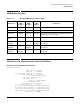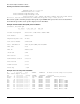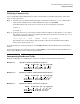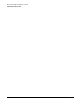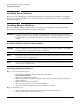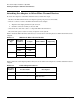AB378B Fibre Channel Mass Storage Adapter Installation Guide, December 2006
Fibre Channel Adapter Installation for OpenVMS
Installing Driver Software
Chapter 2
18
Installing Driver Software
The driver for the AB378B Fibre Channel Host Bus Adapter is included in the installation of OpenVMS
Version 8.3 and later OpenVMS releases. To check for the latest software patches, search for OpenVMS at:
http://www.itrc.hp.com.
Installing Adapter Hardware
The Online Addition and Replacement feature is not supported in OpenVMS. See Installing the Fibre
Channel Adapter Offline for hardware installation instructions.
IMPORTANT Superdome systems are not intended to be maintained by customers. HP recommends that
Superdome systems only be opened by a qualified HP service engineer. Failure to observe this
recommendation can invalidate any support agreement or warranty to which you may be
entitled.
Installing the Fibre Channel Adapter Offline
CAUTION Observe all ESD safety precautions before attempting this procedure. Failure to follow ESD
safety precautions could result in damage to equipment.
NOTE The optical port protector is used only to protect the adapter port when it is not in use. Do not
use the protector as a diagnostic tool.
NOTE See the system documentation for information about how to safely shut down your system and
obtain access to expansion slots.
Installing the Host Bus Adapter
Step 1. Access the system card bay
• If the system is running, enter this command to shut it down:
@SYS$SYSTEM:SHUTDOWN
Enter y when prompted to continue.
• Wait for the system to shut down completely, and then power off the system by pressing the
system off button.
• Ensure that the system is grounded.
• Open the system to gain access to the PCI backplane.
• Insert the card into the highest-performance PCI-X slot available.
Step 2. Install the card
• Slide the adapter edge-connector into the PCI-X slot until it is fully seated.
• Secure the card and reassemble the system.