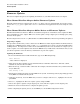AD299A/AD355A Fibre Channel Mass Storage Adapters Installation Guide
Fibre Channel Adapter Installation for HP-UX
Verifying the Fibre Channel Adapter Installation
Chapter 1
11
Verifying the Fibre Channel Adapter Installation
To verify that your Fibre Channel Adapter has been correctly installed, follow these steps:
Step 1. Enter the following command:
ioscan -f
Step 2. Verify that the correct drivers appear for each installed adapter. If all drivers display, proceed to the
next section, see “Verifying Connectivity” on page 17.
Sample ioscan output:
AD299A:
ba 12 0/7 gh2p CLAIMED BUS_NEXUS Local Bus
Adapter
ba 13 0/7/0/0 PCItoPCI CLAIMED BUS_NEXUS PCItoPCI Bridge
fc 4 0/7/0/0/0/0 fclp CLAIMED INTERFACE HP AD299-60001
4Gb PCIe 1-port Fibre Channel Adapter
/dev/fclp4
AD355A
:
ba 3 0/3 gh2p CLAIMED BUS_NEXUS Local Bus
Adapter
ba 4 0/3/0/0 PCItoPCI CLAIMED BUS_NEXUS PCItoPCI Bridge
fc 3 0/3/0/0/0/0 fclp CLAIMED INTERFACE HP AD355-60001
4Gb PCIe 2-port Fibre Channel Adapter
/dev/fclp3
fc 5 0/3/0/0/0/1 fclp CLAIMED INTERFACE HP AD355-60001
4Gb PCIe 2-port Fibre Channel Adapter
/dev/fclp5
NOTE The third column represents the hardware path of the slot in which the adapter is
installed. The hardware path is different for each installed adapter. Detailed
information about slots in entry-level Integrity servers can be found at:
http://www.docs.hp.com/en/SSM2-EL/slotmatrix.htm
If an installed Fibre Channel adapter requires the fclp driver and the appropriate driver does not
appear as shown above, the driver is not installed.