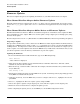AD299A/AD355A Fibre Channel Mass Storage Adapters Installation Guide
Fibre Channel Adapter Installation for HP-UX
Verifying Connectivity
Chapter 1
17
Verifying Connectivity
Once your HP Fibre Channel Mass Storage software and hardware is installed and running, follow these
steps to verify connectivity:
Step 1. Check the state of all Fibre Channel hardware and interfaces. Enter the ioscan command and
verify that the Hardware State and the HW-Interface State are CLAIMED.
If the Fibre Channel device file has not been created, enter the following commands:
# insf -e
# ioscan -f
Step 2. Verify that all devices you attached to the Fibre Channel adapter are listed in the ioscan output.
For example, if you have a direct attach Fibre Channel device attached to the system, the ioscan
output may look like the following:
8/12.8.0.255.0.1.0 sdisk CLAIMED DEVICE DGC C3400WDR5
The example above is the hardware path of LUN0 of a directly attached Fibre Channel Mass
Storage device with Loop ID of 1.
If all attached devices are listed and appear as CLAIMED, HP Fibre Channel Mass Storage installation is
verified.
If all attached devices are not listed or appear as UNCLAIMED, see the Troubleshooting and Maintenance
chapter of the HP Fibre Channel Adapters Support Guide.