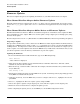AD299A/AD355A Fibre Channel Mass Storage Adapters Installation Guide
Fibre Channel Adapter Installation for HP-UX
Firmware Updates
Chapter 1
20
Firmware Updates
This section explains the process for updating the firmware of your Fibre Channel host bus adapter.
Fibre Channel Host Bus Adapter Online Firmware Updates
The Fibre Channel host bus adapters that use the fclp driver cannot be updated while the system is online,
because the rom_fw_update option of the fcmsutil command is not supported for these bus adapters at this
time.
Fibre Channel Host Bus Adapters Offline Driver and Firmware Updates
The Extensible Firmware Interface (EFI) is an Itanium-based preboot environment used to update the EFI
driver and firmware on the adapter. EFI can be used to update a single adapter port or multiple ports, using
the batch mode update.
Host bus adapters that use the fclp HP-UX driver use Emulex EFI driver menus for performing the updates.
Preparing to Update
This procedure assumes that you have obtained a new EFI driver and/or adapter firmware from HP, and have
loaded it into an EFI filesystem called fs0. The efi_cp command can be used to copy files from HP-UX into
an EFI partition. It is important to make sure that the EFI filesystem is not attached to the adapter you are
about to update. It is often helpful to write down the EFI directory and filename of the firmware file, because
you will be required to enter the directory and filename as part of the update.
Updating the Firmware
1. To view the Emulex driver handle information, type at the EFI shell prompt:
fs0:> drivers
A list of drivers is displayed.
2. Write down the driver handle associated with the Emulex SCSI Pass Thru Driver. The first column,
labelled DRV, lists the driver handles.
3. Enter the drvcfg -s <driver handle> command. For example, if the driver handle is 20 (your driver handle
may be different):
fs0: drvcfg -s 20
4. Information is displayed, listing all of the HBAs in the system. Your listing will vary depending upon how
many HBAs are installed in the system.
5. Using the arrow keys, locate the HBA that you want to configure and select (i.e., highlight) the row and
press
Enter.
6. Select (i.e., highlight) the Firmware Update option, and press
Enter.
7. Choose the option to update a single adapter port, or batch mode to update several adapter ports.
8. Follow the onscreen instructions to complete the update process.
9. After completing the update process, use the
ESC key to exit the EFI configuration menus.