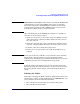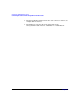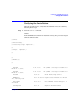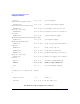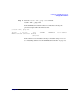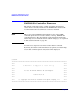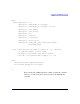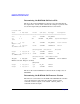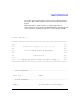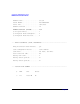HP A7143A RAID160 SA Controller Support Guide
Installing the RAID160 SA Controller
Connecting the Cables and the StorageWorks‘ Disk Enclosures
Chapter 4 69
NOTE IMPORTANT: Offset VHDCI cables must be used with the RAID160 SA
controller. Early versions of the VHDCI cables do not accommodate
side-by-side connection to the RAID160 SA controller. If your storage
enclosure did not include the Offset VHDCI cables, you may need to
order them. See Table 4-2 above, for part numbers.
Up to four SCSI ports on the RAID160 SA controller are available for
connection to external storage devices.
1. On the rear of the server, connect the cable to the VHDCI connector
on the Smart Array controller, and then tighten the lock screws on
the cable connector.
2. Attach the other end of the cable to the HP StorageWorks storage
enclosure, and then tighten the lock screws on the cable connector.
3. Label the cables. See Labeling the Cables, below.
4. Replace the access panel and secure it with the thumbscrews, as
required.
CAUTION Do not operate the server with the access panel removed for extended
periods of time. This precaution is to protect thermally sensitive
components by ensuring the proper airflow through the server, and also
to minimize personal contact with hazardous energy levels.
In systems using external data storage, be sure that the server is the
first unit powered down and the last unit to be powered back up. Doing
this ensures that the system will not erroneously mark the drives as
“failed”.
Labeling the Cables
If the cables connecting the RAID controllers and the disk enclosures are
switched, data could be corrupted. HP strongly recommends that each
cable is labeled to show the following information:
✓ The controller’s slot number (this is stenciled on the system)
✓ The controller’s channel number