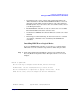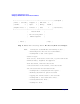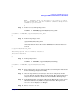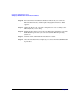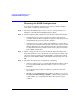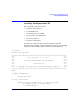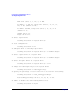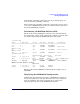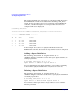HP A7143A RAID160 SA Controller Support Guide
Configuring the RAID160 SA Controller
Planning the RAID Configuration
Chapter 5104
Planning the RAID Configuration
If you don’t already know exactly how you want to configure RAID on
your system, consider the following steps.
Step 1. Determine the RAID level you want to use for each logical drive (see
Chapter 1 of the HP A7143A RAID160 Support Guide.
Step 2. Draw the physical disk configuration. You should consider these things:
• Consider having one or more of your logical drives spread across
controller channels. This would protect against a cable disconnection
and distribute the I/O load across the channels.
• Consider using one or more online spare disk drives. A spare drive’s
capacity is not available unless the spare drive takes over for a failed
physical disk, however, spare drives provide extra protection if there
is a disk failure that is beyond the fault tolerance protection offered
by the RAID configuration.
Step 3. Choose a stripe size. In most cases, the default stripe size will provide
the best performance. Use a smaller size only if you know your data will
always be written in smaller blocks. For RAID 0, 1 and 1+0 the default
stripe size is 128 KB. For RAID 5 and ADG, the default stripe size is 16
KB.
Step 4. Determine the logical drive configuration, considering:
• Only logical drives can be accessed by HP-UX (physical drives cannot
be accessed by HP-UX). Each logical drive is seen as a very large
SCSI disk.
• Do not include physical drives of different capacities in the same
logical drive.
• HP-UX “sees” the RAID160 SA logical drives as disks, so you can use
the Logical Volume Manager (LVM) to configure them as physical
volumes. Then, you can partition the drive into separate logical
volumes.