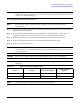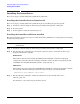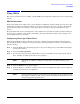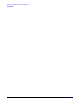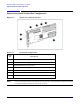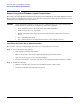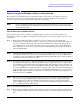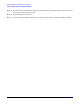HP A9890A Smart Array 6402 Controller Installation Guide
Smart Array 6402 Controller Linux Installation
Using ORCA
Chapter 2
23
Using ORCA
This section describes how to use ORCA, a simple ROM-based configuration utility that runs on all operating
systems.
ORCA Limitations
For the most efficient use of drive space, do not mix drives of different capacities within the same array. The
configuration utility treats all physical drives in an array as if they have the same capacity as the smallest
drive in the array. The excess capacity of any larger drives is wasted because it is unavailable for data
storage.
The probability that an array will experience a drive failure increases with the number of physical drives in
the array. If you configure a logical drive with RAID 5, keep the probability of failure low by using no more
than 14 physical drives in the array.
Configuring Your Logical Boot Drive
When using an HP Smart Array controller as your boot controller, use the Option Rom Configuration for
Arrays (ORCA) utility to configure your logical boot drive. The ORCA utility can only be accessed when the
system is booting.
Step 1. Press the
F8 key when the prompt appears on the screen during boot to start ORCA and configure
your logical boot drive.
Step 2. Select the
Create Logical Drive
Step 3. Use the Arrow keys, Spacebar, and Tab key to navigate around the screen and set up the logical
drive, including an online spare drive if one is required.
NOTE You cannot use ORCA to configure one spare drive to be shared among several
arrays.
Step 4. Press the
Enter key to accept the settings
Step 5. Press the
F8 key to confirm the settings and save the new configuration. After several seconds, the
Configuration Saved screen is displayed.
NOTE Newly created logical drives are invisible to the operating system. To make the new
logical drives available for data storage, format them using the instructions given in
the operating system documentation.