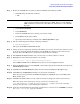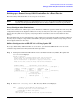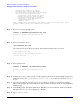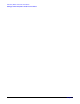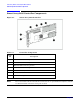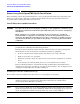HP A9891A Smart Array 6404 Controller Installation Guide
Smart Array 6404 Controller HP-UX Installation
Setting up a Smart Array 6404 Controller As a Boot Device
Chapter 1
15
Step 10. Select the kind of installation (Guided or Advanced) you want to do.
The installation starts, and the Ignite-UX graphical interface (GUI) appears.
Step 11. Under the “Basic” tab, select the configuration to use according to the HP-UX system you are using.
Step 12. Still under the “Basic” tab, for the root disk for the installation, select the Smart Array 6404 logical
drive you want to install the HP-UX operating system on.
Step 13. Continue with (and finish) the installation as usual.
Step 14. Once the installation has completed, you can boot from that Smart Array 6404 logical drive.
Using ORCA (IA Platforms Only)
This section describes how to use ORCA, a simple ROM-based configuration utility that runs on all Integrity
Servers. For IA or Integrity systems follow this procedure:
Configuring Your Logical Boot Drive
When using an HP Smart Array controller as your boot controller, use the Option Rom Configuration for
Arrays (ORCA) utility to configure your logical boot drive. The ORCA utility can only be accessed when the
system is booting.
Step 1. Press the
F8 key when the prompt appears on the screen during boot to start ORCA and configure
your logical boot drive.
Step 2. Select the
Create Logical Drive
Step 3. Use the Arrow keys, Spacebar, and Tab key to navigate around the screen and set up the logical
drive, including an online spare drive if one is required.
NOTE You cannot use ORCA to configure one spare drive to be shared among several
arrays.
Step 4. Press the
Enter key to accept the settings
Step 5. Press the
F8 key to confirm the settings and save the new configuration. After several seconds, the
Configuration Saved screen is displayed.
NOTE Pressing F8 at the ORCA prompt may not start ORCA on all terminals. If ORCA does not start
when F8 is pressed, reboot and use esc 8 at ORCA prompt to start ORCA.