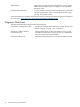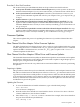HP Fibre Channel Mass Storage Adapters Support Guide (FibrChanl-02), September 2010
Flowchart 2 Connections Test Procedures
The sections below provide additional detail on the procedures listed in Flowchart 2.
A. Verify that the Fibre Channel adapter is properly seated. Shut down the system by entering
/usr/sbin/shutdown -h. Power off the system and disconnect the cables. Check that
the adapter is properly seated in the backplane. To verify that it is seated correctly, power
on the system.
B. Adapter problem, call HP. Contact your HP service representative for assistance.
C. Verify that the connectors are solidly connected. Without powering off the system, make
sure that the connectors on the fiberoptic cable match the keyed connectors on the adapter,
and that they are solidly connected.
D. Verify the connection to the Fibre Channel Mass Storage device. Make sure the Fibre
Channel cable is fully connected to the Fibre Channel Mass Storage device, and the device
is operating. Follow the instructions in the device manual to check the device state. Try
changing the connection to a different port on the Fibre Channel Mass Storage device, if
possible. After checking the connections, go to Flowchart 3.
E. Verify that the Fibre Channel Mass Storage device is powered on. If not, power on the
device.
F. Run Fibre Channel Mass Storage device-specific diagnostics. If diagnostics are available
to troubleshoot the Fibre Channel Mass Storage device, follow the steps to verify that the
device is functioning properly. After verification, go to Flowchart 3.
Figure 3-3 Flowchart 3: Boot Test
B
no
no
yes
D
C
Is the
yes
no
A
system bootable
over FC?
See the boot device
in your system manual
yes
Update firmware
E
Update adapter
ROM firmware
G
no
F
3
4
Update adapter
EFI version
Go to Flowchart 2
Go to Flowchart 1
Go to Flowchart 1
Go to Flowchart 1
3
1
3
1
3
1
3
3
Is
System Firm-
ware version
adequate?
Is
minimum ad-
apter ROM firmware
installed?
Is
minimum ad-
apter EFI version
installed?
28 Troubleshooting and Maintenance