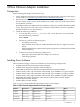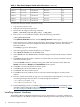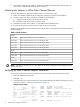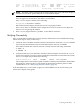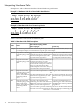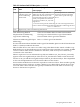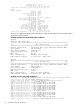HP Fibre Channel Mass Storage Adapters Support Guide FibrChanl-02 (fclp) Driver, September 2009
ext_bus 138 0/3/0/0/0/1.1.27.255.13 fclp_vbus CLAIMED INTERFACE FCP Device Interface
target 3 0/3/0/0/0/1.1.27.255.13.3 tgt CLAIMED DEVICE
disk 248 0/3/0/0/0/1.1.27.255.13.3.0 sdisk CLAIMED DEVICE HPQ BF03658242
/dev/dsk/c138t3d0 /dev/rdsk/c138t3d0
NOTE: The third column represents the hardware path of the slot in which the adapter is
installed. The hardware path is different for each installed adapter.
If an installed Fibre Channel adapter requires the fclp driver and the appropriate driver
does not appear as shown above, the driver is not installed.
If the ioscan output is similar to the following:
fc 0/0/2/1/0 UNCLAIMED UNKNOWN
HP-UX detected the adapter, but the drivers are not properly loaded.
If the correct driver is installed, but the adapter does not show in the ioscan output, the
driver is not recognizing the adapter.
3. If the ioscan output indicates a problem, contact HP for assistance.
Verifying Connectivity
Once your HP Fibre Channel Mass Storage software and hardware are installed and running,
follow these steps to verify connectivity:
1. Check the state of all Fibre Channel hardware and interfaces. Enter the ioscan command
and verify that the Hardware State and the HW-Interface State are CLAIMED.
If the Fibre Channel device file has not been created, enter the following commands:
# insf -e
# ioscan -f
2. Verify that all devices you attached to the Fibre Channel adapter are listed in the ioscan
output. For example, if you have a direct attach Fibre Channel device attached to the system,
the ioscan output may look like the following:
8/12.8.0.255.0.1.0 sdisk CLAIMED DEVICE DGC C3400WDR5
The example above is the hardware path of LUN0 of a directly attached Fibre Channel Mass
Storage device with Loop ID of 1. For details on interpreting hardware paths for Fibre
Channel devices, see “Interpreting Hardware Paths” (page 16).
If all attached devices are not listed or appear as UNCLAIMED, see the Troubleshooting and
Maintenance chapter of this guide.
Verifying Connectivity 15