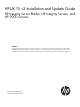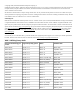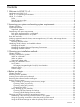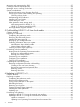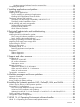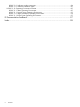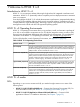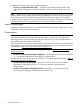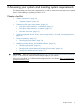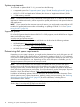HP-UX 11i v3 Installation and Update Guide, March 2013
System requirements
To cold-install or update HP-UX 11i v3, you must have the following:
• A supported system. See “Supported systems” (page 10) and “Identifying the model” (page 14).
• HP-UX 11i v3 OE and Application Software (also known as “Application Release”) DVDs.
• 1.5 GB memory, minimum.
NOTE: The minimum memory limit is intended for running the HP-UX 11i v3 Base OE and minimal
applications. Additional memory will be required for optimal performance, and optional software
and applications.
NOTE: If your system has the minimum amount of memory, you might need to manually set VxFS
tunables for optimal performance after cold-installing or updating to HP-UX 11i v3. See “System
tuning for VxFS” (page 30).
Supported systems
For a list of HP systems that this release of HP-UX 11i v3 fully supports, see the HP-UX Server Support
Matrix at the following website:
www.hp.com/go/hpuxservermatrix
Additional information about HP servers and blades can be found at the following websites:
• HP BladeSystem: http://www.hp.com/go/blades
• HP Integrity Server Family: http://www.hp.com/go/integrity
• HP 9000 Server Family: http://www.hp.com/go/hp9000
Determining disk space requirements
Depending on your system’s purpose, you might need to determine how much disk space you will
need for each partition/file system before you cold-install or update to HP-UX 11i v3. For example,
if you plan to install applications from other vendors, you might need to modify the size of the /opt
partition to accommodate their size. Depending on how much disk space is available, you can
change the partition/file system size to meet your needs.
NOTE: You can use Dynamic Root Disk (DRD) with Update-UX when you have disk space
limitations that would otherwise prevent you from updating your system. By creating a clone,
changing volume sizes, and then booting the clone, you can complete the update on the booted
clone, with the original system as your backup. For more information, see the white paper “Dynamic
Root Disk: Quick Start & Best Practices” (http://www.hp.com/go/drd-docs).
In addition to facilitating updates, DRD has other uses, all of which can reduce downtime. These
include system recovery, system maintenance, patching, testing, and provisioning. See “Reducing
downtime using Dynamic Root Disk” (page 29) for more information, including links to
documentation and a website.
For information about modifying your partition/file system, see the HP-UX System Administrator’s
Guide (http://www.hp.com/go/hpux-core-docs-11iv3).
10 Assessing your system and meeting system requirements