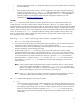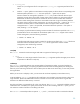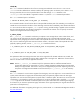Overview: The Next Generation Mass Storage Stack (September 2009)
Table Of Contents
- Abstract
- Background
- Features of the Next Generation Mass Storage Stack
- Impact
- Background
- Impact
- Background
- Impact
- Background
- Impact
- Impact
- Introduction to the Agile View
- Changes to I/O and Mass Storage Subsystems
- Changes to Other Subsystems
- Migrating to the Agile View
- Conclusion
- Glossary
- Appendix A: Summary of Changes
- Appendix B: Using ioscan
- Appendix C: Using scsimgr
- Appendix D: Interpreting Lunpath Hardware Paths
- For more information

• Replacing a Disk
• Force-Binding a Driver
• Disabling Multi-Pathing on Legacy DSFs
Replacing a Disk
Replacing an internal disk or a disk in a JBOD, even at the same hardware path, changes its WWID because the
WWID is tied to the physical disk. Since persistent DSFs are tied to the LUN WWID, the mass storage stack
considers the replacement a new disk and creates new DSFs for it. If your intent was to replace the disk, not add a
new disk, you must use the io_redirect_dsf command to specify to the mass storage stack that the existing
DSF applies to the replacement disk. For example:
# io_redirect_dsf –d old_dsf_name –n new_dsf_name
This command redirects the DSF from the original disk DSF specified with –n to the replacement disk DSF specified
with –N. For example, if you replaced the disk with the DSF name /dev/disk/disk3, and the mass storage
stack assigned the name /dev/disk/disk1 to its replacement, enter the following:
# io_redirect_dsf –d /dev/disk/disk3 –n /dev/disk/disk1
This command redirects the DSF of disk3 to point to disk1. Both disks must belong to the class disk.
For a complete example of disk replacement, see the troubleshooting chapter of the HP-UX System Administrator’s
Guide: Logical Volume Management.
Note: Disk LUNs in an array device are not tied to physical disks. Replacing a disk in an array does not change
the LUN WWID as seen from the host, so io_redirect_dsf is not necessary. Use the io_redirect_dsf
command only if the replacement disk has a different WWID from the original disk.
Force-Binding a Driver
Forcing a particular driver to claim a specified device, thus overriding any default selection, is no longer done
using driver statements in the /stand/system file.
In HP-UX 11i v3, driver statements in /stand/system are still used for devices in the legacy view. Under the
agile view, use the iobind command to force-bind drivers for all devices as follows:
# iobind –M driver_name -H device_hw_path [-I instance]
This command binds the named driver to the device at the specified path. If the device is already claimed by a
different driver that does not support unbinding or if the named driver does not support online binding, the
binding is applied at the next reboot. The driver bound explicitly using the command is retained across reboots.
Optionally, you can specify an instance number with –I.
To explicitly defer the force-binding until the next reboot, use the –b option as follows:
# ioscan –b –M driver_name -H device_hw_path [-I <instance>]
To display any deferred bindings, use the –B option as follows:
# ioscan –B
To remove any deferred bindings, use the –r option as follows:
27