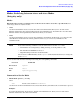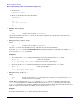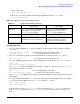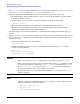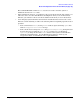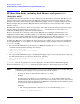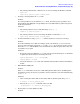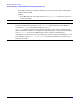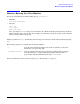HP-UX Virtual Partitions Administrator's Guide (includes A.05.02)
Monitor and Shell Commands
Modes: Switching between nPars and vPars Modes (Integrity only)
Chapter 5
121
Modes: Switching between nPars and vPars Modes
(Integrity only)
Modes
On an Integrity system, you will need to set the mode in order to boot into a specific mode. For
vPars usage, there are only two modes:
• vPars
sets the next nPartition boot to boot into the vPars environment. This allows you to boot the vPars
Monitor and therefore the virtual partitions in the next nPartition boot. You still need to boot the vPars
Monitor and the virtual partitions, but this mode allows you to do this.
• nPars
sets the next nPartition boot to boot into the standalone environment. In this mode, you cannot boot the
vPars Monitor and therefore the virtual partitions. However, you can boot any OE instance into
standalone mode.
NOTE If any of the following conditions occur, the OS must be booted in nPars mode:
— An nPartition is reconfigured, by adding, deleting, or moving CPUs or cells,
— The nPartition’s NVRAM is cleared, or
— Hyperthreading is turned on for the first time.
Once booted to an HP-UX shell, use the vparenv command, described below, to change the
mode to vPars.
You can set the mode from the following levels using the corresponding commands:
Commands to Set the Mode
• HP-UX Shell: vparenv [-m
mode
]
where
mode
has the value of either vPars or nPars
sets the mode for the next nPartition reboot. Note that this may sometimes take a few minutes to process.
Example:
To set the nPartition into vPars mode so that the next nPartition boot allows you to boot the vPars
Monitor and therefore the vPars environment:
Location Command
HP-UX Shell vparenv
MON> reboot
EFI vparconfig, parconfig