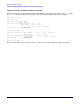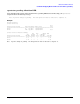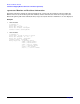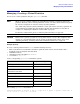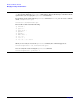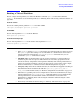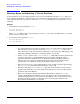HP-UX Virtual Partitions Administrator's Guide (includes A.05.02)
Monitor and Shell Commands
Booting a Virtual Partition
Chapter 5
159
Booting a Virtual Partition
To boot a single virtual partition, use either the Monitor command vparload or the shell command
vparboot. (To shutdown a booted virtual partition, see “Shutting Down or Rebooting a Virtual Partition” on
page 160).
From ISL or EFI>
To boot the existing virtual partition winona1 from ISL or EFI:
ISL> hpux /stand/vpmon vparload -p winona1
From MON>
To boot virtual partition winona1 from the Monitor:
MON> vparload -p winona1
From HP-UX shell prompt
To boot virtual partition winona2 from another virtual partition winona1:
winona1# vparboot -p winona2
NOTE
— If the vparboot fails but vparstatus shows the target virtual partition as down, please try
the vparboot again after waiting a few seconds. There is a small window of time after a
virtual partition is downed by the shutdown or vparreset command before you can
perform the vparboot command successfully.
— (PA-RISC only) On nPartitionable servers, memory assigned to a virtual partition is
scrubbed as part of the boot process. This will increase boot times, proportional to the
amount of memory assigned the virtual partition. Further, if the virtual partition that is
being booted owns the hardware console port, there will be a pause in the console output.
For more information, see “Switchover Pause with Shutting Down” on page 36.
— (Integrity only) Under vPars A.05.02 and later, the vPars Monitor supports launching an
install kernel from CD or DVD media with the vparload -p
partition_name
-D
disk_index
command. For details, see “Monitor: Using Monitor Commands” on page 131.
— When there is a pending reboot for reconfiguration for the involved nPartition, the target
virtual partition of the vparload or vparboot commands will not be booted until all the
virtual partitions have been shutdown and the vPars Monitor rebooted. For more
information see “Shutting Down or Rebooting the nPartition (OR Rebooting the vPars
Monitor)” on page 162.
— For memory considerations when booting, see “Memory: Allocation Notes” on page 257.