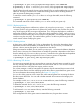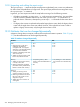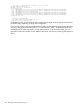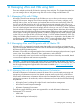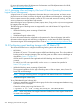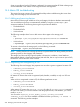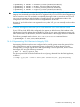HP-UX vPars and Integrity VM V6.3 Administrator Guide
For information about creating SLVM volume groups, see SLVM Online Volume Reconfiguration
white paper at http://www.hp.com/go/hpux-LVM-VxVM-docs.
2. Add SLVM volume groups into the device database using the hpvmdevmgmt command. For
each SLVM volume group you add to the device management database, set the device attribute
VIRTPTYPE to container_volume_SLVM, with the PRESERVE=YES attribute setting. For
example:
# hpvmdevmgmt -a gdev:/dev/slvm_v22:attr:VIRTPTYPE=container_volume_SLVM,PRESERVE=YES
3. Run the hpvmhostrdev —u command to add the underlying disks of the (just created) SLVM
volume groups into the device database as restricted devices.
NOTE: The SLVM volume groups must be in the activated mode before running the
hpvmhostrdev script. For information about deactivated volume groups, see Section 14.3.1
(page 257).
4. Run the hpvmhostgdev -a command to ensure that all the devices are populated in the
gdev database. The hpvmhostgdev command analyzes disklist and lvlist output
and adds unused gdevs to the device database.
NOTE: If you add new devices in the future, run the hpvmhostgdev -a script again. If
you want to select the guest devices instead of adding all of them to the gdev database,
create a list of unused disks and logical volumes with the -l option and pipe them to a file.
Use the specified device-list file to add devices for guest use with the -f option.
# hpvmhostgdev -l > devicelist
# hpvmhostgdev -f devicelist
For information about the hpvmhostgdev script, see hpvmhostgdev(1M).
5. Managing VMs does not require them to be in a VM as a Serviceguard Package. However,
if you plan to use clustered VMs, ensure that the VSP is properly configured with Serviceguard
(11.19 or 11.20) and SLVM.
NOTE: For information about configuring Serviceguard and SLVM, see the Managing HP
Serviceguard A.12.00.00 for Linux manual.
If you already have your VMs clustered in a VM as a Serviceguard Package, but prefer not
to manage them this way, you can use the cmdeployvpkg Serviceguard command to
deconfigure (delete) the package. For information about the cmdeployvpkg command, see
the HP Serviceguard Toolkit for Integrity Virtual Servers User Guide at
nl
http://www.hp.com/go/hpux-serviceguard-docs.
14.3.1 Storage for deactivated volume groups not protected by VM storage
management
When an LVM volume group is deactivated, the physical volumes used by that storage are
designated as unused by HP-UX system administration tools such as SMH. This is also true for
Integrity VM storage management. As a result, these physical volumes are not automatically
protected from use by VMs as virtual disks.
You can resolve this problem in one of two ways:
• If the volume group is to remain deactivated, the VSP administrator can manually add the
physical volume as a restricted device using the hpvmdevmgmt command.
• If the VSP storage management database is to be updated, run the hpvmhostrdev command,
after activating the volume group.
An HP-UX system administrator can deactivate a volume group using the vgchange command. It
can also be deactivated if it is an SLVM volume group, whenever the associated Serviceguard
14.3 Configuring guest backing storage with HP Matrix OE 257