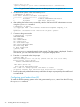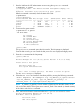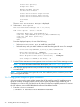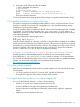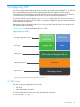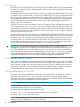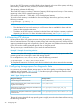HP-UX vPars and Integrity VM V6.3 Administrator Guide
1. Start the VM from the VSP administrator account using the hpvmstart command.
# hpvmstart -P guest1
(C) Copyright 2000 - 2012 Hewlett-Packard Development Company, L.P.
....
hpvmstart: Successful start initiation of guest 'guest1'
After the command is executed, check the status of the VM:
# hpvmstatus
[Virtual Machines]
Virtual Machine Name VM # OS Type State #VCPUs #Devs #Nets Memory
==================== ==== ======= ======= ====== ===== ===== ======
config1 1 HPUX Off 1 5 1 512 MB
config2 2 HPUX Off 1 7 1 1 GB
guest2 5 HPUX On(OS) 1 5 1 1 GB
guest1 12 UNKNOWN On(EFI) 1 0 0 2 GB
2. Connect to the guest console:
# hpvmconsole -P guest1
vMP MAIN MENU
CO: Console
CM: Command Menu
CL: Console Log
SL: Show Event Logs
VM: Virtual Machine Menu
HE: Main Help Menu
X: Exit Connection
[guest1] vMP>
The hpvmconsole command opens the VM console. The VM prompt is displayed.
From the VM console, you can control the VM just as if it were a physical Integrity server.
3. Enter the co command at the VM prompt:
[guest1] vMP> co
EFI Boot Manager ver 1.10 [14.62] [Build: Wed Jun 4 11:37:36 2008]
Please select a boot option
EFI Shell [Built-in]
Boot option maintenance menu
Use ^ and v to change option(s). Use Enter to select an option
The EFI Boot Manager is displayed.
4. Select the EFI Shell and create a data base profile by running the following command:
nl
<Shell> dbprofile -dn newdbprof -sip <IP_address_of_ignite-server>
-cip <IP_address_of_vPar> -gip <IP_address_of_gateway> -m
<network_mask> -b "/opt/ignite/boot/nbp.efi".
NOTE: IP_address_of_gateway is the IP address of gateway from the LAN domain of the
vPar to the LAN domain of the Ignite server. network_mask is the netmask (in dotted notation)
of the LAN to which vPar is connected.
5. Now, exit back to the main screen and select Boot option maintenance menu:
EFI Boot Maintenance Manager ver 1.10 [14.62]
Main Menu. Select an Operation
Boot from a File
Add a Boot Option
2.6 Installing the HP-UX guest operating system 33