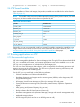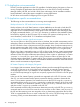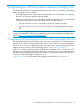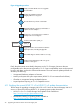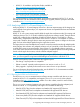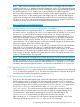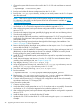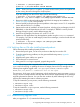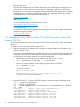HP-UX vPars and Integrity VM V6.3 Administrator Guide
1. Choose the system disks that are to be used for the 11i v3 VSP and mark them as reserved
disks:
# hpvmdevmgmt -a rdev:device_name
2. Back up and collect all relevant configuration from the 11i v2 VSP.
3. Back up the /var/opt/hpvm directory, so that you can easily restore it to the 11i v3 system
after the cold-install.
NOTE: DRD can be used to clone an HP-UX system image to an inactive disk for recovery.
For information about DRD, see the Dynamic Root Disk documentation available at http://
www.hp.com/go/drd-docs.
4. Verify that all current guests that run on 11i v2 can boot and run successfully. Guests that
cannot boot on 11i v2 cannot be expected to boot after the upgrade to 11i v3.
5. After verifying the guests, back up all relevant configuration data for each guest for a potential
return to 11i v2.
6. Shut down the Integrity VM guests gracefully by logging into each one and shutting it down.
7. Shut down the Integrity VSP.
8. Using the HP-UX cold-install procedure, install the appropriate 11i v3 OE using the selected
system disks. For information about performing a cold-install, see the HP-UX 11i v3 Installation
and Update Guide.
9. Remove any blocking layered products that might block the Integrity VM installation. See
Section 2.3 (page 29) for a list products.
10. Remove layered products that might cause problems or that require a new 11i v3 compatible
version after the HP-UX 11i v3 upgrade.
11. Determine the order of installation of layered products, including vPars and Integrity VM V6.3
(BB068AA), so that all dependencies are met. For example, if VERITAS is used to provide
backing storage for guests, install it before Integrity VM.
12. Install all 11i v3 compatible layered products that are required for equivalent functionality to
the 11i v2 VSP.
13. Install vPars and Integrity VM Version 6.3 on the 11i v3 VSP. For more information about
installing vPars and Integrity VM, see Chapter 2 (page 29).
14. Stop Integrity VM using /sbin/init.d/hpvm stop.
15. Using the appropriate recovery tool, restore the 11i v2 /var/opt/hpvm directory over the
existing 11i v3 /var/opt/hpvm directory on the 11i v3 VSP.
16. Start vPars and Integrity VM using /sbin/init.d/hpvm start.
17. Run the translator:
# hpvmdevtranslate -a /var/opt/hpvm/common/hpvm_mgmtdb_pre1131
18. Edit the script, /var/opt/hpvm/common/hpvm_dev_convert, taking note of ERROR lines
and commenting out the exit line that prevents the running of the script.
19. Continue with the remaining 11i v3 Integrity VSP configuration until the host is functionally
equivalent to the former 11i v2 Integrity VSP.
If you choose the update path:
1. Create a recovery image.
2. Verify that all the current guests that run on 11i v2 can boot and run successfully. Guests that
cannot boot on 11i v2 cannot be expected to boot after the update to 11i v3.
3. After verifying the guests, back up all relevant configuration data for each guest for a potential
return to 11i v2.
4. Install the latest Update-UX bundle from the OE media.
5. Update the OS or OE from the HP-UX 11i v3 OE media using the update-ux command. For
example:
48 Upgrading the VSP from earlier versions of Integrity VM