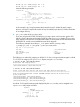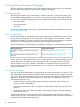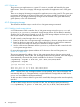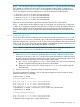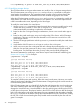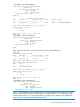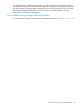HP-UX vPars and Integrity VM V6.3 Administrator Guide
host# hpvmmodify -P guest1 -d disk:avio_stor:0,5,0:disk:/dev/rdisk/disk11
6.5.2.3 Modifying storage devices
The VSP administrator or the guest administrator can modify a vPar or VM guest storage device.
The VSP administrator can use the hpvmstatus and hpvmmodify commands to change the
virtual media of virtual devices. The guest administrator uses the virtual console to change the
virtual media of virtual DVDs. All attached devices are modified using physical VSP access.
When the VSP administrator uses the hpvmstatus and hpvmmodify commands to modify the
virtual media of a virtual device, for the guest OS, this operation is a whole-disk replacement or
a DVD removable media event, depending on the device type.
To modify the virtual media of a virtual device:
1. Use the hpvmstatus command to locate the virtual device resource to modify and to verify
whether the VM is powered on. If the vPar or VM guest is on, consult with the guest
administrator before proceeding to replace the virtual media.
2. Based on the vPar or VM guest storage considerations, choose a new virtual media type to
add.
3. Based on the virtual media type, set up and configure the VSP to form a valid VSP storage
specification. Take into account the other demands on VSP resources to avoid vPar or VM
guest storage conflicts.
4. Use the VSP storage specification with the hpvmmodify command to modify the virtual device
resource.
5. Verify that the old VSP resource is no longer in use by a vPar or VM guest.
6. When run on an active vPar or VM guest and with a storage device managed by avio_stor
HBA, the vPar and VM guest must run the gvsdmgr command before using the modified
backing store. For information about the gvsdmgr utility, see the HP-UX gvsdmgr(1M).
The resource statement for modifying a virtual device requires virtual hardware addressing (see
Section 6.4.2.1 (page 75)). For example:
# hpvmstatus -P myvmm
...
[Storage Interface Details]
...
disk avio_stor 0 1 0 0 0 disk /dev/rdisk/disk5
disk avio_stor 0 1 0 1 0 disk /dev/rdisk/disk7
disk avio_stor 0 1 0 2 0 disk /dev/rdisk/disk9
# hpvmmodify -P myvmm -m disk:avio_stor:0,1,1:disk:/dev/rdisk/disk2
# hpvmstatus -P myvmm
...
[Storage Interface Details]
...
disk avio_stor 0 1 0 0 0 disk /dev/rdisk/disk5
disk avio_stor 0 1 0 1 0 disk /dev/rdisk/disk2
disk avio_stor 0 1 0 2 0 disk /dev/rdisk/disk9
To complete a DVD ejection and insertion, follow the virtual console menu. However, new media
selections might require the help of the VSP administrator. Changes through the virtual console are
not saved across guest OS reboots.
If the VSP administrator sets up a Virtual DVD for the vPar and VM guest, the virtual console eject
and insert command unlock and lock the physical VSP CD or DVD drive. The eject command
changes the Virtual DVD into a Virtual NullDVD in the vPar and VM guest, unlocking the VSP CD
or DVD drive in the process. The physical media in the VSP CD or DVD drive can then be changed
by the VSP administrator or the guest administrator if access is permitted. After the media is changed,
the insert command can be used to change the Virtual NullDVD back into a Virtual DVD, locking
the VSP CD or DVD drive and making the newly loaded media accessible by the vPar and VM
guest. For example:
96 Storage devices