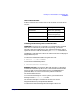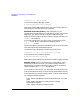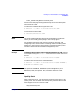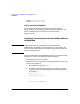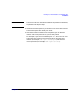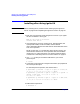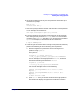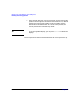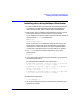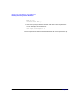Installing and Managing HP-UX Virtual Partitions (A.02.01)
Planning Your Virtual Partitions and Installing vPars
Installing vPars Using Software Distributor
Chapter 4 89
Installing vPars Using Software Distributor
1. For the root disk of each virtual partition, use Software Distributor
to install HP-UX, desired patches, the Quality Pack bundle, the
vPars software bundle, and the desired vPars-related bundles.
2. Boot the disk that is intended to be the boot disk of the first virtual
partition into the normal (non-vPars) HP-UX environment.
In our example, if the primary path is set to the boot disk of the first
virtual partition winona1, the command is:
BCH> bo pri
interact with IPL: n
NOTE: So that the TERM variable will always be set correctly, you
should ensure that the first virtual partition owns the hardware
console port. For more information, see “Ensuring the Hardware
Console Port Is Owned by the First Virtual Partition” on page 73.
3. Use ioscan to verify the hardware addresses in your virtual
partition plan:
# ioscan
4. Create the virtual partitions using the information you prepared in
the virtual partition plan.
For the example hard partition, the commands are:
# vparcreate -p winona1 -a cpu::2 -a cpu:::2 -a mem::640
-a io:0/0 -a io:0/4 -a io:0/0/2/0.6.0:BOOT
# vparcreate -p winona2 -a cpu::2 -a cpu:::2 -a cpu:41 -a
cpu:45 -a mem::1280 -a io:0/8 -a io:1/10 -a
io:0/8/0/0.5.0:BOOT
# vparcreate -p winona3 -a cpu::1 -a cpu:::1 -a mem::1280
-a io:0/5 -a io:1/4 -a io:1/4/0/0.5.0:BOOT
5. Reboot the hard partition.
# /etc/shutdown -r
6. Interrupt the boot process as your hard partition comes back up to
reach the ISL prompt.