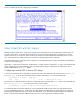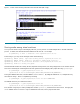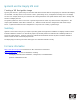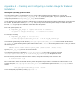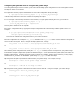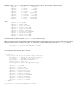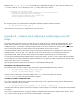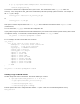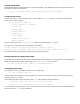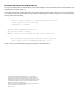Using Ignite-UX with Integrity VM
5. Edit the file /var/opt/ignite/INDEX to install the new configuration for Ignite-UX. This is done by adding a new
cfg section to that file. For our example, the new cfg section would read as follows:
cfg "HP-UX B.11.23 VM Config" {
description "This selection supplies the VM configuration."
"/opt/ignite/data/Rel_B.11.23/config"
"/var/opt/ignite/data/Rel_B.11.23/vm.cfg"
"/var/opt/ignite/config.local"
}
6. Verify the syntax of your newly-entered configuration information with the following command:
# /opt/ignite/bin/instl_adm –T
If this command is successful, your configuration is now ready to use.
Appendix B – Creating and Configuring a Golden Image as an ISO
Image
This section outlines the steps necessary to create such an ISO image for use as a virtual DVD with Integrity VMs. Once a
golden system is defined, you need to make sure that there is enough file system space for the golden image and the
resulting ISO image. For example, if the system image is 3GB in size, then you will need a directory with 3GB available
space for the golden image and another directory with 3GB available space for the ISO image.
One important thing to keep in mind when creating an ISO image is that these tools are designed to be used to create
installation media – on CD or DVD. As a result, the overall size of the ISO image is not expected to be more than
approximately 4GB. Older versions of these tools were even limited to golden images of no more than 2GB.
You will need to install the Ignite-UX utilities software on the golden system. Version C.6.5.61 or later of B5725AA (Ignite-
UX) and Ignite-UX-11-23 (HP-UX Installation Utilities for Installing 11.23 Systems) is highly recommended so that larger ISO
images (up to 4GB) can be accommodated.
After the golden system is prepared, the ISO image is created with the following steps.
Making the operating system archive
The operating system archive is created locally on the golden system itself with the following command:
# /opt/ignite/data/scripts/make_sys_image \
-s local -d /scratch/staging -n vm.gz
This will create a golden system archive file with the name vm.gz on the local system in the directory
/scratch/staging. It may take several minutes to complete.
Creating an archive configuration file
An archive configuration file must be created for the golden image. First, capture the necessary impacts statements to be
used in the configuration file by executing:
# /opt/ignite/lbin/archive_impact -t -g ./vm.gz > impacts.txt
in the directory where the system archive file was created (/scratch/staging for our example). This may take several minutes
to complete.
Now create a configuration file by copying the example configuration file to the directory with the system archive. In this
case, use the archives.cfg file for your particular operating system. For example: