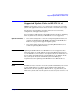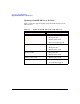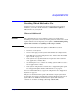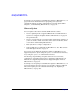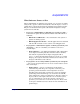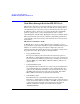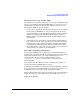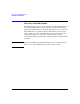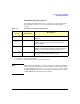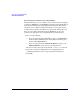HP-UX 11i v3 Installation and Update Guide, February 2007 (Initial Release)
Choosing an Installation Method
Deciding Which Method to Use
Chapter 344
See Chapter 4, “Preparing to Cold-Install or Update to HP-UX 11i v3,” on
page 63 for more information about preparing your system for
cold-install and then read the cold-install process using Ignite-UX in
Chapter 5, “Cold-Installing HP-UX 11i v3,” on page 79.
When to Update
You can update rather than cold-install HP-UX 11i v3 when:
• You are updating from a supported HP-UX 11i v2 or HP-UX 11i v3
system. See “Supported Update Paths to HP-UX 11i v3” on page 41
for specific details.
• You are concerned about recovering unique applications and data on
your root volume, and do not want to write over non-OS files, which
occurs when cold-installing HP-UX 11i v3.
• Each system has a unique configuration.
• Current disk space is sufficient for HP-UX 11i v3. See “How to Plan
Your Disk Space Needs” on page 31.
You can choose two different methods to update to HP-UX 11i v3 on a
supported system: 1) by the using the update-ux terminal user interface;
2) by using the update-ux command line interface.
An advantage of performing an update is that it leaves user data,
configuration, and applications in place. Updating to HP-UX 11i v3 is
limited to the supported paths listed in “Supported Update Paths to
HP-UX 11i v3” on page 41.
See Chapter 4, “Preparing to Cold-Install or Update to HP-UX 11i v3,” on
page 63 for details on how to prepare your system to update to HP-UX
11i v3. The update process is described in Chapter 6, “Updating to
HP-UX 11i v3,” on page 105.