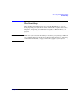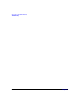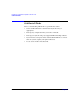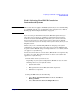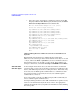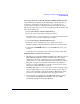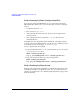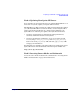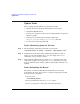HP-UX 11i v3 Installation and Update Guide, February 2007 (Initial Release)
Preparing to Cold-Install or Update to HP-UX 11i v3
Cold-Install Tasks
Chapter 4 65
Task 1: Selecting Your HP-UX Console for
Itanium-based Systems
NOTE This section does not apply to PA-RISC systems. If you are cold-installing
on a PA-RISC system, you can skip this section and proceed to “Task 2:
Backing Up Your Configuration Files” on page 68.
If you are using an Itanium-based system, HP-UX requires that you
select the correct console via a firmware selection menu. If you have
ordered a machine with HP-UX pre-installed, your console selections
have been chosen for you, but you may want to change these default
console selections. If you are already on the system console, then you can
skip this section.
However, if you are cold-installing HP-UX or changing your system
configuration, you may need to select the correct console. Skipping this
step can result in HP-UX using an unexpected device as a console, which
can appear as a system hang.
Do not select more than one console device. HP-UX 11i v3 recognizes only
one device at a time. Choosing more than one device can result in the
appearance of system hang.
1. Decide what console you want to use.
Depending on your system configuration, HP-UX can use one of the
following devices as your system console:
•System Serial Port
• Management Processor (MP) Serial Port (if present)
• VGA device (if present)
2. Using the EFI menus, do the following:
• Select Boot option maintenance from the main Boot
Manager Menu.
• Select Select Active Console Output Devices.