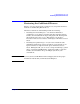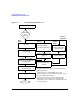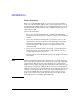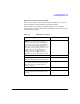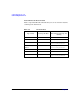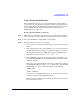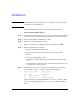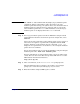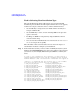HP-UX 11i v3 Installation and Update Guide, February 2007 (Initial Release)
Cold-Installing HP-UX 11i v3
Cold-installing HP-UX 11i v3
Chapter 5 89
NOTE The search or sea command will only display legacy hardware paths
and will not display agile hardware paths. You will see the agile
hardware path after booting your system. Please note that both forms of
hardware paths are supported (legacy and agile) and you can specify
either hardware path in the Boot command. However, only the legacy
hardware path can be displayed from the Search command.
Step 6. For a legacy hardware path, boot from the DVD drive using the listed
path number. For the drive shown in the previous example (P0), enter:
BOOT P0
Please note that if you know the agile hardware path, you may enter it as
well, however it requires a specific format compatible with the BCH
interface limited to 32-bit elements. Use the command, ioscan -e to
display the boot path format to be used here to enter a lunpath hardware
path in the BOOT command.
For an agile hardware path, boot from the DVD drive using the full agile
hardware path name: BOOT <full hardware path>
For more information on agile hardware paths, refer to the white paper
called, “The Next Generation Mass Storage Stack: HP-UX 11i v3” at the
HP Technical Documentation Web site:
http://docs.hp.com/
Step 7. After a few minutes, at the Interact with IPL? prompt press n.
The install kernel loads (3-5 minutes), after which a screen might
prompt you to enter the keyboard language of your console.
Step 8. Enter the number and press
Enter again to confirm.