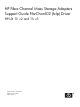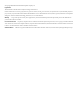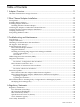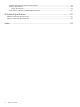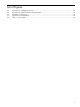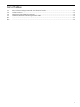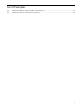HP Fibre Channel Mass Storage Adapters Support Guide FibrChanl-02 (fclp) Driver HP-UX 11i v2 and 11i v3 HP Part Number: J4301-90007 Published: March 2008 Edition: Edition 1
© Copyright 2008 Hewlett Packard Development Company L.P Legal Notices The information in this document is subject to change without notice. Hewlett-Packard makes no warranty of any kind with regard to this manual, including, but not limited to, the implied warranties of merchantability and fitness for a particular purpose.
Table of Contents 1 Adapter Overview.......................................................................................................11 HP Fibre Channel Mass Storage Overview..........................................................................................11 2 Fibre Channel Adapter Installation............................................................................13 Prerequisites..............................................................................................................
Certification and Classification Information...................................................................................34 Product Information........................................................................................................................34 Usage Restrictions......................................................................................................................34 Laser Safety (Finland) LASERTURVALLISUUS.............................................................
List of Figures 3-1 3-2 3-3 A-1 A-2 Flowchart 1: Configuration Test....................................................................................................26 Flowchart 2: Fibre Channel Connections Test...............................................................................28 Flowchart 3: Boot Test...................................................................................................................29 Japanese VCCI Statement.....................................................
List of Tables 2-1 2-2 2-3 3-1 B-1 B-2 Fibre Channel Adapter Bundle and Product Names....................................................................13 Cable Products...............................................................................................................................16 Hardware Path Field Descriptions................................................................................................18 AD299A/AD355A LED Interpretation Table..........................................
List of Examples 2-1 2-2 Hardware Path for a Direct Fabric Attach Device.........................................................................18 Hardware Path for a Private Loop Device....................................................................................
1 Adapter Overview This manual contains information about HP Fibre Channel Mass Storage Host Bus Adapters that use the fclp driver. Each adapter is identified along with installation and troubleshooting instructions. This chapter addresses the following topic: “HP Fibre Channel Mass Storage Overview” (page 11) HP Fibre Channel Mass Storage Overview NOTE: For the latest copy of this document and related HP Fibre Channel documentation: 1. Go to http://www.docs.hp.com 2.
2 Fibre Channel Adapter Installation This chapter contains installation prerequisites, guidelines, and procedures for each host bus adapter.
Additional HBAs may be supported; see the HP-UX Fibre Channel (fcd and fclp) Host Bus Adapter Support Matrix at http://docs.hp.com/en/netcom.html#Fibre%20Channel for the most current information on supported products. To install the software bundle, follow these steps: 1. 2. 3. Log in to the system as root. Insert the CD or DVD into the drive. Mount the CD using the following command: mount /dev/dsk/ / 4. Run swinstall to install the software.
NOTE: HP-UX 11i v3 does NOT support Online Deletion (OLD) with fclp. NOTE: HP-UX 11i v2 supports Online Addition (OLA) ONLY with fclp. It does NOT support Online Replacement (OLR) or Online Deletion (OLD). Confirm whether OL* is supported on the system in which you plan to install a Fibre Channel adapter. See the HP Fibre Channel Host Bus Adapter Support Matrix, at: http://docs.hp.com/en/netcom.
Attaching the Adapter to Other Fibre Channel Devices To attach the adapter to other Fibre Channel devices, follow these steps: 1. 2. Remove the Fibre Channel host bus adapter’s optical port protector (if included). Attach a connector cable to the Fibre Channel host bus adapter. a. Align the slotted plug with the keyed connector. b. Push the connector in until you hear it click. 3. 4. Attach the free end of the cable to a compatible Fibre Channel device.
/dev/dsk/c138t3d0 /dev/rdsk/c138t3d0 NOTE: The third column represents the hardware path of the slot in which the adapter is installed. The hardware path is different for each installed adapter. If an installed Fibre Channel adapter requires the fclp driver and the appropriate driver does not appear as shown above, the driver is not installed. If the ioscan output is similar to the following: fc 0/0/2/1/0 UNCLAIMED UNKNOWN HP-UX detected the adapter, but the drivers are not properly loaded.
Interpreting Hardware Paths Examples 2-1 and 2-2 illustrate the Fibre Channel hardware path format: Example 2-1 Hardware Path for a Direct Fabric Attach Device Adapter Domain Area Port Bus Target LUN 0/1/2/0.1.19.255.0.0.0 Example 2-2 Hardware Path for a Private Loop Device Adapter Domain Area Port Bus Target LUN 0/1/2/0.8.0.255.0.1.0 Table 2-3 describes each field in the hardware path.
Table 2-3 Hardware Path Field Descriptions (continued) Fibre Channel Topology of HBA Field Target Value Depends on the Fibre Channel topology and the LUN addressing method used. Fabric Topologies Private Loop For LUNs with Peripheral Device Addressing, the value of this field is the lower 4-bits of the third byte of the N_Port ID of the target device. This field usually corresponds to the Arbitrated Loop Physical Address (AL_PA) of the target device.
3 Troubleshooting and Maintenance This chapter describes the troubleshooting and maintenance tools available for Fibre Channel Mass Storage adapters.
Device ID is = 0xfe00 PCI Sub-system Vendor ID is = 0x103c PCI Sub-system ID is = 0x7049 Chip version = 2 Firmware Version = 2.70A5 SLI-3 (Z3F2.
disk 21 0/2/0/0/0/0.108.11.0.0.1.2 sdisk CLAIMED DEVICE HP MSA VOLUME disk 22 0/2/0/0/0/0.108.11.0.0.1.3 sdisk CLAIMED DEVICE HP MSA VOLUME disk 23 0/2/0/0/0/0.108.11.0.0.1.4 sdisk CLAIMED DEVICE HP MSA VOLUME disk 24 0/2/0/0/0/0.108.11.0.0.1.5 sdisk CLAIMED DEVICE HP MSA VOLUME disk 25 0/2/0/0/0/0.108.11.0.0.1.6 sdisk CLAIMED DEVICE HP MSA VOLUME disk 26 0/2/0/0/0/0.108.11.0.0.1.7 sdisk CLAIMED DEVICE HP MSA VOLUME target 16 0/2/0/0/0/0.108.11.0.0.2 tgt CLAIMED DEVICE disk 27 0/2/0/0/0/0.108.11.0.0.2.
Device Type: Interface Device Qualifier: Fibre ----------------------------------------------------------Severity Level: Error 1Bolt Value: 88417 Error 17: The Fibre Channel Driver received a LINK DOWN interrupt.
Installing and Configuring Support Tools Manager and EMS System requirements: • • • • HP-UX computer (servers or workstations) HP-UX 11i v1, 11i v2, 11i v3, or later HP-UX operating system versions Support Plus Media CD If you are using ServiceGuard (optional), check for the correct version you must have for HP-UX 11i v1, 11i v2, or later HP-UX operating system versions Procedure 1. Install the Support Tools Manager (STM) from the latest Support Plus Media CD.
System Library (SysLib) A set of common routines for use by both the Test Controller and the Test Modules. These routines perform I/O, string parsing, and system control. For more information on ODE, see the Itanium Processor Family (IPF) Offline Diagnostics and Utilities CD Overview at: http://docs.hp.com/en/diag.
Flowchart 1: Configuration Test Procedures The sections below provide additional detail on the procedures listed in Flowchart 1. A. Enter theioscan command to display information about attached peripherals that are successfully bound to the system; for example, enter /etc/ioscan-f. For more information, see the ioscan manpage. B. HP adapter displayed? The ioscan output displays information about every peripheral adapter in the system backplane. C.
Fibre Channel Connections Test Figure 3-2 Flowchart 2: Fibre Channel Connections Test 2 A Verify that the FC adapter is properly seated no Reinstall the adapter yes B Adapter problem, Call HP C 4 Verify that the connectors are solidly connected D Verify the connection to the device E Verify that the device is powered on F Run the device diagnostics 1 28 Troubleshooting and Maintenance Go to Flowchart 1 1 Go to Flowchart 1
Flowchart 2 Connections Test Procedures The sections below provide additional detail on the procedures listed in Flowchart 2. A. Verify that the Fibre Channel adapter is properly seated. Shut down the system by entering /usr/sbin/shutdown -h. Power off the system and disconnect the cables. Check that the adapter is properly seated in the backplane. To verify that it is seated correctly, power on the system. B. Adapter problem, call HP. Contact your HP service representative for assistance. C.
Flowchart 3: Boot Test Procedures The sections below provide additional detail on the procedures listed in Flowchart 3. A. Is the system bootable over the Fibre Channel adapter? Only certain systems can boot over the Fibre Channel adapter. If your system cannot do this, you must boot from a SCSI device. B. Is the system firmware version adequate? Check the system firmware version on your system for the minimum required date code for your adapter. If Yes, go to step D; if No, go to step C. C.
4. 5. 6. 7. 8. Information is displayed, listing all of the HBAs in the system. Your listing will vary depending upon how many HBAs are installed in the system. Using the arrow keys, locate the HBA that you want to configure and select (i.e., highlight) the row and press Enter. Select (i.e., highlight) the Firmware Update option, and press Enter. Choose the option to update a single adapter port, or batch mode to update several adapter ports. Follow the onscreen instructions to complete the update process.
7. 8. 9. Select (highlight) the Configure Boot Parameters option and press Enter. Select (highlight) the Boot Target Scan option and press Enter. Select one of the scanning policies from the list presented. The Boot Path from NVRAM Targets option, which is the default option, requires additional configuration in the Configure Boot Devices option in the previous menu.
A Regulatory Statements This appendix contains the regulatory statements and declarations of conformity for the HP Fibre Channel host bus adapters. Regulatory Statements FCC Statement (USA Only) The Federal Communications Commission (in 47 CFR 15.105) has specified that the following notice be brought to the attention of the users of this product. This equipment has been tested and found to comply with the limits for a Class A digital device, pursuant to Part 15 of the FCC Rules.
VCCI Statement (Japan) Figure A-1 Japanese VCCI Statement Laser Safety Statements Certification and Classification Information This product contains a laser internal to the Optical Link Card/Optical Link Module (OLC/OLM) for connection to the Fibre communications port. In the USA, all models of the OLC/OLM are certified as Class 1 laser product and conform to the requirements contained in the Department of Health and Human Services (DHHS) Regulation 21 CFR subchapter J.
Laser Safety (Finland) LASERTURVALLISUUS LASERTURVALLISUUS LUOKAN 1 LASERLAITE KLASS 1 LASER APPARAT Fibre Channel 1063 MBaud Optical Link -kortille on asennettu optista tiedonsiirtoa varten laserlähetin, joka lähettää signaalit siihen kytketyn optisen kuidun kautta. Normaalissa toimintatilassa lähetin on käyttäjälle turvallinen luokan 1 laserlaite, eikä käyttäjä voi altistua sen lähettämälle säteilylle. Optisen lähetinmoduulin turvallisuusluokka on määritetty standardin EN 60825 (1991) mukaisesti.
B Technical Specifications This appendix provides technical specifications for the Fibre Channel Host Bus Adapters. AD299A Technical Specifications Table B-1 Performance Characteristics Characteristics Bus Interface PCI Express x4 PCI Express Lane Speed 2.5 Gb/s Connectivity Single port Fibre Channel, multi-mode short-wave optical link Link Speed 4 Gbps / 2 Gbps / 1 Gbps Link Distance 4 Gbps : 150m; 2 Gbps : 300m; 1 Gbps : 500m.
AD355A Technical Specifications Table B-2 Performance Characteristics Characteristics Bus Interface PCI Express x4 PCI Express Lane Speed 2.5 Gb/s Connectivity Dual port Fibre Channel, multi-mode short-wave optical link Link Speed 4 Gbps / 2 Gbps / 1 Gbps Link Distance 4 Gbps : 150m; 2 Gbps : 300m; 1 Gbps : 500m. Over K50/125um multi-mode fiber optic cable Connector Two LC Duplex Connectors Physical Length 168 mm (6.61 inches) Width 68 mm (2.713 inches) Height 9.9 mm (0.
Index C V cable products, 16 cabling requirements, 13 customer replaceable units (CRUs), 13 verifying connectivity, 17 D diagnose tool, 24 diagnostic flowcharts flowchart 1, configuration test, 26 flowchart 2 procedures, 27 flowchart 2, FC connections test, 28 flowchart 3 procedures, 29 flowchart 3, boot test, 29 E Event Monitoring Service (EMS), 24 F Fibre Channel adapter monitor description, 24 installation procedures, 25 installation requirements, 25 supported products, 24 field replaceable units (