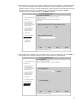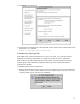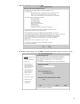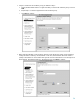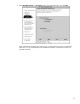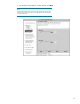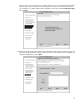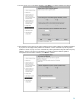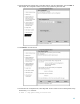Getting started with HP-UX Workload Manager
34
4. Assign a workload to the workload group you defined in step 3.
a. Specify the Executable Path for an application that you want in the workload group, and click
Add.
b. Repeat step a to add more applications to the workload group.
c. Click Next to continue.
5. Enter data about the SLO for the workload. Specify an SLO Name and assign an SLO Priority by
moving the slider or entering a value (between 1 and 100) in the text field. Each SLO needs a
priority so that WLM can choose which SLOs get CPU resources when there are not enough for all
the workloads. The highest priority is 1; the lowest is 100. Click Next to continue.