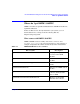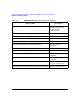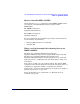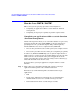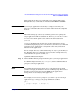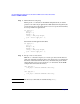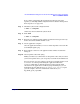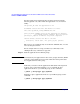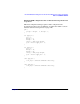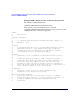HP-UX Workload Manager Toolkits User's Guide
HP-UX WLM Duration Management Toolkit and HP-UX WLM Toolkit for Base SAS Software
How do I use DMTK / SASTK?
Chapter 6 117
To see all the configuration file fragments from the previous steps
together, see “Example WLM configuration file for duration management
from steps above” on page 119.
Step 5. Check the syntax of the configuration file
# wlmd -c configfile
and fix any errors found in the syntax check
Step 6. Start WLM
# wlmd -a configfile
Step 7. Run only one application that will have its duration managed (run it by
itself so that it has unlimited CPU access)
Step 8. Let the application complete
Once the application finishes, wlmdurdc writes its profile value to the file
/var/adm/syslog/syslog.log.
Step 9. Repeat Steps 7 and 8 for each application that will have its duration
managed
Step 10. Use the profile values from syslog
Modify your discovery command to use the profile values. Also, now that
you have the profile values, you can specify reasonable desired durations.
You can generate “percent complete” reports for your applications to feed
to wlmdurdc at various points during the application’s duration.
wlmdurdc would then use this information to better tune the CPU
allocation for the application’s workload group. For SAS jobs, you can
instrument the jobs with the macro hp_wlmtk_goals_report to report
“percent complete”. For more information on this macro, see
hp_wlmtk_goals_report(1M).