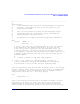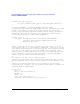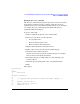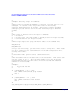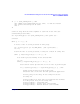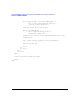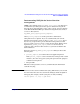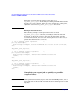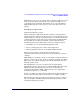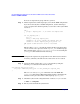HP-UX Workload Manager Toolkits User's Guide
HP-UX WLM Duration Management Toolkit and HP-UX WLM Toolkit for Base SAS Software
How do I use DMTK / SASTK?
Chapter 6 121
#----------------------------------------------------------------------------
#
# prm structure
# Create workload groups. We will be actively managing one workload,
# duration_1, and leaving the rest of the CPU resources to the
# workload group OTHERS.
#
# Also, we need a method for getting the SAS development group’s
# special processes into the duration_1 group. Two methods are
# discussed below in the prm structure.
#
# See wlmconf(4) for complete HP-UX WLM configuration information.
prm {
groups = OTHERS : 1,
duration_1 : 2;
# Create a user entry for each individual who is going to be running
# the application. The example below shows an entry for the user
# jdoe. If you have a netgroup for the SAS development group, say
# “SAS_dev_netgroup”, you can give everyone in the netgroup access to
# the duration_1 group with the following users statement. User jdoe or
# members of this netgroup would then start their processes with the
# prmrun command:
#
# % prmrun -g duration_1 <app_name> <app_arguments>
# users = jdoe : duration_1, +SAS_dev_netgroup : duration_1;
# Line is commented out because the undefined user and netgroup
# would result in errors if this file were checked by wlmd.
}
# Set the wlm_interval value shorter than the default value of 60 (seconds)
# if the condition metric duration_1_procs_active needs to be updated more
# than once a minute. Here, the interval is set to 5 seconds. A shorter
# wlm_interval allows the SLO to react more quickly.
tune {
wlm_interval = 5;
}
# Use a tune structure with glance_prm to determine the number of active
# processes in the duration_1 group. This tune structure generates the
# metric duration_1_procs_active, which is used to make the SLO below
# inactive when no processes are present in the duration_1 workload group.