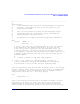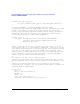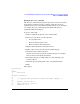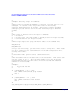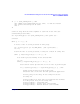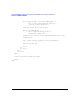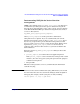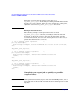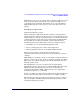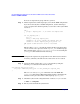HP-UX Workload Manager Toolkits User's Guide
HP-UX WLM Duration Management Toolkit and HP-UX WLM Toolkit for Base SAS Software
How do I use DMTK / SASTK?
Chapter 6130
To create an express lane group and run a job in it:
Step 1. Add an express lane workload group to your current WLM configuration.
If you do not already have a WLM configuration, use the following to
create an express lane that has priority access to 60% of the system CPU
resources:
prm {
groups = express_lane : 2; # Define the express lane
}
slo slo_express_lane {
pri = 1;
entity = PRM group express_lane;
cpushares = 60 total; # Grant the express lane CPU
condition = metric express_lane_procs_active > 0;
### Syntax is WLM Version A.01.02 or later ###
}
The preceding condition statement enables the SLO only when there
are one or more active processes in the express_lane workload group.
The required metric express_lane_procs_active is created using the
glance_prm command shown in the next step.
NOTE Configure the express lane group with no more CPU resources than is
necessary; otherwise, the CPU resources it does not use are wasted.
Step 2. Create the metric used in the condition statement by using the
following tune structure named for the metric:
tune express_lane_procs_active {
coll_argv = wlmrcvdc glance_prm -i 2 APP_ACTIVE_PROC express_lane;
}
The wlmrcvdc and glance_prm commands come with WLM. The
glance_prm command uses HP’s GlancePlus product to determine the
number of active processes in the workload group express_lane.
Step 3. Check the syntax of the configuration file—named configfile below:
# wlmd -c configfile
Step 4. Fix any errors found in the syntax check.