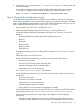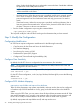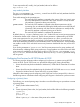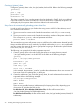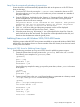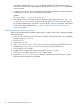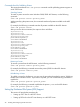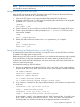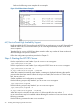HP CIFS Server Administrator Guide Version A.02.04.04 (5070-6710, October 2011)
Commands Used for Publishing Printers
This section describes the net ads printer command used for publishing printers support on
an HP CIFS Server.
Searching Printers
To search a printer across the entire Windows 2000/2003 ADS domain, run the following
command:
$ net ads printer search <printer_name>
Without specifying the printer name, the command searches all printers available on the ADS
domain.
For example, the following command searches all printers available on the ADS domain:
$ net ads printer search
After you ran the above command, the output is shown as follows:
objectClass:top
objectClass:leaf
objectClass:connectionPoint
objectClass:printQuene
printerName:hpdesklj2
serverName:HPSERVERA
objectClass:top
objectClass:leaf
objectClass:connectionPoint
objectClass:printQuene
printerName:lj1005
serverName:HPSERVERA
objectClass:top
objectClass:leaf
objectClass:connectionPoint
objectClass:printQuene
printerName:lj3200
serverName:HPSERVERB
Removing a Printer
To remove a printer from the ADS domain, run the following command:
$ net ads printer remove <printer_name>
For example, the following command removes the printer lj1005 from the ADS domain:
$ net ads printer remove lj1005
Re-Publishing a Printer
To publish a printer for the first time, you must use the procedures described in section "Publishing
Printers from a Windows Client". If you remove a printer, you can use the following command to
re-publish it:
$ net ads printer publish <printer_name>
For example, the following command re-publishes the printer lj1005 to the ADS domain:
$ net ads printer publish lj1005
Setting Up Distributed File System (DFS) Support
This section will provide the procedures for:
• Setting up a DFS Tree on a HP CIFS Server
• Setting up DFS Links in the DFS root directory on a HP CIFS Server
28 Installing and Configuring the HP CIFS Server